How To Fix System Thread Exception Not Handled (Athwbx.sys) in Windows 10?
Reader Question:
“Hi, please help me. My laptop was upgraded to Windows 10 recently. The upgrade when smooth and there were no problems. But when Windows started, it gave and error.. a blue screen error appeared and system thread legend exception not handled athwbx.sys.
Not really sure what I’m supposed to do with this. Can you help me?” – Veronica C., USA
Before addressing any computer issue, I always recommend scanning and repairing any underlying problems affecting your PC health and performance:
- Step 1 : Download PC Repair & Optimizer Tool (WinThruster for Win 10, 8, 7, Vista, XP and 2000 – Microsoft Gold Certified).
- Step 2 : Click “Start Scan” to find Windows registry issues that could be causing PC problems.
- Step 3 : Click “Repair All” to fix all issues.
Setting up weekly (or daily) automatic scans will help prevent system problems and keep your PC running fast and trouble-free.
Wally’s Answer: Windows errors like the System Thread Exception Not Handled (athwbx.sys) error can appear after a Windows update or after installing Windows.
Its caused by the same reasons whenever it commonly appears.
Here, we will help you get rid of it.
Simply follow the instructions on this page and you should be out of the woods in no time.
Problem
The System Thread Exception Not Handled (athwbx.sys) error appears after a Windows update or after installing/reinstalling Windows.
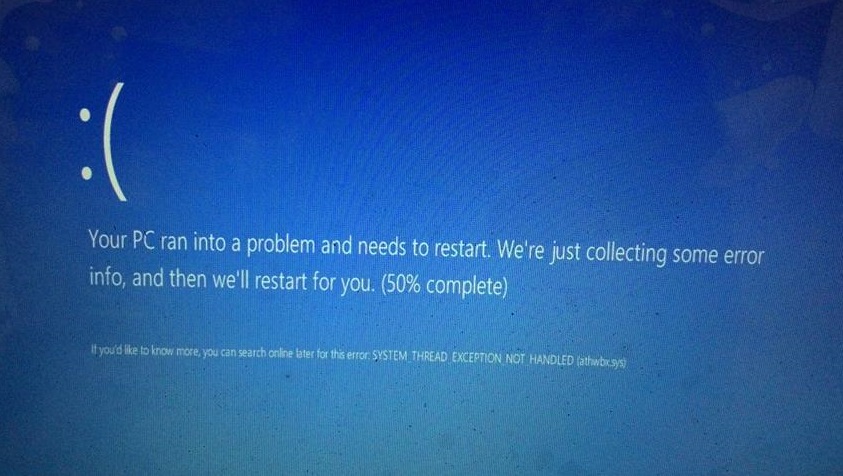
Cause
The System Thread Exception Not Handled (athwbx.sys) error can occur due to a few different reasons.
The athwbx.sys file belongs to Qualcomm Atheros Communications. It is a driver file commonly associated with Network Adapters made by Qualcomm. The most common reason is a driver issue with the Qualcomm Network Adapter.
Other causes include damaged Windows system files and a failing hard drive.
Solution
Here are some ways to fix the System Thread Exception Not Handled (athwbx.sys) error in Windows.
Update The Network Device Driver
You can update device drivers for the Network card by visiting your computer manufacturer’s website.
You can also use DriverDoc to find, download, and install the driver for you.
Power Settings For Network Adapter
Go to Device Manager by pressing the Windows Key and typing device manager to search for it
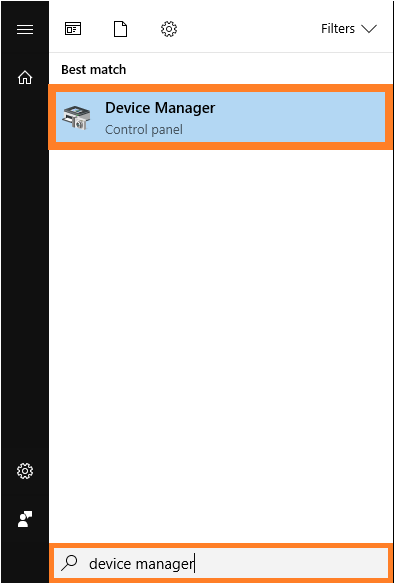
Click Device Manager from the list of search results to open it. It should look something like this.
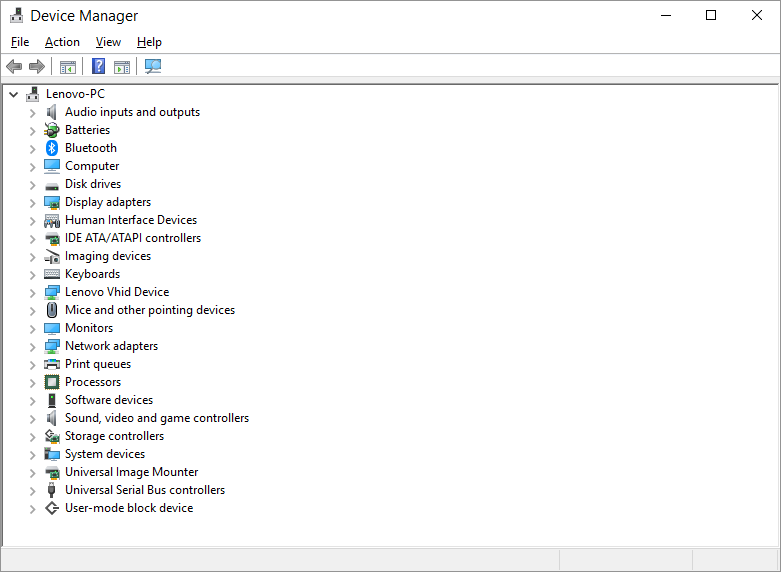
Expand the Network Adapter section. We have Realtek adapters in this example. But, you should see a list of Qualcomm Ethernet and Wireless adapters
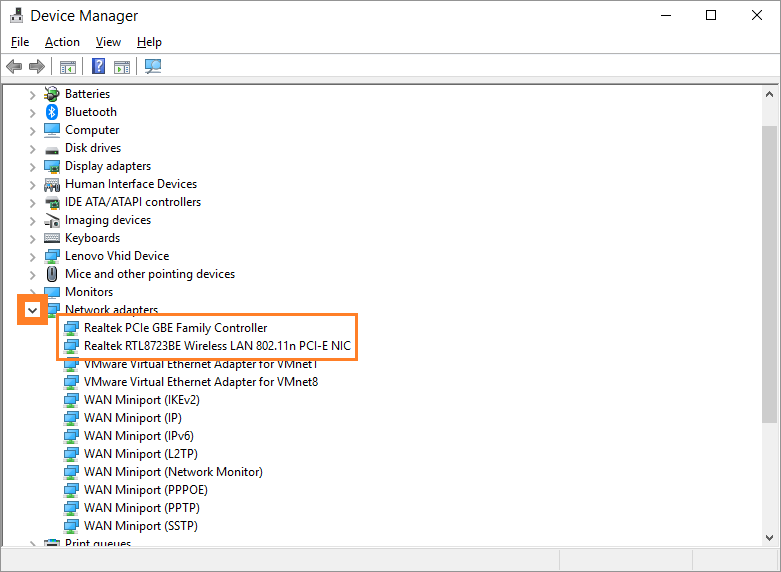
Right-click on your network card and click Properties
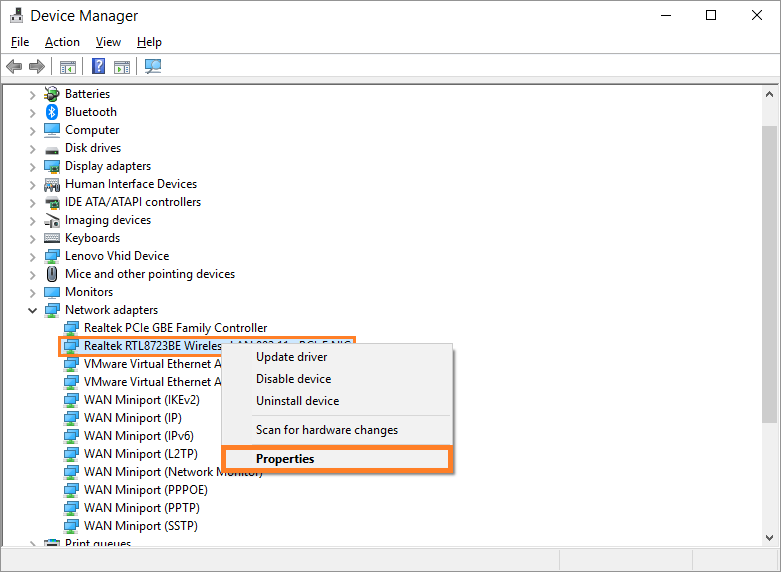
Under the Power Management tab, make sure to uncheck the checkbox labeled Allow the computer to turn off this device to save power as shown below
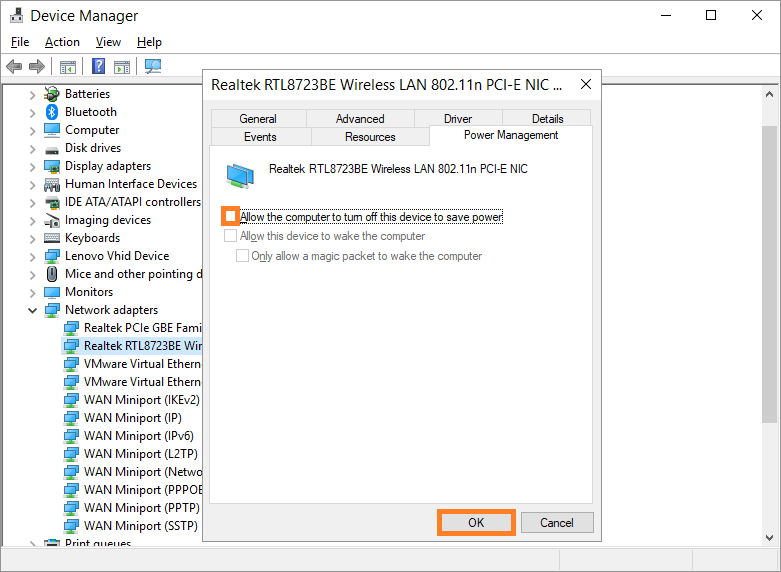
Repeat this for both the Ethernet and Wireless network cards in the Network Adapter section.
Check The Hard Drive’s Status
Hard drives do damage over time. A damaged hard drive may start to develop problems like blue screen errors. This can happen when files stored on damaged areas of the hard drive start becoming corrupt.
You can check if this is the case by running CrystalDiskInfo
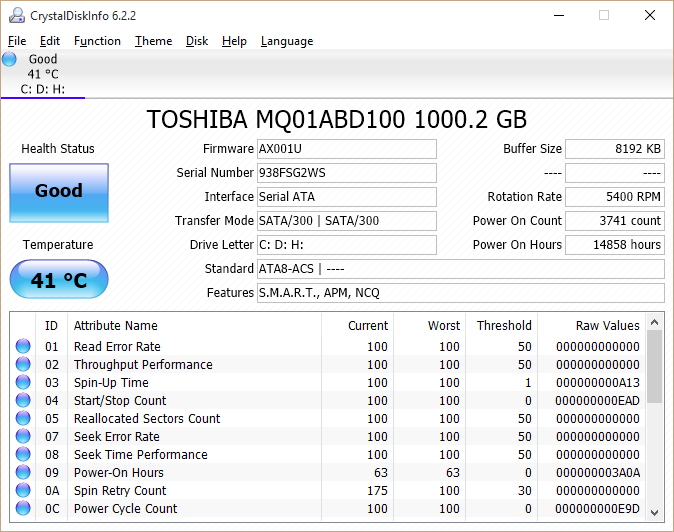
If the result is “Caution” or “Bad”, then you should replace the hard drive as soon as possible.
Fix Windows System Files Using The DISM and SFC Commands
Windows system files can be deleted, modified, or get damaged in certain circumstances. You can make sure that Windows system files are healthy by running the DISM and SFC commands.
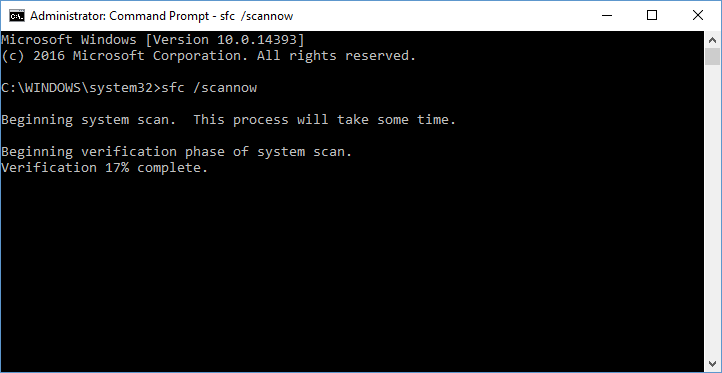
These commands do not require you to install anything and they should scan for and fix damaged Windows system files.
I Hope You Liked This Blog Article! If You Need Additional Support on This Issue Then Please Don’t Hesitate To Contact Me On Facebook.
Is Your PC Healthy?
I always recommend to my readers to regularly use a trusted registry cleaner and optimizer such as WinThruster or CCleaner. Many problems that you encounter can be attributed to a corrupt and bloated registry.
Happy Computing! ![]()

Wally's Answer Rating
Summary: Every Windows Wally blog post is evaluated on these three criteria. The average of all three elements determines an "Overall Rating" for each blog post.










