How To Fix The APC INDEX MISMATCH Error
Reader Question:
“Hi Wally, My computer used to be working fine but recently I’ve been seeing many computer restarts. The bsod error stop code is “ apc index mismatch “. Any help is much appreciated.“ - Brooke E., United Kingdom
Before addressing any computer issue, I always recommend scanning and repairing any underlying problems affecting your PC health and performance:
- Step 1 : Download PC Repair & Optimizer Tool (WinThruster for Win 10, 8, 7, Vista, XP and 2000 – Microsoft Gold Certified).
- Step 2 : Click “Start Scan” to find Windows registry issues that could be causing PC problems.
- Step 3 : Click “Repair All” to fix all issues.
Setting up weekly (or daily) automatic scans will help prevent system problems and keep your PC running fast and trouble-free.
Wally’s Answer: Blue screen errors like the APC Index Mismatch error can sometimes appear out of nowhere. Blue screen errors are hated in general because they don’t give you much of a clue regarding what to do about them. But don’t worry.
As long as you can find the cause of the error and follow some simple steps, you should be able to get rid of the problem in no time.
Problem
The APC Index Mismatch or STOP 0×00000001 error appears on the screen when:
- Windows is beginning to start.
- When you insert a CD or DVD in the computer.
- When you try using the Hibernate feature.
Cause
The APC Index Mismatch error may be caused by the following:
- Problems caused by an improper restart.
- Problems with incomplete installation of software.
- Improperly uninstalling software.
- Removing system files after scanning the computer for viruses.
- Mismatch of a thread between the APC index and the kernel.
- In rare instances having installed too much RAM on the computer can overload the capacity of the motherboard and cause this error to occur.
Solution
Here’s how to solve the APC Index Mismatch error.
Try To Start The Computer In Safe Mode
The advantage of using safe mode is that the computer loads only those features that are needed to start Windows. Only a few drivers are loaded in safe mode. This gives you a chance to use different tools to try and fix things.
Here’s how to enter safe mode using Windows 7 (and older versions) and Windows 8.
Use System Restore To Fix The APC Index Mismatch error
If Windows is not starting in safe mode either, then you can try running system restore using a bootable Windows installation DVD or USB. Click here to learn how to use System Restore.
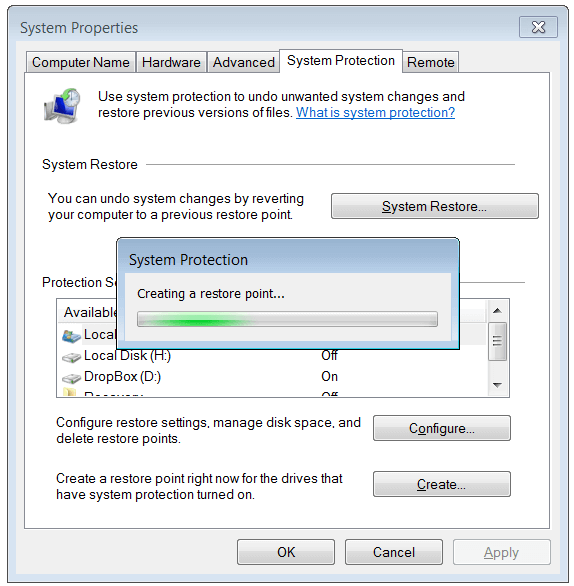
Scan And Fix System Files
Use the sfc/ scannow command to fix the APC Index Mismatch error:
- Press the Windows Key > type cmd > right-click Command Prompt > Click Run as administrator
- In the Command Prompt window, type sfc /scannow > Press Enter

Install All Windows Updates To Fix The Error
Microsoft releases updates to the Windows operating system on a regular basis. The updates fix bugs and loopholes. Some Windows updates are performance updates for software installed on the computer.
- Press Windows Key > type windows update > click Windows Update
- Click Check for updates on the right panel to look for new updates that have not been installed yet.

- After the check is complete, install important updates and wait for the process to finish. Depending on the number of updates, this might take a long time to complete.
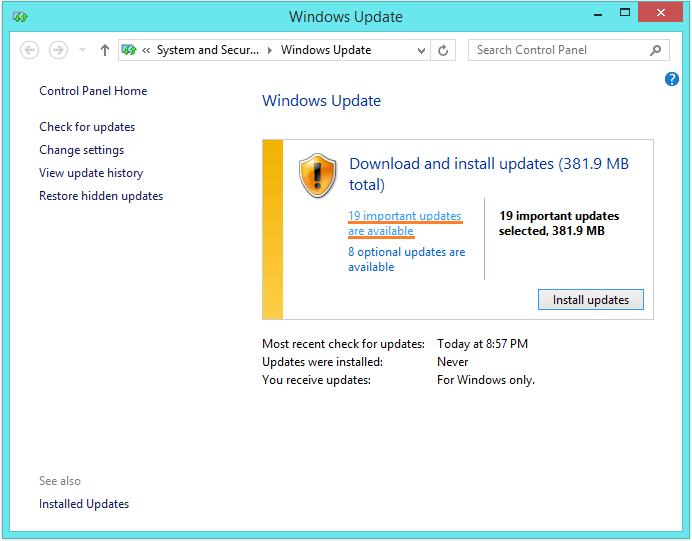
I Hope You Liked This Blog Article! If You Need Additional Support on This Issue Then Please Don’t Hesitate To Contact Me On Facebook.
Is Your PC Healthy?
I always recommend to my readers to regularly use a trusted registry cleaner and optimizer such as WinThruster or CCleaner. Many problems that you encounter can be attributed to a corrupt and bloated registry.
Happy Computing! ![]()

Wally's Answer Rating
Summary: Every Windows Wally blog post is evaluated on these three criteria. The average of all three elements determines an "Overall Rating" for each blog post.














