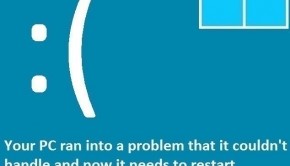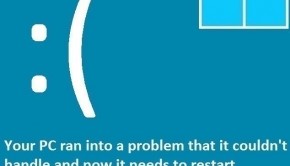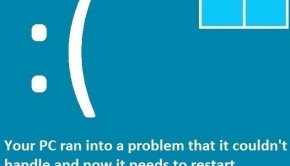How To Fix The ” Attempted Switch From DPC ” Error
Reader Question:
“Hi Wally, Yesterday when I started the computer, it started crashing again and again. The error message it shows is ” attempted switch from dpc “. I searched online and found your site, please help me solve this. Thank You.“ - Daniel P., Australia
Before addressing any computer issue, I always recommend scanning and repairing any underlying problems affecting your PC health and performance:
- Step 1 : Download PC Repair & Optimizer Tool (WinThruster for Win 10, 8, 7, Vista, XP and 2000 – Microsoft Gold Certified).
- Step 2 : Click “Start Scan” to find Windows registry issues that could be causing PC problems.
- Step 3 : Click “Repair All” to fix all issues.
Setting up weekly (or daily) automatic scans will help prevent system problems and keep your PC running fast and trouble-free.
Wally’s Answer: This error occurs when the DPC of Windows is unable to successfully manage different Input/Output devices on the computer. It means that the computer might be facing software or even a hardware issue. Windows restarts the computer to prevent damage to hardware or software components. Here we will look at some easy ways to fix the “attempted switch from dpc” error.
Problem
When the computer is turned on, windows fails to load. It crashes with a blue screen error saying attempted switch from dpc. This error is also known as the STOP 0x000000B8 error. It can occur on any Windows operating system.
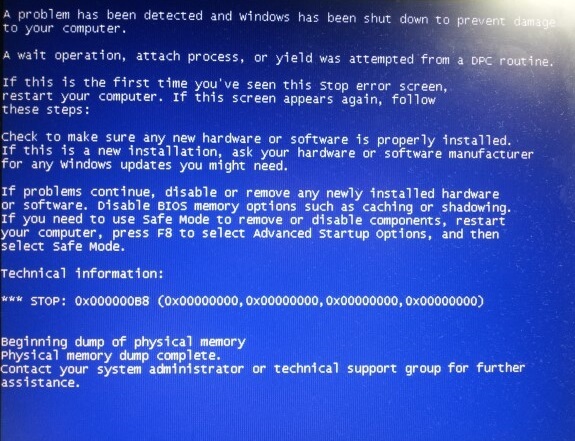
Cause
The attempted switch from dpc error is caused by an incorrect operation by the DPC or Deferred Procedure Call in Windows. The DPC facilitates the successful delivery of I/O Request Packets. When this is not done successfully the computer crashes.
Solution
Usually what we would do to solve this problem is to perform a stack trace using debugging software. This is done to identify where the problem occurred in the code and caused this error. But here we will try to look at some simpler ways to tackle this problem instead.
Use System Restore To Fix The ” Attempted Switch From DPC ” Error
The easiest way to fix this error is to use system restore. System restore saves the state of your Windows operating system at a given point in time which you can restore later. Click here to learn how to restore a system restore point.
Scan The Computer Memory To Check For Problems
Many such blue screen errors are caused by faulty computer memory or RAM. This scan can be done easily from within Windows using the Windows Memory Diagnostic Tool. Here’s how to do it:
- Press the Windows Key+R > type mdsched.exe > Press Enter
- The Windows Memory Diagnostic Tool dialog-box should appear.
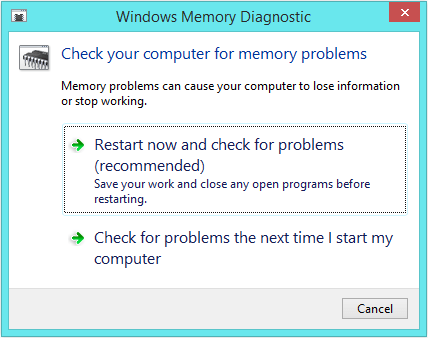
- Click Restart now and check for problems (recommended)
- If the RAM happens to have errors in it then you will need to replace it. It is fairly simple so you can choose to do it yourself or get someone else to do it for you.
Using Windows 8 Reset And Refresh
Windows 8 has two nifty new features that help you reinstall Windows with minimum pain and effort. The Reset and Refresh features can help you do just that. The Reset features should fix any software related problems. Click here to learn more.
I Hope You Liked This Blog Article! If You Need Additional Support on This Issue Then Please Don’t Hesitate To Contact Me On Facebook.
Is Your PC Healthy?
I always recommend to my readers to regularly use a trusted registry cleaner and optimizer such as WinThruster or CCleaner. Many problems that you encounter can be attributed to a corrupt and bloated registry.
Happy Computing! ![]()

Wally’s Answer Rating
Summary: Every Windows Wally blog post is evaluated on these three criteria. The average of all three elements determines an "Overall Rating" for each blog post.