How To Fix The Attempted_Write_To_Readonly_Memory Error
Reader Question:
“Hi Wally, I started getting this blue screen erorr after upgrading my computer’s motherbaord and some other parts. Is something broken in my computer?
attempted_write_to_readonly_memory“ - Melissa E., United Kingdom
Before addressing any computer issue, I always recommend scanning and repairing any underlying problems affecting your PC health and performance:
- Step 1 : Download PC Repair & Optimizer Tool (WinThruster for Win 10, 8, 7, Vista, XP and 2000 – Microsoft Gold Certified).
- Step 2 : Click “Start Scan” to find Windows registry issues that could be causing PC problems.
- Step 3 : Click “Repair All” to fix all issues.
Setting up weekly (or daily) automatic scans will help prevent system problems and keep your PC running fast and trouble-free.
Wally’s Answer: The Attempted_write_to_readonly_memory error appears when the computer tries to boot when started. It can happen before Windows starts. This and other such blue screen errors are pretty confusing to read. They seem more complex and messy than they really are.
Problem
The Attempted_write_to_readonly_memory or STOP 0x000000BE error appears on the screen when you try to turn it on and load Windows.
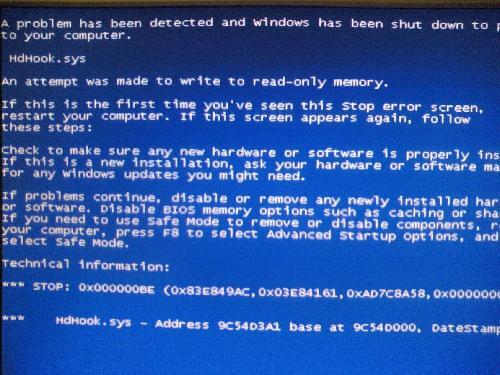
Cause
The Attempted_write_to_readonly_memory error occurs when an attempt is made by the computer to write to a memory location that is read-only. This happens due to:
- A fault in a device driver.
- Hardware failure.
- Wrong BIOS settings due to an attempt to overclock the computer.
Solution
Here are some ways to solve the Attempted_write_to_readonly_memory error:
Start The Computer In Safe Mode
If you can’t get into Windows at all, then using safe mode can save you a lot of trouble. Click here to learn how to start the computer in safe mode.
Use The Windows Memory Diagnostic Tool To Check If The Computer Memory Is Working
The Windows Memory Diagnostic Tool allows you to check the computer’s RAM (memory) for hardware-related problems. It is a free tool and it is already included in Windows.
- Press Windows Key+R
- Type mdsched.exe > press Enter
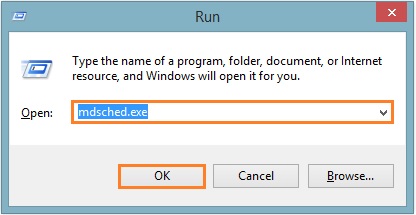
- Follow the on-screen instructions to complete the scan.
- If the scan fails then you should get the RAM replaced as soon as possible.
If everything went fine in the diagnostic test, then follow the next instructions.
Use System Restore
System restore is a feature of Windows that can be launched from a Windows installation disk as well as from within Windows. Doing this enables you to undo any changes that may have caused the problem. Click here to learn how to use the System Restore feature.
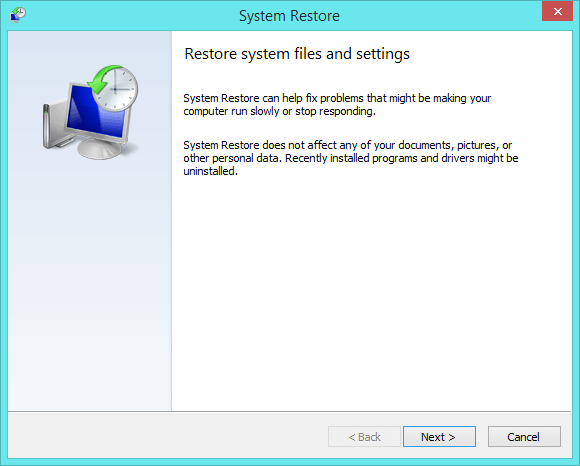
Update Device Drivers
The Attempted_write_to_readonly_memory error may be caused by a device driver failure. This problem can be fixed by updating the problematic device driver. Hardware manufacturers usually keep updating their hardware drivers to fix any bugs and make the device function better.
You can update device drivers using a driver utility like DriverDoc or you can try to do this manually instead. Doing it manually involves going to the manufacturer’s website and locating your computer’s model from there.
Once you have located your computer model, download the driver for the correct version of Windows. Windows 7 drivers can work on Windows 8 as well unless a Windows 8 version is also available.
Download and install all the drivers one-by-one until all of them have been installed. Make sure to restart the computer if told to and follow the on-screen instructions to complete the device driver update process.
I Hope You Liked This Blog Article! If You Need Additional Support on This Issue Then Please Don’t Hesitate To Contact Me On Facebook.
Is Your PC Healthy?
I always recommend to my readers to regularly use a trusted registry cleaner and optimizer such as WinThruster or CCleaner. Many problems that you encounter can be attributed to a corrupt and bloated registry.
Happy Computing! ![]()

Wally's Answer Rating
Summary: Every Windows Wally blog post is evaluated on these three criteria. The average of all three elements determines an "Overall Rating" for each blog post.














