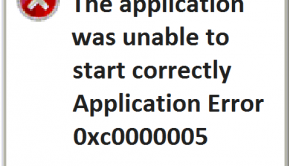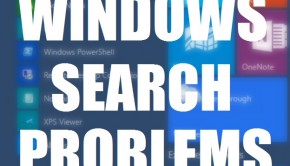How To Fix The avgloga.sys Blue Screen In Windows 10 ?
Reader Question:
“Hi Wally, I got a blue screen error in Windows 10 \ System32 \ DRIVERS \ avgloga.sys , it allows me to do a few things and then the blue screen. Any help would be appreciated.” – Charles S., United Kingdom
Before addressing any computer issue, I always recommend scanning and repairing any underlying problems affecting your PC health and performance:
- Step 1 : Download PC Repair & Optimizer Tool (WinThruster for Win 10, 8, 7, Vista, XP and 2000 – Microsoft Gold Certified).
- Step 2 : Click “Start Scan” to find Windows registry issues that could be causing PC problems.
- Step 3 : Click “Repair All” to fix all issues.
Setting up weekly (or daily) automatic scans will help prevent system problems and keep your PC running fast and trouble-free.
Wally’s Answer: Windows 10 is being adopted at an astounding rate. Microsoft reported that in just 24 hours after its release, Windows 10 had already been installed on 14 million computers. But as with any new operating system, there’s a bit of lag in development. It takes time before they can adapt their software to it. Errors like avgloga.sys are a product of this temporary lag.
Problem
A blue screen error occurs and the cause is indicated as the avgloga.sys file from AVG.
Cause
The avgloga.sys error occurs because the developers of AVG anti-virus are yet to adapt their software to Windows 10. This can also happen to other anti-virus and anti-spyware software when it is used on a new operating system.
Solution
Here are some ways to fix the avgloga.sys error:
Start The Computer In Safe Mode If You Can’t Log Into Windows 10 Anymore
The avgloga.sys file is part of the AVG anti-virus program. We will need to disable or rater uninstall this software for the blue screen errors to stop. To do this, we’ll need to be able to stop the computer from restarting first. That’s why we’re trying to start it in safe mode.
Click here to learn how to start the computer in safe mode.
Uninstall AVG Anti-Virus To Stop The Avgloga.sys Error From Appearing
Follow these steps to uninstall AVG Anti-Virus from your computer:
- Press the Windows Key > Type programs and features > click Programs and Features
- In the Programs and Features window, find AVG antivirus from the list.
- Click it, and click the uninstall button. Follow the instructions to complete the un-installation process.
I Hope You Liked This Blog Article! If You Need Additional Support on This Issue Then Please Don’t Hesitate To Contact Me On Facebook.
Is Your PC Healthy?
I always recommend to my readers to regularly use a trusted registry cleaner and optimizer such as WinThruster or CCleaner. Many problems that you encounter can be attributed to a corrupt and bloated registry.
Happy Computing! ![]()

Wally's Answer Rating
Summary: Every Windows Wally blog post is evaluated on these three criteria. The average of all three elements determines an "Overall Rating" for each blog post.