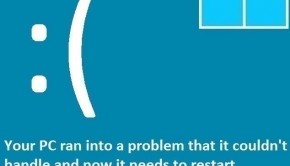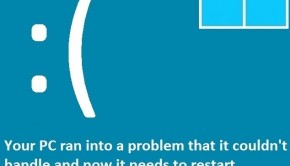How To Fix The BAD_POOL_HEADER Error
Reader Question:
“Hi Wally, My computer started acting up a few days ago. It started showing the BAD_POOL_HEADER blue screen error. I think my drivers are up to date. What should I do to fix it?“ - Derek P., USA
Before addressing any computer issue, I always recommend scanning and repairing any underlying problems affecting your PC health and performance:
- Step 1 : Download PC Repair & Optimizer Tool (WinThruster for Win 10, 8, 7, Vista, XP and 2000 – Microsoft Gold Certified).
- Step 2 : Click “Start Scan” to find Windows registry issues that could be causing PC problems.
- Step 3 : Click “Repair All” to fix all issues.
Setting up weekly (or daily) automatic scans will help prevent system problems and keep your PC running fast and trouble-free.
Wally’s Answer: Blue screen errors like the Bad_Pool_Header error can seem to appear out of nowhere. This error is caused by a major issue with the hardware or software of the computer. Some people think that seeing this error means that the computer cannot be fixed, but it can be fixed. You should be able to fix it as long as you are able to correctly identify the error.
Problem
This blue screen error may appear with the name Bad_Pool_Header or another name, but always the error code STOP 0×00000019.
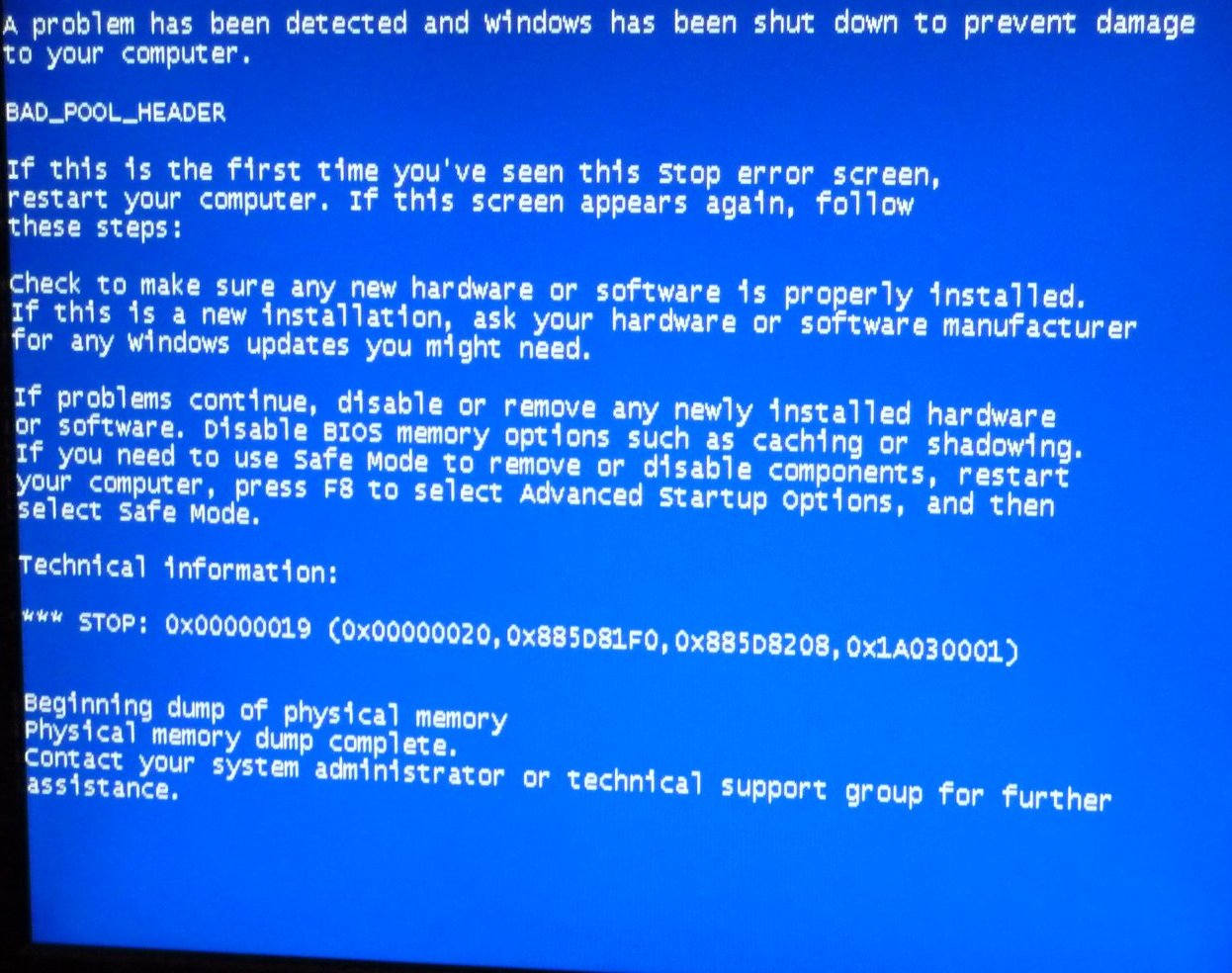
Cause
The Bad_Pool_Header can occur due to problems with device drivers or software such as old versions of anti-virus programs. This error is more frequent in Windows 8 compared to older Windows operating systems.
Solution
Here are some ways to fix the Bad_Pool_Header error:
Start Windows In Safe Mode If It Won’t Start Normally
Sometimes Windows might not load at all. In this case you will need to start Windows in Safe Mode. Click here[Safe Mode] to learn more about safe mode.
Update The Anti-Virus Program You’re Using
This error can appear from using an old version of an anti-virus program. You can fix this by updating the anti-virus to remove any compatibility issues with Windows 8.
Update All Device Drivers To Fix Bad_Pool_Header Error
A driver is software that sits between Windows and the computer’s hardware. It helps them communicate with each other. Hardware manufacturers release updates to the drivers of their hardware to correct compatibility issues and bugs.
You can update device drivers by manually going to your computer manufacturer’s website and looking for the device driver there. You can also use a driver utility like DriverDoc to do this without having to go to any website and instead letting the software do most of the work for you.
I Hope You Liked This Blog Article! If You Need Additional Support on This Issue Then Please Don’t Hesitate To Contact Me On Facebook.
Is Your PC Healthy?
I always recommend to my readers to regularly use a trusted registry cleaner and optimizer such as WinThruster or CCleaner. Many problems that you encounter can be attributed to a corrupt and bloated registry.
Happy Computing! ![]()

Wally’s Answer Rating
Summary: Every Windows Wally blog post is evaluated on these three criteria. The average of all three elements determines an "Overall Rating" for each blog post.