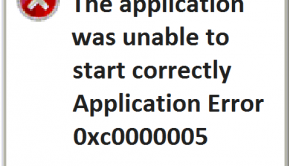How To Fix The Bad_System_Config_Info Error In Windows 10
Reader Question:
“Hi Wally, I have a Dell Inspiron with an Intel i3 processor and Windows 7. This error started after I upgraded to Windows 10. It shows this error whenever I start my computer: Bad_System_Config_Info. Please help me solve this problem.” – Ashley L., Australia
Before addressing any computer issue, I always recommend scanning and repairing any underlying problems affecting your PC health and performance:
- Step 1 : Download PC Repair & Optimizer Tool (WinThruster for Win 10, 8, 7, Vista, XP and 2000 – Microsoft Gold Certified).
- Step 2 : Click “Start Scan” to find Windows registry issues that could be causing PC problems.
- Step 3 : Click “Repair All” to fix all issues.
Setting up weekly (or daily) automatic scans will help prevent system problems and keep your PC running fast and trouble-free.
Wally’s Answer: Microsoft has seen a positive response from its Windows 10 users. Almost 75 Million activations of Windows 10 took place in the first month of its release. Many people have been able to upgrade to Windows 10 successfully, but there were some people who experienced problems with Windows updates as well. Here we will look at the Bad_System_Config_Info error and how to fix it.
Problem
The Bad_System_Config_Info error appears on a blue screen in Windows 10 after upgrading from Windows 7.
Solution
Here are some ways to fix the Bad_System_Config_Info error:
Try Starting The Computer In Safe Mode
If the computer doesn’t start normally then you can try starting it in safe mode. Safe mode loads minimum drivers and services, enabling the computer to start normally in case of a corrupt driver or problematic software. Click here to learn how to start a Windows 10 computer in safe mode.
Use System Restore To Fix Windows
System restore can be used to restore Windows to the way it was when the system restore point was made. Click here to learn more about how to use system restore.
Try Fixing Your Computer’s BCD File To Fix The Bad_System_Config_Info Error
If you can’t start the computer in safe mode, then the problem might have been caused by a damaged BCD file. This file contains boot configuration data and repairing it can fix the problem. To fix the BCD, insert your Windows 10 installation disk in the computer and restart to boot from the disk. Once the Windows 10 installation disk boots, start the Command Prompt and run the following commands:
bootrec /repairbcd
The command finds missing operating systems on the BCD and links them.
bootrec /osscan
This command looks for installed operating systems.
bootrec /repairmbr
This command wipes the MBR and recreates it using information from the BCD. This should only be used as a last resort.
Fix The Windows Registry
Boot from a Windows 10 USB/DVD and launch Command Prompt. It is better to use the DVD for this purpose. After that, follow these instructions:
- Use the following command:
CD C:\Windows\System32\config
(here C is the partition where Windows is installed). - Enter the following commands one by one to rename these files with the .old postfix:
ren C:\Windows\System32\config\DEFAULT DEFAULT.old
ren C:\Windows\System32\config\SAM SAM.old
ren C:\Windows\System32\config\SECURITY SECURITY.old
ren C:\Windows\System32\config\SOFTWARE SOFTWARE.old
ren C:\Windows\System32\config\SYSTEM SYSTEM.old - Enter the following commands one by one to copy registry backup files to your current registry folder. This completes the manual restoration of your computer’s registry.
- copy C:\Windows\System32\config\RegBack\DEFAULT C:\Windows\System32\config\
- copy C:\Windows\System32\config\RegBack\SAM C:\Windows\System32\config\
- copy C:\Windows\System32\config\RegBack\SECURITY C:\Windows\System32\config\
- copy C:\Windows\System32\config\RegBack\SYSTEM C:\Windows\System32\config\
- copy C:\Windows\System32\config\RegBack\SOFTWARE C:\Windows\System32\config\
Use A Registry Scanner To Fix Registry Errors
Since this is a registry related problem, you can use a good registry cleaner to fix issues like missing or corrupt registry entries, and registry optimization problems. Use WinThruster to scan your computer and fix registry errors.
I Hope You Liked This Blog Article! If You Need Additional Support on This Issue Then Please Don’t Hesitate To Contact Me On Facebook.
Is Your PC Healthy?
I always recommend to my readers to regularly use a trusted registry cleaner and optimizer such as WinThruster or CCleaner. Many problems that you encounter can be attributed to a corrupt and bloated registry.
Happy Computing! ![]()

Wally's Answer Rating
Summary: Every Windows Wally blog post is evaluated on these three criteria. The average of all three elements determines an "Overall Rating" for each blog post.