How To Fix The “Booting in Safemode Minimal” Error In Windows 8.1
Reader Question:
“Hi Wally, When I turn the computer on, it goes to a blue screen and shows this error: BOOTING IN SAFEMODE MINIMAL. I don’t know what happened, maybe its a virus? What should I do?” - Alex W., United Kingdom
Before addressing any computer issue, I always recommend scanning and repairing any underlying problems affecting your PC health and performance:
- Step 1 : Download PC Repair & Optimizer Tool (WinThruster for Win 10, 8, 7, Vista, XP and 2000 – Microsoft Gold Certified).
- Step 2 : Click “Start Scan” to find Windows registry issues that could be causing PC problems.
- Step 3 : Click “Repair All” to fix all issues.
Setting up weekly (or daily) automatic scans will help prevent system problems and keep your PC running fast and trouble-free.
Wally’s Answer: This error is mainly caused by damaged system files. The “Booting in Safemode Minimal” error usually appears when Windows starts. This can also make the computer boot in Safe Mode without internet and network access. Here we share some information on how to deal with this error.
Problem
The computer goes into safe mode or crashes, showing the Booting in Safemode Minimal error. It is also known as the STOP 0x000000A8 error.
Causes
This error usually appears due to damaged Windows system files. System files may have been damaged while trying to recover from a bad virus or malware infection. Incomplete uninstallation of software can also cause this error.
Solution
Follow these instructions to solve the Booting in Safemode Minimal error.
Use The sfc /scannow Command To Fix It
This command finds damaged system files and replaces them. Here’s how to use it:
- Press Windows Key+X > Click Command Prompt (Admin) to open it
- When the Command Prompt window opens, type sfc /scannow > Press Enter

Use System Restore To Resolve The Error
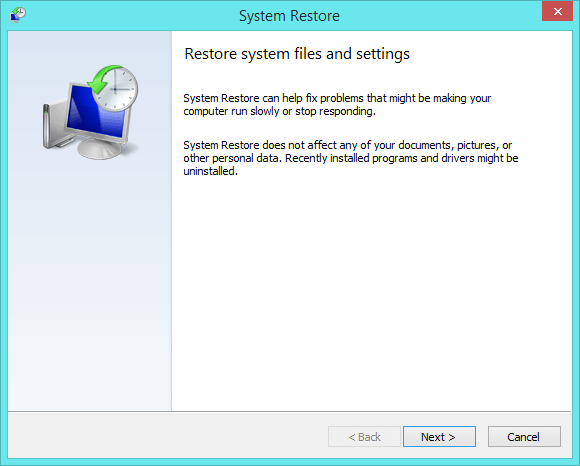
System restore allows you to restore your computer to a previous point in time. It replaces Windows system files with older versions, thus replacing damaged files with their previous un-damaged versions. To learn more about this feature, click here. If system restore does not work for you, then keep reading below.
Refresh or Reset Windows 8.1
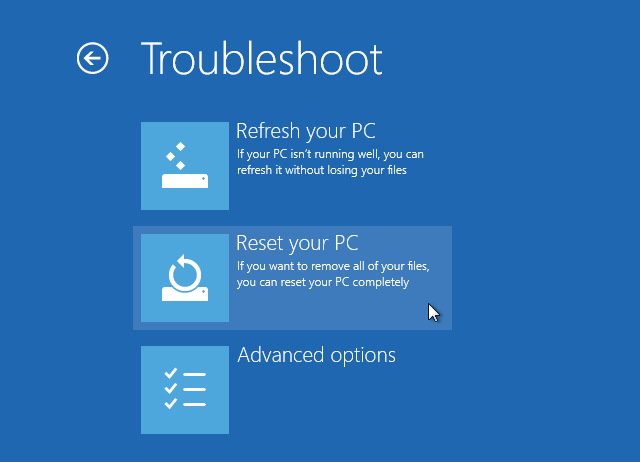
The Windows 8 Reset and Refresh features basically allow you to fix potentially all problems that could arise in Windows 8. The reset feature reinstalls Windows 8 without removing the user’s files and while keeping the installed software intact.
The reset feature reinstalls Windows 8 completely but it also deletes user files and installed software programs from the computer. To learn how to use the Refresh and Reset features, click here.
I Hope You Liked This Blog Article! If You Need Additional Support on This Issue Then Please Don’t Hesitate To Contact Me On Facebook.
Is Your PC Healthy?
I always recommend to my readers to regularly use a trusted registry cleaner and optimizer such as WinThruster or CCleaner. Many problems that you encounter can be attributed to a corrupt and bloated registry.
Happy Computing! ![]()















