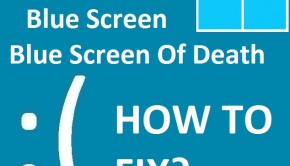How To Fix The ” Cannot Write Configuration ” Error
Reader Question:
“Hi Wally, I am using a Sony Windows 8.1 laptop as my home computer. Recently it started showing me this error saying ‘ cannot write configuration ‘. I can’t even get into Windows anymore. Is this a virus? How do i fix this?“- Chad H., USA
Before addressing any computer issue, I always recommend scanning and repairing any underlying problems affecting your PC health and performance:
- Step 1 : Download PC Repair & Optimizer Tool (WinThruster for Win7, XP, Vista – Microsoft Gold Certified).
- Step 2 : Click “Start Scan” to find Windows registry issues that could be causing PC problems.
- Step 3 : Click “Repair All” to fix all issues.
Setting up weekly (or daily) automatic scans will help prevent system problems and keep your PC running fast and trouble-free.
Wally’s Answer: Blue screen errors may appear to be a bit scary but fixing them is not really that difficult. The Cannot Write Configuration blue screen error occurs when the computer is loading Windows. It can appear on almost all versions of Windows.
Problem
The Cannot Write Configuration or Stop Error 0×00000075 error appears when Windows is loading and makes the computer restart.
Cause
The Cannot Write Configuration error usually occurs when Windows is trying to modify the registry but is unable to do so. Most likely, Windows was unable to change system hive files when adding additional data. The computer is restarted to prevent loss of data and damage to the hardware.
Solution
Here are some ways to fix the Cannot Write Configuration error:
A Newly Installed Device Is Causing Problems
Have you tried using a new device with your computer recently? If you have, then try unplugging it and seeing if the error appears without it. Make sure that the device is compatible with your version of Windows.
Start The Computer In Safe Mode
If Windows won’t start at all, use safe mode to get into the Windows environment. To enter safe mode in Windows 7 and previous versions of Windows, click here. To learn how to enter safe mode in Windows 8, click here.
You can do a lot of things from safe mode. You can copy important data off the hard drive. You can also delete recently installed drivers or software from Windows while in safe mode.
Identify And Resolve Driver Issues
Problematic device drivers can often be identified and dealt with by using the Device Manager.
- To start the device manager, press Windows Key + X and click Device Manager
- In the device manager window, click the arrows next to categories to expand them.

- If you see a yellow triangle on the icon of any device then you may need to update that driver to solve this problem. If you see a red make on the device’s icon then you might need to reconnect that device or the device might be damaged.
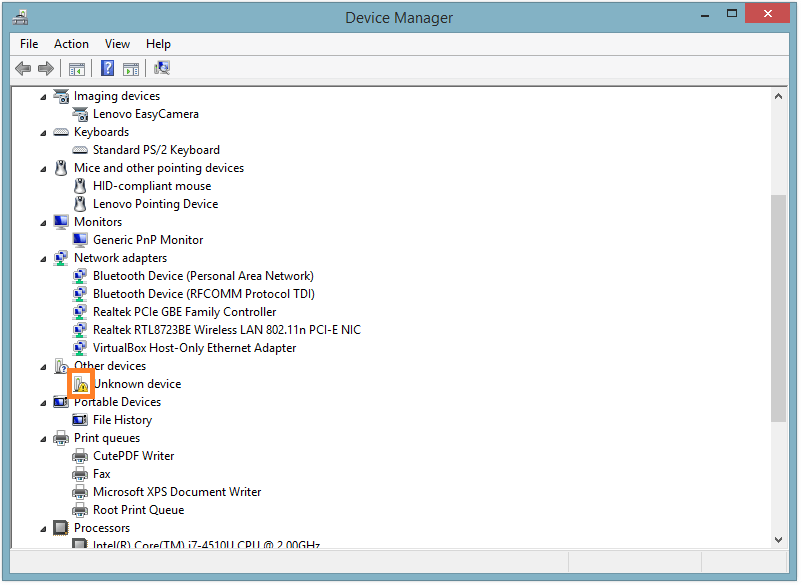
- If you did not see any problems in the device manager windows then the driver problem might have been detected by the Device Manager. Updating device drivers may still solve the problem. You can do this by going to your computer manufacturer’s website and downloading updated drivers from there, or you can use DriverDoc to update all device drivers without looking for them online.
You can also try using the Windows 8 reset and restore features. click here to learn more about them.
Is Your PC Healthy?
I always recommend to my readers to regularly use a trusted registry cleaner and optimizer such as WinThruster or CCleaner. Many problems that you encounter can be attributed to a corrupt and bloated registry.
Happy Computing! ![]()

Wally's Answer Rating
Summary: Every Windows Wally blog post is evaluated on these three criteria. The average of all three elements determines an "Overall Rating" for each blog post.