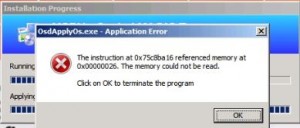How To Fix The CDFS_FILE_SYSTEM Error
Reader Question:
“Hi Wally, My computer won’t install Windows. Its showing me an error message called cdfs_file_system. It gets stuck while installing Windows again. How can I fix it?“- Dustin C., Canada
Before addressing any computer issue, I always recommend scanning and repairing any underlying problems affecting your PC health and performance:
- Step 1 : Download PC Repair & Optimizer Tool (WinThruster for Win 10, 8, 7, Vista, XP and 2000 – Microsoft Gold Certified).
- Step 2 : Click “Start Scan” to find Windows registry issues that could be causing PC problems.
- Step 3 : Click “Repair All” to fix all issues.
Setting up weekly (or daily) automatic scans will help prevent system problems and keep your PC running fast and trouble-free.
Wally’s Answer: The CDFS_file_system error can sometimes come out of nowhere. That is why it can be difficult to point out its cause. Seeing an error like this might make you nervous, don’t be. Blue screen errors like this always occur due to something. It gets easier to deal with them, once you know how.
Problem
The CDFS_file_system error or STOP 0×00000026 occurs and the computer stops installing Windows on the computer.
Cause
The cause of this error is a problem with the file system used in optical disks like CDs and DVDs called CDFS. The CDFS_file_system error occurs when the function of accessing a CD through an indirect path fails. It means that either the data or the file system is corrupt.
Solution
Here are some ways to fix the CDFS_file_system error:
Run A Disk Check To Fix The CDFS_FILE_SYSTEM Error
You can do this using a tool built-into Windows.
- Open File Explorer (the place where the C and D disk drives are).
- Right-click the CD/DVD drive and click Properties
- Go to the Tools tab > click Check Now under Error Checking.
- Follow on-screen instructions to complete the scan.
If the CD or DVD disk’s reflective surface is too cloudy you should try cleaning it. Use a cotton swab to clean the disk on its reflective side.
If it still doesn’t work then try replacing the disk or verify that the disk works by copying all of its data using another computer. You can do that by making a disk image of the CD/DVD using third-party software like imgburn.
The disk drive itself might be defective, in which case you should get it replaced.
I Hope You Liked This Blog Article! If You Need Additional Support on This Issue Then Please Don’t Hesitate To Contact Me On Facebook.
Is Your PC Healthy?
I always recommend to my readers to regularly use a trusted registry cleaner and optimizer such as WinThruster or CCleaner. Many problems that you encounter can be attributed to a corrupt and bloated registry.
Happy Computing! ![]()

Wally's Answer Rating
Summary: Every Windows Wally blog post is evaluated on these three criteria. The average of all three elements determines an "Overall Rating" for each blog post.