How To Fix The CID HANDLE CREATION Error
Reader Question:
“Hi Wally, My computer keeps restarting a lot and I can’t get my work done at all. The error I keep seeing is: CID HANDLE CREATION, Please Help!“- Jose H., USA
Before addressing any computer issue, I always recommend scanning and repairing any underlying problems affecting your PC health and performance:
- Step 1 : Download PC Repair & Optimizer Tool (WinThruster for Win 10, 8, 7, Vista, XP and 2000 – Microsoft Gold Certified).
- Step 2 : Click “Start Scan” to find Windows registry issues that could be causing PC problems.
- Step 3 : Click “Repair All” to fix all issues.
Setting up weekly (or daily) automatic scans will help prevent system problems and keep your PC running fast and trouble-free.
Wally’s Answer: The CID Handle Creation error can be a bit annoying to see. Blue screen errors like this seem to pop-up out of nowhere. These errors might look really complicated and messy. But luckily it is a lot easier to fix the problem once you know the probable causes of the error.
Problem
The CID Handle Creation or STOP 0×00000016 error appears on a blue screen and the computer crashes. This error may appear when the computer is being started.
Cause
The CID Handle Creation error is usually caused by a defective device driver. It is usually the device driver of a newly installed device. You should look at any recent changes you made to the computer before the problem started.
Solution
Here are some ways to fix the CID Handle Creation error:
Identify Problems With The Computer’s Hardware And Drivers
Problems with device drivers and hardware can be identified using the Windows device manager.
- Press the Windows Key + X > click Device Manager.

- Warning signs like the yellow triangle or a red mark should be clearly visible on the icon of a device if it is experiencing problems.
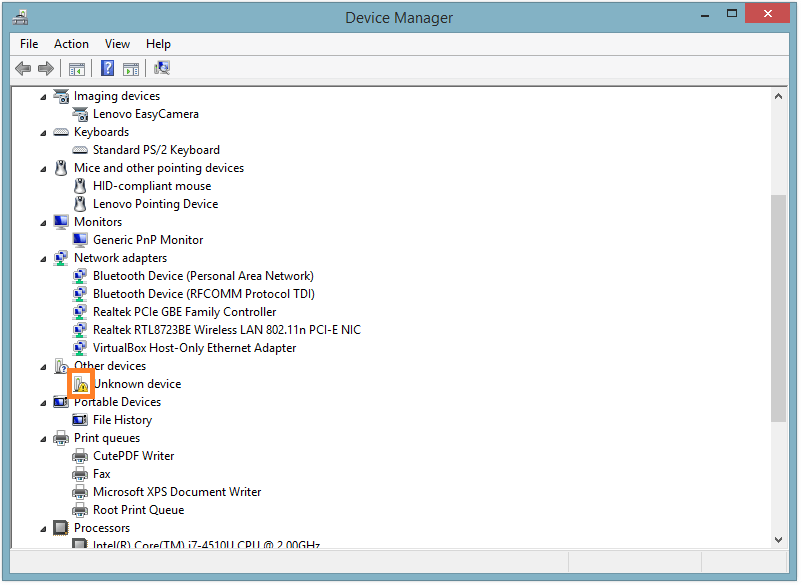
The yellow mark usually means that the device driver is not working correctly. A red mark would mean that the device is probably not plugged-in correctly or that the hardware device is damaged.
Install The Latest Device Drivers
Most of the time, there is a yellow triangle next to the device and the error can be fixed by updating the device driver to its correct and latest version. Basically, you have to install the new version of that driver.
You can do this in two ways. You can either go to your computer manufacturer’s website and look for your computer on the website. You will need the model of your computer or a serial number printed on the bottom or at the side of your computer.
After locating your computer on the manufacturer’s website, locate the version of the driver suitable for your version of Windows. Download, and install the latest device driver to solve the problem. You can also try to fix this problem automatically by letting a driver update utility like DriverDoc find and install the driver(s) for you.
I Hope You Liked This Blog Article! If You Need Additional Support on This Issue Then Please Don’t Hesitate To Contact Me On Facebook.
Is Your PC Healthy?
I always recommend to my readers to regularly use a trusted registry cleaner and optimizer such as WinThruster or CCleaner. Many problems that you encounter can be attributed to a corrupt and bloated registry.
Happy Computing! ![]()

Wally's Answer Rating
Summary: Every Windows Wally blog post is evaluated on these three criteria. The average of all three elements determines an "Overall Rating" for each blog post.














