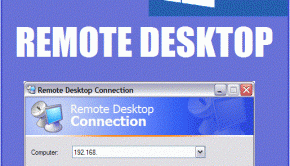How To Fix The Clock_Watchdog_Timeout Error
Reader Question:
“Hi Wally, I updated by computer and now its doing weird things. Its showing a clock_watchdog_timeout blue screen, usually when I’m in the middle of playing dota.” – Edgar D., Canada
Before addressing any computer issue, I always recommend scanning and repairing any underlying problems affecting your PC health and performance:
- Step 1 : Download PC Repair & Optimizer Tool (WinThruster for Win 10, 8, 7, Vista, XP and 2000 – Microsoft Gold Certified).
- Step 2 : Click “Start Scan” to find Windows registry issues that could be causing PC problems.
- Step 3 : Click “Repair All” to fix all issues.
Setting up weekly (or daily) automatic scans will help prevent system problems and keep your PC running fast and trouble-free.
Wally’s Answer: The Clock_Watchdog_Timeout error can start appearing unexpectedly. Blue screen errors like this can be a real pain mostly because they look very confusing. Luckily, you can fix most of them by following a few simple steps.
Problem
The Clock_Watchdog_Timeout or STOP 0×00000101 error appears when Windows is about to load. It causes the computer to restart and shows this error on a blue screen.
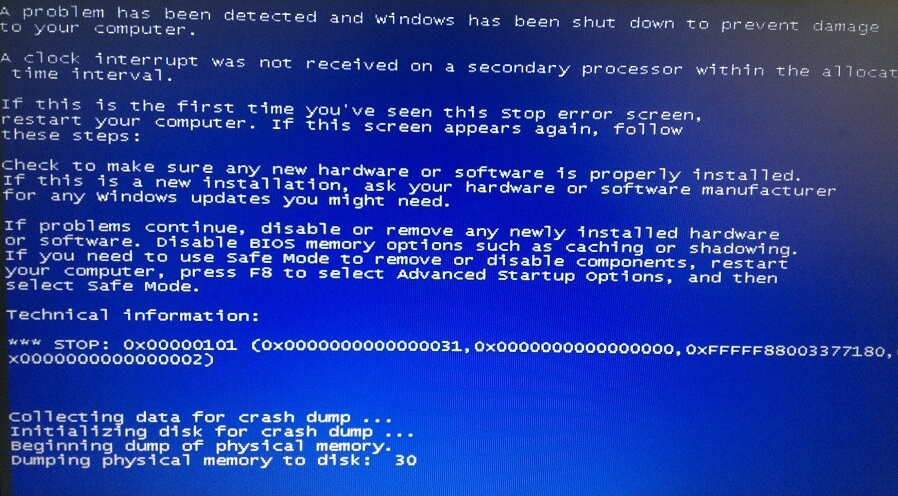
Cause
The Clock_Watchdog_Timeout error usually appears due to a delayed clock interrupt in a multi-processor configuration. It appears when the processor is not able to work properly. The root cause may be a problem with the driver or the hardware itself.
Solution
Here are some ways to fix the Clock_Watchdog_Timeout error:
Try Using System Restore To Fix The Problem
You can use system restore to recover the computer to the way it was configured in the past when the computer was still working fine. Click here to learn more about how to use the system restore feature.
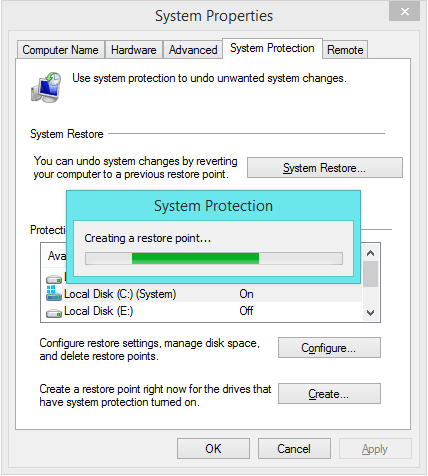
Update System Drivers To Fix The Clock_Watchdog_Timeout Error
Updating drivers can be a bit of a chore. In this case, you only need to update the chipset, BIOS, and graphics drivers. You can do this by visiting the driver manufacturer’s website, looking for your computer, downloading the drivers for your version of Windows, and then installing them.
Use Safe Mode if the computer isn’t loading Windows. You can also try using software like DriverDoc to find and install drivers automatically for you.
Reinstall Windows To Fix The Problem
Here are some ways to reinstall Windows. Don’t forget to copy all important data on an external hard drive or some other storage device before reinstalling Windows.
Windows 8 Refresh and Reset
If you have Windows 8 installed on the computer then you can use the Refresh and Reset features to get the computer back in working condition.
Use The “Factory Reset” Feature
Most modern computers come with a recovery partition to help the user “factory reset” their computer. Refer to the computer’s manual to learn how to use it. You can also try restarting the computer and looking at the text on the screen for instructions on what key to press to enter the computer’s recovery environment.
Use An Installation DVD or USB
If you are not using Windows 8 then you can reinstall Windows using a Windows installation disk. The process of installing Windows is pretty easy. You can look online for more information for the specific version of Windows you are trying to install on the computer.
Click here to learn how to perform a clean installation of Windows 8 using an installation DVD/USB.
Get The Computer Examined
If none of the above works then you probably have a hardware problem on your hands. Get the computer examined by a professional. You may need to get the computer’s processor changed.
I Hope You Liked This Blog Article! If You Need Additional Support on This Issue Then Please Don’t Hesitate To Contact Me On Facebook.
Is Your PC Healthy?
I always recommend to my readers to regularly use a trusted registry cleaner and optimizer such as WinThruster or CCleaner. Many problems that you encounter can be attributed to a corrupt and bloated registry.
Happy Computing! ![]()

Wally's Answer Rating
Summary: Every Windows Wally blog post is evaluated on these three criteria. The average of all three elements determines an "Overall Rating" for each blog post.