How To Fix The Critical_Structure_Corruption Error
Reader Question:
“Hi Wally, I first saw this error when I was finished updating Windows 8 to Windows 8.1. I’m not really sure how to fix this. Any help would be appreciated.“- Mary P., USA
Before addressing any computer issue, I always recommend scanning and repairing any underlying problems affecting your PC health and performance:
- Step 1 : Download PC Repair & Optimizer Tool (WinThruster for Win 10, 8, 7, Vista, XP and 2000 – Microsoft Gold Certified).
- Step 2 : Click “Start Scan” to find Windows registry issues that could be causing PC problems.
- Step 3 : Click “Repair All” to fix all issues.
Setting up weekly (or daily) automatic scans will help prevent system problems and keep your PC running fast and trouble-free.
Wally’s Answer: The Critical_Structure_Corruption error usually appears when Windows is starting to load. Blue screen errors like this can cause people to worry a lot. Rest assured that as long as you can identify the source of the problem, fixing this error should be really easy.
Problem
The computer restarts when loading Windows and shows the error Critical_Structure_Corruption, also known as STOP 0×00000109.

Cause
- The Critical_Structure_Corruption error usually appears when the kernel has been incorrectly modified by a device driver.
- A hardware device may have failed and caused this error to appear.
Solution
Here are some ways to fix the Critical_Structure_Corruption error:
Check The Computer’s RAM
You can confirm if the RAM is okay by using a software scan. There are two ways to do this. One works with Windows and the other works without Windows.
If you can start the computer normally, then you can try using the Memory Diagnostics Tool that comes with Windows.
- Press the Windows Key + R > type mdsched.exe > Press Enter
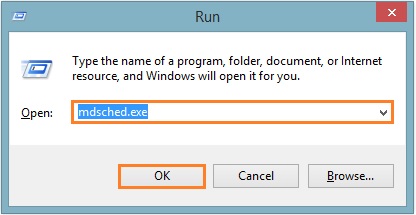
- Click Restart now and check for problems to perform a proper memory scan.
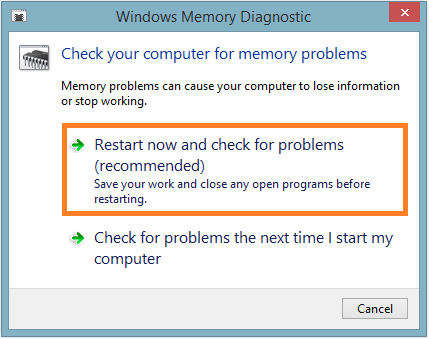
If you can’t even start Windows in safe mode, then you will not be able to use the method shown above. In that case, use this other method instead.
- Download Memtest86 and make a bootable disk.
- Scan your computer with this disk to see if the RAM is in proper working order.
Removing The Last Installed Driver Or Software
Sometimes blue screen errors are caused by software. They are usually due to corrupt drivers. If you’ve installed a new driver or software just before this started happening, then we suggest that you try uninstalling it. You can do this from Programs and Features (Add or Remove Programs) in Windows.
Update All Device Drivers
Since this problem is usually caused by driver issues, updating device drivers should fix the problem. You can update device drivers by downloading them for your computer manufacturer’s website and installing them manually. You can also try using a driver update utility like DriverDoc to do most of the dirty work for you.
I Hope You Liked This Blog Article! If You Need Additional Support on This Issue Then Please Don’t Hesitate To Contact Me On Facebook.
Is Your PC Healthy?
I always recommend to my readers to regularly use a trusted registry cleaner and optimizer such as WinThruster or CCleaner. Many problems that you encounter can be attributed to a corrupt and bloated registry.
Happy Computing! ![]()

Wally's Answer Rating
Summary: Every Windows Wally blog post is evaluated on these three criteria. The average of all three elements determines an "Overall Rating" for each blog post.














