How To Fix The Data_Coherency_Exception Error
Reader Question:
“Hi Wally, Recently my computer has been acting kind of odd. It started normally yesterday but today its keeps restarting whenever I try to use it. Its showing an error saying ‘ DATA_COHERENCY_EXCEPTION .’ Please tell me how to deal with this problem. Thank You.“- Miguel A., United Kingdom
Before addressing any computer issue, I always recommend scanning and repairing any underlying problems affecting your PC health and performance:
- Step 1 : Download PC Repair & Optimizer Tool (WinThruster for Win 10, 8, 7, Vista, XP and 2000 – Microsoft Gold Certified).
- Step 2 : Click “Start Scan” to find Windows registry issues that could be causing PC problems.
- Step 3 : Click “Repair All” to fix all issues.
Setting up weekly (or daily) automatic scans will help prevent system problems and keep your PC running fast and trouble-free.
Wally’s Answer: The Data_Coherency_Exception error usually appears when Windows is about to start. You might be a bit surprised to see this error on your screen, as are most people. Errors like this appear on a blue screen full of details about the error.
The fact that you only really need the error message or Stop code to identify the error is not obvious. Also, the error crashes Windows and limits what you can do on the computer. Although don’t worry, you can solve this error very easily once you know its cause.
Problem
Data_Coherency_Exception also known as the STOP 0×00000055 error appears on a blue screen and causes the computer to crash.
Cause
- This error is usually caused by buggy device drivers.
- This usually happens when a driver is installed for the wrong version of Windows. The device may be incompatible for the version of Windows that you are using it on.
Solution
Here are some ways to fix the Data_Coherency_Exception error:
Start The Computer In Safe Mode To Fix The Data_Coherency_Exception Error
There isn’t a lot you can do when you can’t enter the normal Windows environment. That is why you should try starting the computer in safe mode instead. Safe Mode only loads device drivers that are essential for Windows to start. Click here to learn how to start the computer in safe mode.
Verify That The Device Is Compatible With Windows
There is a high chance that this error started appearing after the installation of a new device on the computer. This new device can be anywhere from a graphics card to a USB peripheral. You can try disconnecting the new device to see if it makes any difference. If you look at the device manager, you should be able to see buggy hardware devices by spotting a yellow triangle or a red mark on its icon.
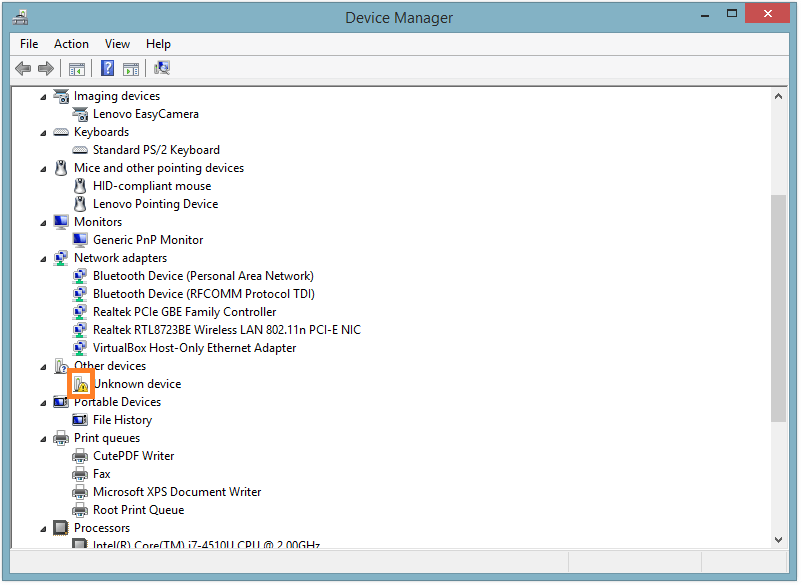
Update Device Drivers
Since most of these errors are usually caused by driver problems, updating device drivers can help solve them. The Data_Coherency_Exception is also caused by bugs in the device driver. Driver manufacturers frequently fix any problems with their device drivers to make sure problems like this don’t happen.
You can update device drivers using third-party software like DriverDoc, or you can download and install drivers manually. Every major hardware manufacturer makes drivers available through the computer maker’s website.
Just go to your computer manufacturer’s website; identify your computer from its model number and any other serial code that might be printed on it; and download the drivers. Once downloaded, install each device driver one-by-one and restart the computer as prompted.
If the computer is still having problems then there is a slight chance that the processor chip is not working properly. Reinstall Windows and see if that works. If you still have problems with this error then the processor might need to be replaced.
Hopefully, this helped you solve the problem.
I Hope You Liked This Blog Article! If You Need Additional Support on This Issue Then Please Don’t Hesitate To Contact Me On Facebook.
Is Your PC Healthy?
I always recommend to my readers to regularly use a trusted registry cleaner and optimizer such as WinThruster or CCleaner. Many problems that you encounter can be attributed to a corrupt and bloated registry.
Happy Computing! ![]()

Wally's Answer Rating
Summary: Every Windows Wally blog post is evaluated on these three criteria. The average of all three elements determines an "Overall Rating" for each blog post.














