How to Fix the DCOM Error 10016 in Windows 10
Reader Question:
“Hi Wally, So, recently a friend of mine (who was helping me fix my computer) showed me an error that was appearing a lot in my laptop. It said Dcom Error 10016 in the event viewer. There were a bunch of these in there and it kinda seemed like a problem. The computer is working fine but I wanted to know what this is and whether I Should do something to fix this. Thanks.” – Phil D., Canada
Before addressing any computer issue, I always recommend scanning and repairing any underlying problems affecting your PC health and performance:
- Step 1 : Download PC Repair & Optimizer Tool (WinThruster for Win 10, 8, 7, Vista, XP and 2000 – Microsoft Gold Certified).
- Step 2 : Click “Start Scan” to find Windows registry issues that could be causing PC problems.
- Step 3 : Click “Repair All” to fix all issues.
Setting up weekly (or daily) automatic scans will help prevent system problems and keep your PC running fast and trouble-free.
Wally’s Answer: The DCOM Error 10016 is found in almost all versions of Windows. This error is benign, meaning that it is pretty harmless. In most cases, you won’t even notice that it occurred.
Problem
DCOM Error 10016 usually occurs when a program tries to use DCOM but does not have permission to do so. It is pretty harmless.
You won’t even know about it unless you peer into the Windows Event Viewer.
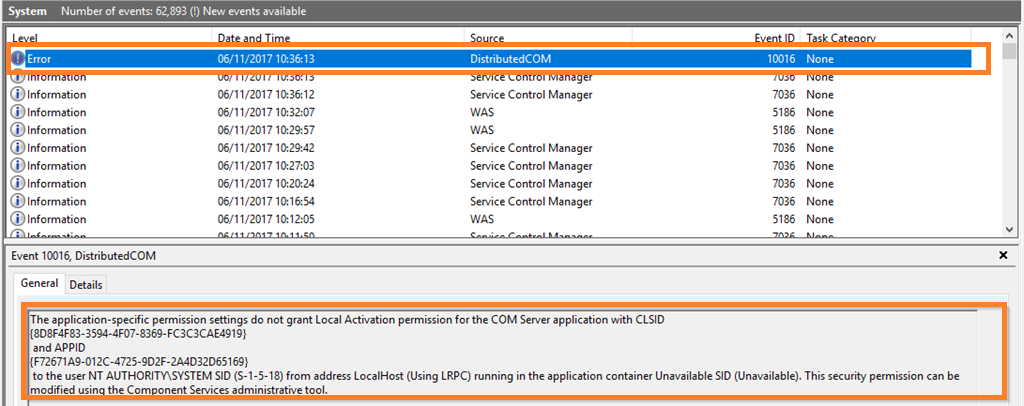
However, it is better to maintain your computer such that it produces no errors whatsoever.
Solution
With that in mind, here is one easy method for fixing DCOM Error 10016, and one slightly more long-winded fix.
What Is DistributedCOM or DCOM?
The DistributedCOM or DCOM stands for Distributed Component Object Model. COM is a set of Microsoft concepts and program interfaces in which client program object(s) can request services from server program objects. The D stands for Distributed, which means that the computer can access data from servers on the network as well.
This feature is used by any program when it tries to access a remote server.
Use The Windows Registry To Fix DCOM Error 10016
This is quite simple. You should be able to fix the registry in 5 minutes.
Open regedit by typing regedit in the RUN dialog-box, and press Enter
Before we continue, I would recommend that you backup the registry just in case.
To backup the current registry, click File > Export > type a name and choose a location > Press Enter to save the registry in a safe location.
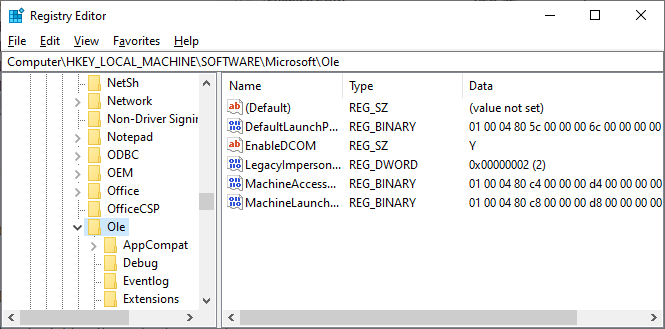
In the Registry Editor, navigate to
HKEY_LOCAL_MACHINE\SOFTWARE\Microsoft\Ole
(Copy and paste this address into the Registry Editor’s address bar for quick navigation)
Now, delete these four registry keys:
- DefaultAccessPermission
- DefaultLaunchPermission
- MachineAccessRestriction
- MachineLaunchRestriction
Once you’re done, Restart your computer and the DCOM Error 10016 should stop appearing.
If you need more help then head on over to the Windows Wally Facebook page or to our Twitter page. I will try to help you fix the problem there.
Is Your PC Healthy?
I always recommend to my readers to regularly use a trusted registry cleaner and optimizer such as WinThruster or CCleaner. Many problems that you encounter can be attributed to a corrupt and bloated registry.
Happy Computing! ![]()

Wally's Answer Rating
Summary: Every Windows Wally blog post is evaluated on these three criteria. The average of all three elements determines an "Overall Rating" for each blog post.










