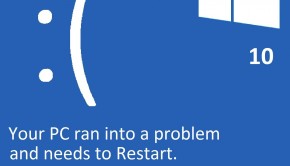How To Fix The Dll_Initialization_Failed Error
Reader Question:
“Hi Wally, I noticed that when I open the control panel on my computer I get this error: DLL_INITIALIZATION_FAILED. Is my computer infected? Please tell me how to fix this, Thank You.“ - Cameron W., United Kingdom
Before addressing any computer issue, I always recommend scanning and repairing any underlying problems affecting your PC health and performance:
- Step 1 : Download PC Repair & Optimizer Tool (WinThruster for Win 10, 8, 7, Vista, XP and 2000 – Microsoft Gold Certified).
- Step 2 : Click “Start Scan” to find Windows registry issues that could be causing PC problems.
- Step 3 : Click “Repair All” to fix all issues.
Setting up weekly (or daily) automatic scans will help prevent system problems and keep your PC running fast and trouble-free.
Wally’s Answer: Blue screen errors like this can look really scary when you see them for the first time. If you know how to deal with these errors, then you have nothing to worry about. Here we will look at how to fix the DLL_Initialization_Failed error.
Problem
This error shows a box, telling the user that initialization has failed. It also closes the application when the user tries to access the control panel. The DLL_Initialization_Failed error may appear on a blue screen.
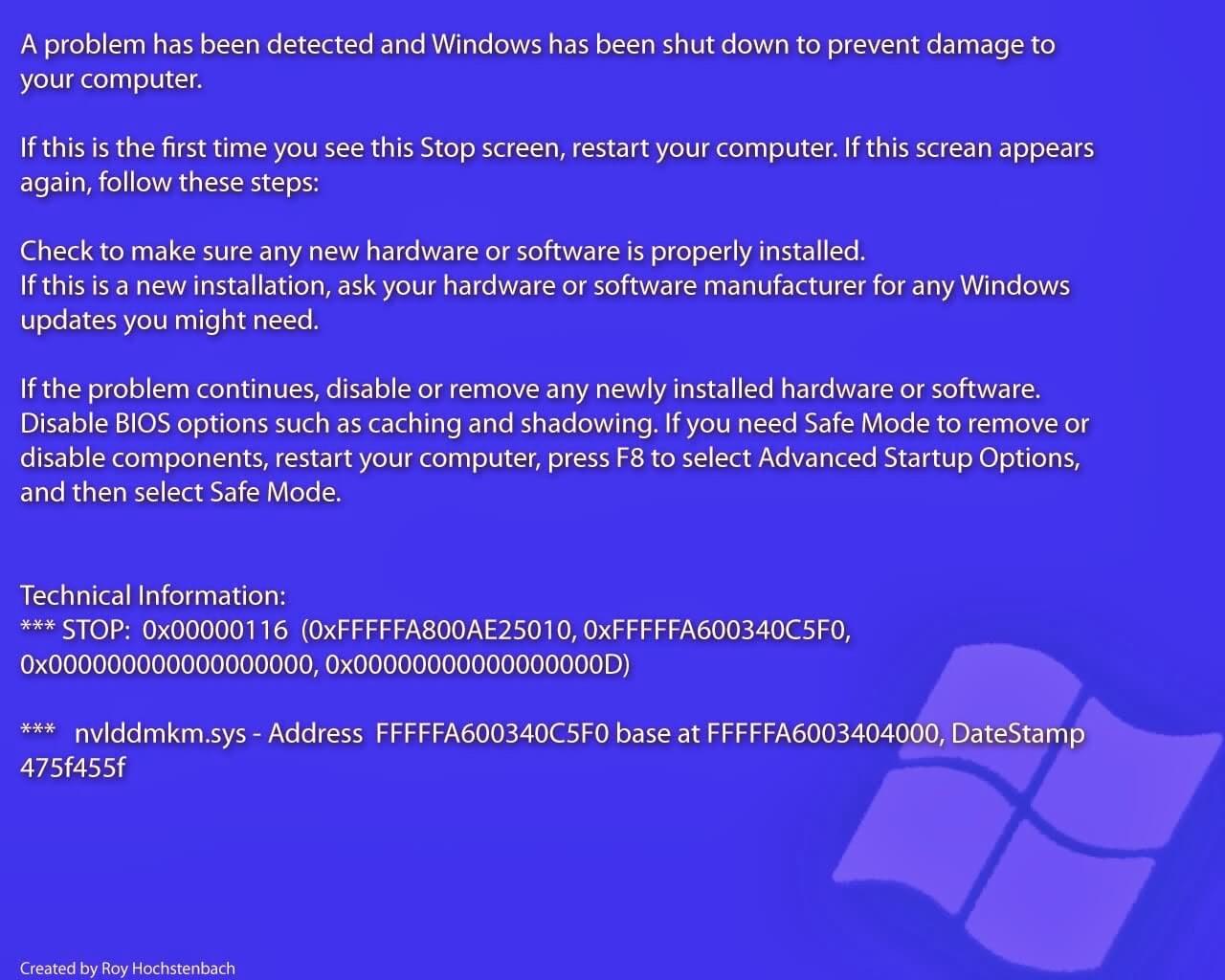
Cause
The DLL_Initialization_Failed error is usually caused due to the crashing of an application program. It happens when the application is trying to launch. Problems with a remote access service or RAS can also cause this problem.
Solution
Fixing the DLL_Initialization_Failed error can take longer than fixing other errors like it. Here are some ways to fix this error:
You will need to edit the Windows registry. To do this, you can use the registry editor or regedit. Follow these instructions to start regedit:
- Press the Windows Key + R
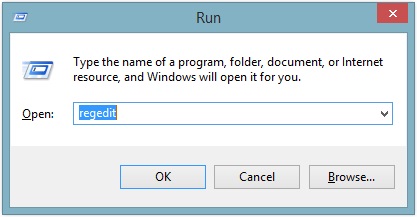
- In the RUN dialog box, type regedit > press Enter
Here’s how to make the registry edit:
- In regedit, go to
HKEY_LOCAL_MACHINE\SYSTEM\CurrentControl\VirtualDeviceDrivers - In the right pane, you should see a VDD value, delete it.
- In the left pane, right-click Virtual Device Driver > New > Multistring Value
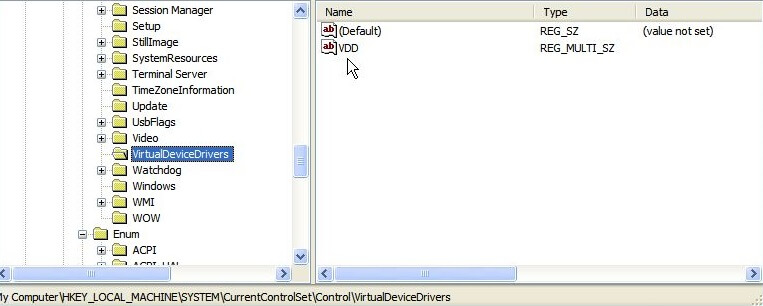
- Close regedit by clicking the red X on the upper-right corner.
Most blue screen errors are much easier to diagnose. They usually have to do with corrupt drivers or hardware problems. If you see more blue screen errors then you should try updating device drivers to fix the error.
I Hope You Liked This Blog Article! If You Need Additional Support on This Issue Then Please Don’t Hesitate To Contact Me On Facebook.
Is Your PC Healthy?
I always recommend to my readers to regularly use a trusted registry cleaner and optimizer such as WinThruster or CCleaner. Many problems that you encounter can be attributed to a corrupt and bloated registry.
Happy Computing! ![]()

Wally's Answer Rating
Summary: Every Windows Wally blog post is evaluated on these three criteria. The average of all three elements determines an "Overall Rating" for each blog post.