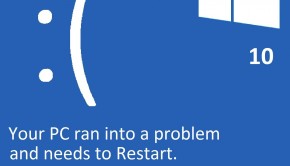How To Fix The Driver_Caught_Modifying_Freed_Pool Error
Reader Question:
“Hi Wally, My computer was running fine up until yesterday. Today I noticed it kept restarting after showing this blue screen error: DRIVER_CAUGHT_MODIFYING_FREED_POOL. any guesses?“ - James D., Canada
Before addressing any computer issue, I always recommend scanning and repairing any underlying problems affecting your PC health and performance:
- Step 1 : Download PC Repair & Optimizer Tool (WinThruster for Win 10, 8, 7, Vista, XP and 2000 – Microsoft Gold Certified).
- Step 2 : Click “Start Scan” to find Windows registry issues that could be causing PC problems.
- Step 3 : Click “Repair All” to fix all issues.
Setting up weekly (or daily) automatic scans will help prevent system problems and keep your PC running fast and trouble-free.
Wally’s Answer: Blue screen errors can be really scary to look at. They appear suddenly, you can’t use the computer anymore, and it can be difficult to figure out what you should do about it. The Driver_caught_modifying_freed_pool error is one such blue screen error. Luckily since we know how to fix this error, it shouldn’t pose too much of an issue for us.
Problem
The Driver_caught_modifying_freed_pool error appears and the computer crashes after showing the blue screen.
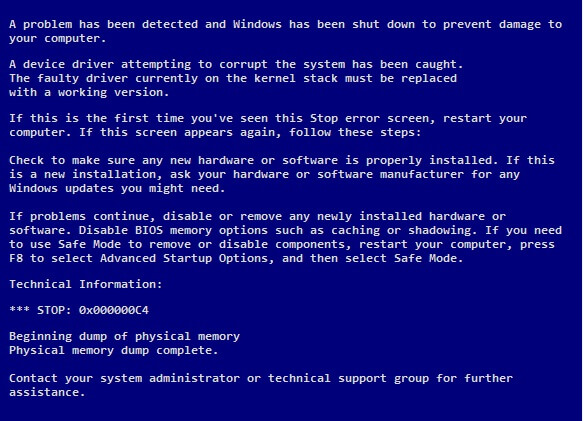
Cause
The Driver_caught_modifying_freed_pool error appears when a device driver tries to access a ‘freed memory pool’.
Solution
The Driver_caught_modifying_freed_pool error can be fixed by following these instructions:
Start In Safe Mode
You can’t really do anything on the computer if it just keeps restarting randomly. This is why you have to use safe mode. To enter safe mode in Windows 7 and older versions of Windows, click here. To use safe mode in Windows 8, click here.
Check The Device Driver And Update It
This problem is usually caused by chipset drivers. Make sure that chipset drivers and other drivers on the computer are updated. You can update these drivers by downloading them from the internet.
The latest drivers can usually be found on the device manufacturer’s website. Search for your computer’s model and download the latest device drivers. Install the drivers one after another and make sure to restart the computer as prompted.
You can also do this much faster by using a driver utility like DriverDoc. One advantage of using a driver update utility is that you don’t have to worry about finding the right drivers. It also notifies you whenever a new driver update is available for download.
Uninstall Faulty Software
Uninstalling recent software that might have triggered these problems can also help solve this error. You can remove installed software from Programs and Features. Here’s how to do it:
- Press the Windows Key > type programs and features > click Programs and Features
- Find the program that you think might have caused the problem. This might be something you installed recently. Right-click its name and click Uninstall to delete it from your computer.
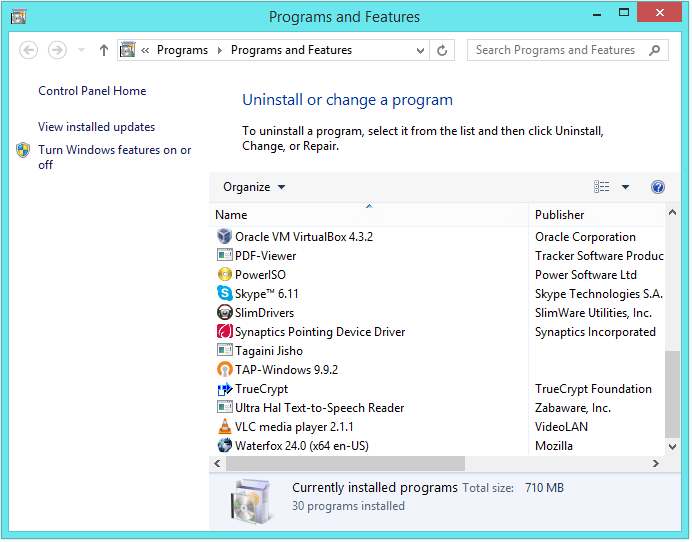
Reinstall Windows
Reinstalling Windows should solve this error. Don’t forget to backup your data before doing this. Most modern computers come with a built-in factory restore feature. Refer to the manual or just restart the computer and pay attention to any text on the screen.
There should be an option to factory reset the computer, but it will most likely delete all data on the hard drive before it starts installing Windows. Please backup your data before doing this.
If none of this helps then you might need to replace the hardware whose driver is giving this error. Since it has to do with the chipset driver, it might be the motherboard that needs to be replaced. Take the computer to a shop and have the computer examined by a professional.
I Hope You Liked This Blog Article! If You Need Additional Support on This Issue Then Please Don’t Hesitate To Contact Me On Facebook.
Is Your PC Healthy?
I always recommend to my readers to regularly use a trusted registry cleaner and optimizer such as WinThruster or CCleaner. Many problems that you encounter can be attributed to a corrupt and bloated registry.
Happy Computing! ![]()

Wally's Answer Rating
Summary: Every Windows Wally blog post is evaluated on these three criteria. The average of all three elements determines an "Overall Rating" for each blog post.