How To Fix The Driver_Corrupted_Expool Error
Reader Question:
“Hi Wally, I really need help with this blue screen error. It happens when the computer wakes up after sleep or hibernate. Its getting really frequent now. Some help will really be appreciated. Thanks“ - Alexandra L., USA
Before addressing any computer issue, I always recommend scanning and repairing any underlying problems affecting your PC health and performance:
- Step 1 : Download PC Repair & Optimizer Tool (WinThruster for Win 10, 8, 7, Vista, XP and 2000 – Microsoft Gold Certified).
- Step 2 : Click “Start Scan” to find Windows registry issues that could be causing PC problems.
- Step 3 : Click “Repair All” to fix all issues.
Setting up weekly (or daily) automatic scans will help prevent system problems and keep your PC running fast and trouble-free.
Wally’s Answer: The Driver_Corrupted_Expool error usually results from driver issues. A device driver is software that sits between the computer’s hardware and the Windows operating system. It helps the two talk to each other. Blue screen errors are a bit scary looking and intimidating but they are not that difficult to fix. You can fix these issues when you know how to do it.
Problem
The computer crashes with the error message Driver_Corrupted_Expool on a blue screen. This error can appear when a computer is put in sleep mode or hibernate mode. Sometimes the computer suddenly shuts down. At times it might freeze or get very slow.
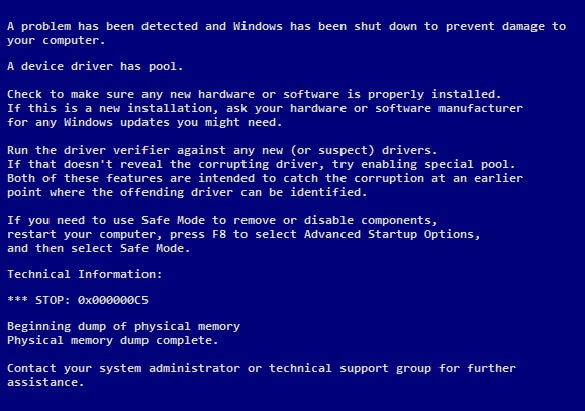
Cause
The Driver_Corrupted_Expool error is usually caused by issues in the device driver. The device driver might be trying to access a memory location that does not exist anymore.
Solution
Here are some ways to fix the Driver_Corrupted_Expool error:
General Troubleshooting Steps
A recent change made to the computer may be the culprit.
- Restart the computer.
- Reinstall the device driver of a device that might have been used with the computer recently.
- Try reconnecting that device and make sure that it is securely connected.
Use Windows Update To Fix The Driver_Corrupted_Expool
Installing the latest Windows Updates is also important. Microsoft releases regular fixes to known bugs in windows update.
- Open Windows update by pressing the Windows Key > typing windows update > and clicking Windows Update.
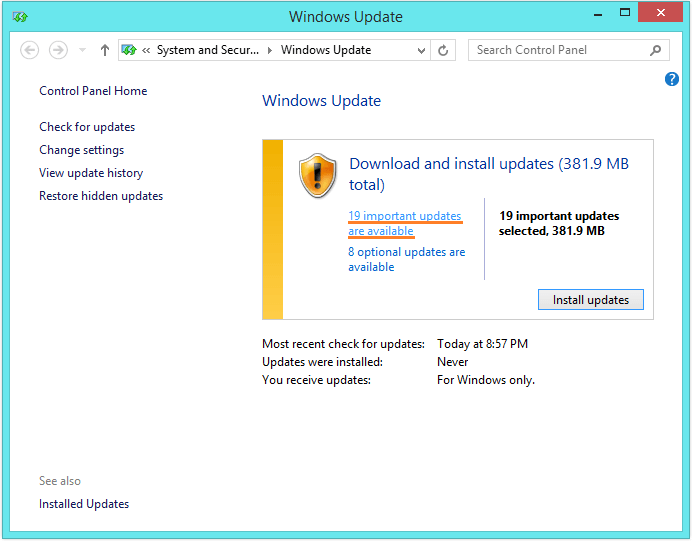
- Installing the updates can take a lot of time especially if there are a lot of updates to install.
Identifying And Un-Installing The Faulty Driver
You can uninstall the faulty driver software from the Device Manager. Here’s how to do it:
- Press the Windows Key > type device manager > Device Manager
- Click the arrow next to a category to see the devices contained in it.

- Click Uninstall to uninstall the driver from the computer. This will make that device unusable until either you install the driver or in case Windows automatically installs the driver for you.
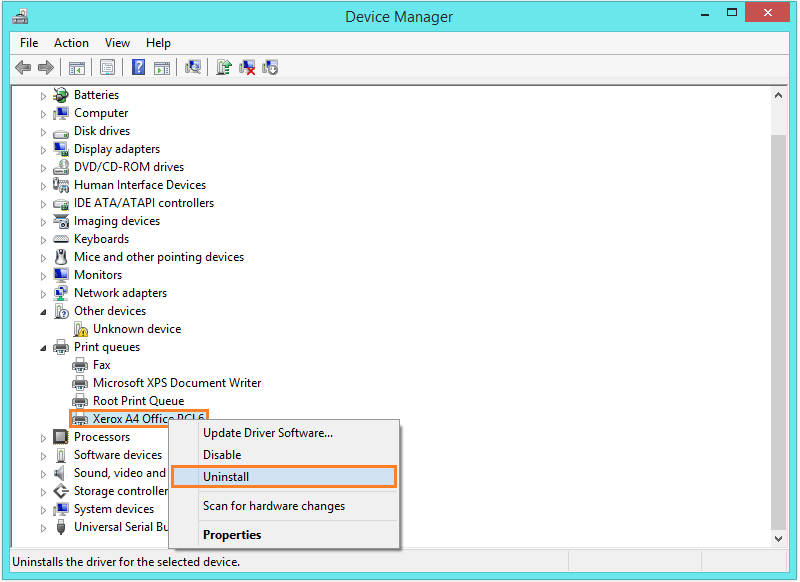
If you are unsure about which device driver is causing the problem, then you can try updating all of them to their latest versions.
Update Drivers To Fix The Driver_Corrupted_Expool Error
Driver updates can fix these problems. Drivers can be downloaded from your computer manufacturer’s website. You can also use utility software like DriverDoc to download and install these drivers automatically. Either way, updating them should solve the problem in most cases.
Is Your PC Healthy?
I always recommend to my readers to regularly use a trusted registry cleaner and optimizer such as WinThruster or CCleaner. Many problems that you encounter can be attributed to a corrupt and bloated registry.
Happy Computing! ![]()

Wally's Answer Rating
Summary: Every Windows Wally blog post is evaluated on these three criteria. The average of all three elements determines an "Overall Rating" for each blog post.














