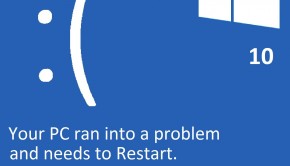How To Fix The Driver_Power_State_Failure Error
Reader Question:
“Hi Wally, I bought a new laptop earlier this year. I have seen the ” DRIVER POWER STATE FAILURE ” issue 4-5 times. I was working on my laptop every time this happened. It is really annoying and I want you to help me with this. Thanks a ton!“ - Daniel C., USA
Before addressing any computer issue, I always recommend scanning and repairing any underlying problems affecting your PC health and performance:
- Step 1 : Download PC Repair & Optimizer Tool (WinThruster for Win 10, 8, 7, Vista, XP and 2000 – Microsoft Gold Certified).
- Step 2 : Click “Start Scan” to find Windows registry issues that could be causing PC problems.
- Step 3 : Click “Repair All” to fix all issues.
Setting up weekly (or daily) automatic scans will help prevent system problems and keep your PC running fast and trouble-free.
Wally’s Answer: The Driver_Power_State_Failure error usually appears when the computer is put to sleep or when the computer is taken out of sleep. This error appears on a blue screen, also colloquially called the blue screen of death.
The fact that you saw this error doesn’t mean that the computer is broken beyond repair. It just means that the computer could not withstand the error and restart.
Problem
The Driver_Power_State_Failure or Stop 0x0000009F error appears on a blue screen like this.
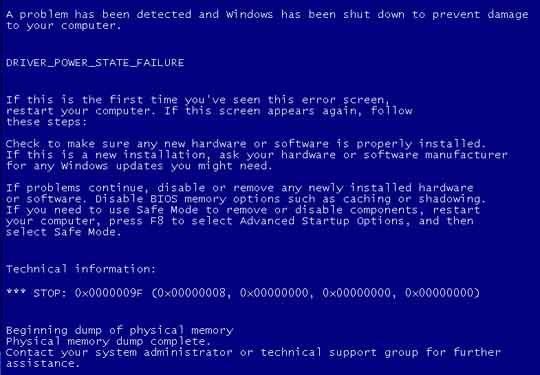
Windows 8
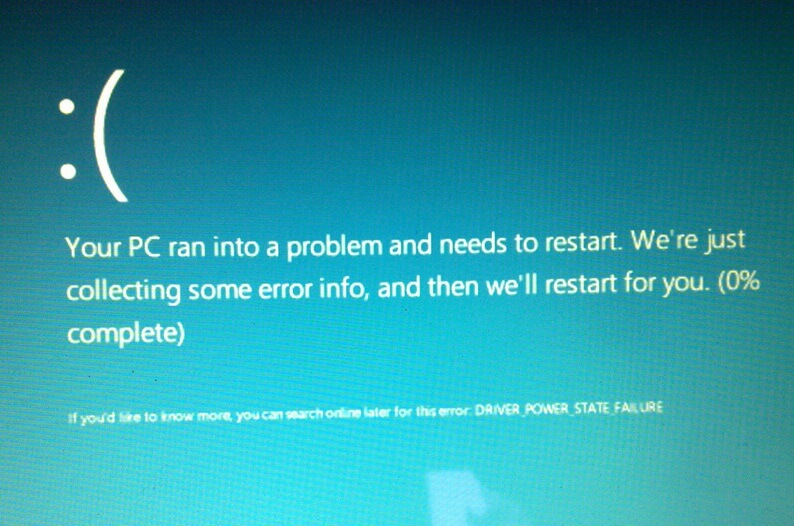
Cause
The Driver_Power_State_Failure error is caused by driver issues. A device driver is probably interfering with the sleep and wake-up processes, causing this error.
Solution
Here are some ways to fix the Driver_Power_State_Failure error:
Update The BIOS Driver To Fix The Driver_Power_State_Failure Error
This error is often caused by the BIOS driver. You can fix it by updating the BIOS driver. This can be done manually or by using a driver utility software. DriverDoc is a driver utility software that searches for hardware on the computer and looks at the currently installed drivers for it.
Then it looks for updates to those drivers and offers them to you. If you choose to download the driver update, the download starts without you having to go to any websites. It will also help you install the device driver.
Updating The BIOS Driver Manually
Updating the BIOS driver manually involves going to your computer manufacturer’s website and locating your computer. You can do this by searching for the computer’s model name or by searching for a service tag. The service tag should be printed somewhere on the computer.
Once you’ve found your computer on the website, you can look at all the drivers available for it. Since we want to fix this error, we will look for the BIOS driver. You should also download the chipset and display drivers. Once downloaded, install all the drivers one-by-one and make sure to restart when prompted to.
Update Windows To Fix The Problem
Sometimes Windows can run into problems with new hardware or software. Microsoft keeps releasing updates to fix any such known issues. You should be able to fix the Driver_Power_State_Failure error by using Windows Update. Here’s how to do it:
- Press the Windows Key > type windows update > press Enter.
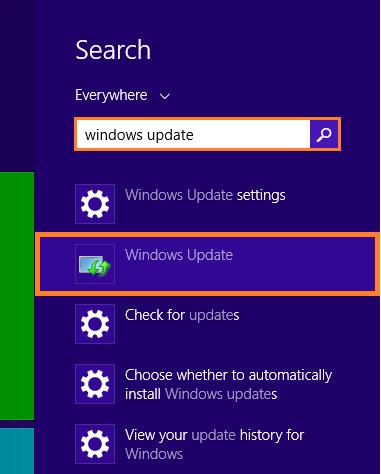
- Click the Check for updates link in the left-hand panel.
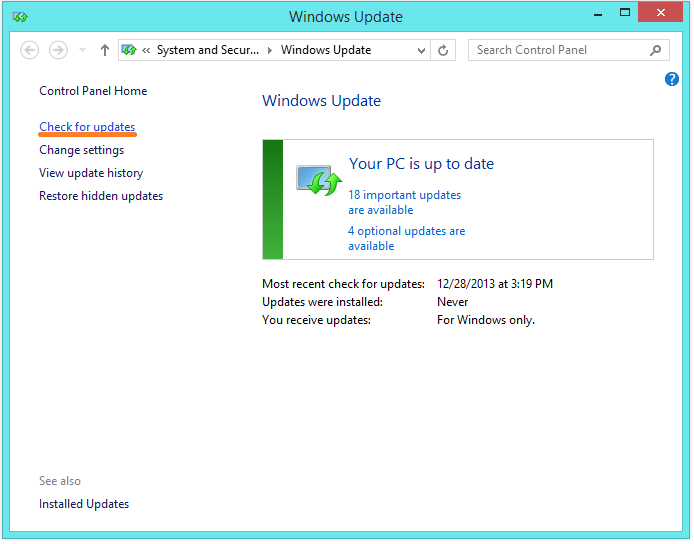
- Click Install Updates to download and install all updates or click the important updates link to choose which updates to install.
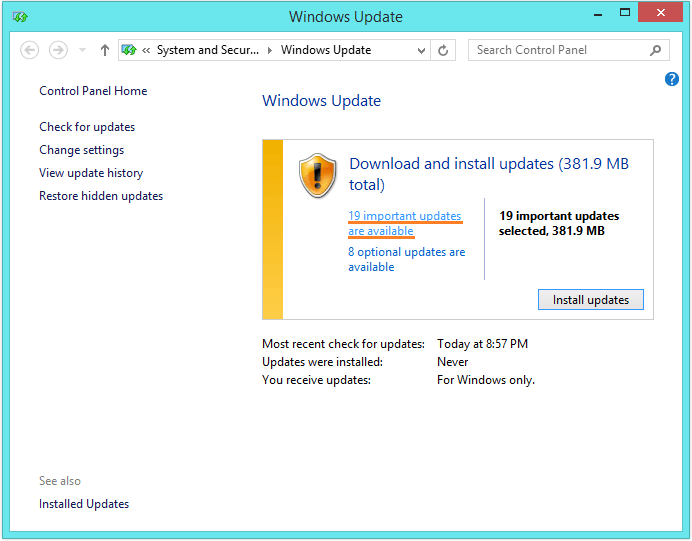
I Hope You Liked This Blog Article! If You Need Additional Support on This Issue Then Please Don’t Hesitate To Contact Me On Facebook.
Is Your PC Healthy?
I always recommend to my readers to regularly use a trusted registry cleaner and optimizer such as WinThruster or CCleaner. Many problems that you encounter can be attributed to a corrupt and bloated registry.
Happy Computing! ![]()

Wally's Answer Rating
Summary: Every Windows Wally blog post is evaluated on these three criteria. The average of all three elements determines an "Overall Rating" for each blog post.