How To Fix The Driver_Unloaded Error
Reader Question:
“Hi Wally, My laptop experienced a blue screen of death having the error: driver_unloaded_without_cancelling_pending_operations. I was playing music and browsing the internet when this error happened.“ - Tara D., USA
Before addressing any computer issue, I always recommend scanning and repairing any underlying problems affecting your PC health and performance:
- Step 1 : Download PC Repair & Optimizer Tool (WinThruster for Win 10, 8, 7, Vista, XP and 2000 – Microsoft Gold Certified).
- Step 2 : Click “Start Scan” to find Windows registry issues that could be causing PC problems.
- Step 3 : Click “Repair All” to fix all issues.
Setting up weekly (or daily) automatic scans will help prevent system problems and keep your PC running fast and trouble-free.
Wally’s Answer: The Driver_Unloaded error and other such blue screen errors can look a bit confusing at first. Many people just assume that once they see a blue screen error on their computer, it needs to be replaced and cannot be fixed anymore. The fact is that most blue screen errors aren’t that difficult to fix once you are able to identify the error.
Problem
The Driver_Unloaded_Without_Cancelling_Pending_Operations or STOP 0x000000CE error appears and the computer restarts unexpectedly.
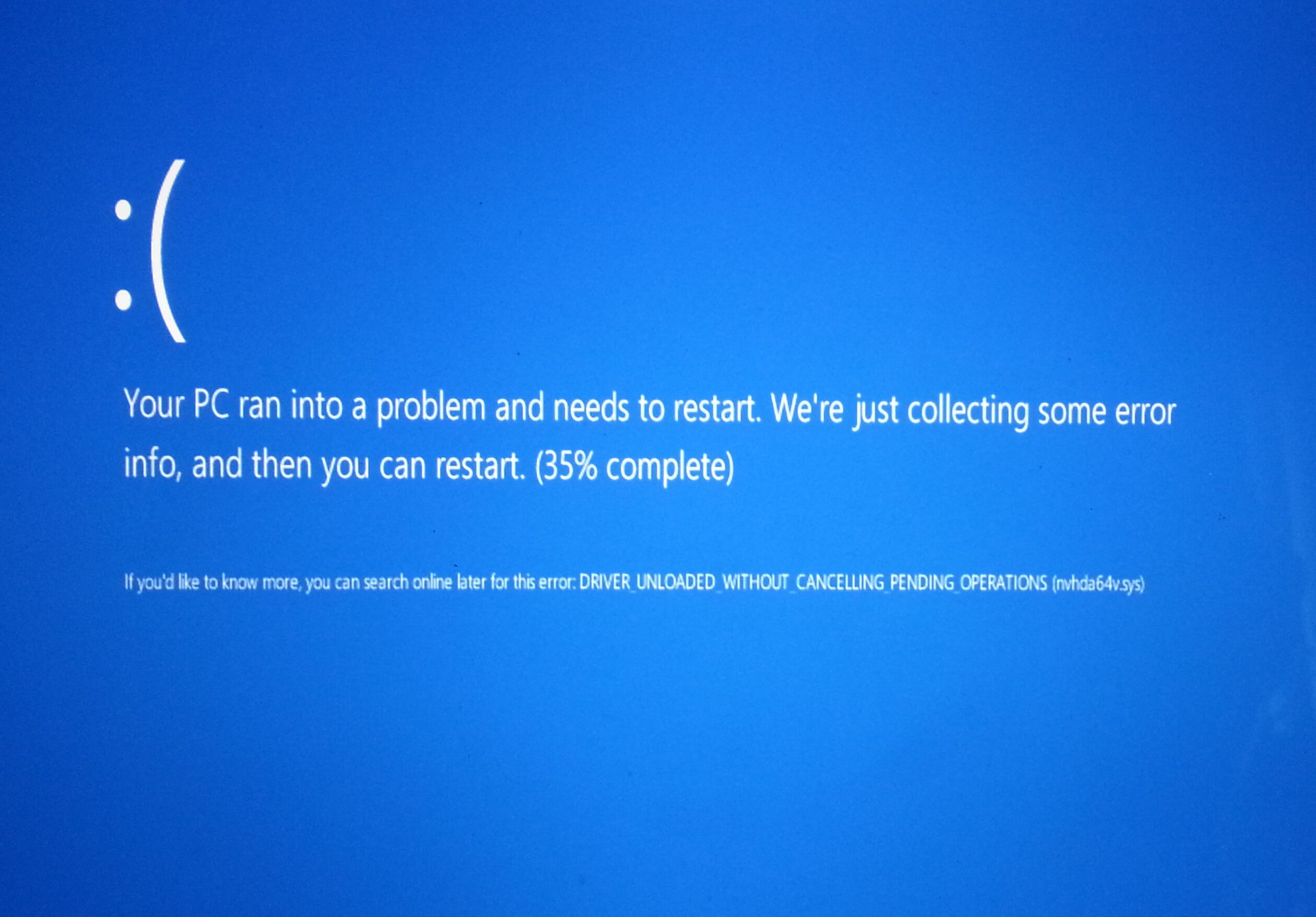
Cause
The Driver_Unloaded error usually appears when running Windows in a virtual environment. This means that Windows is running from VirtualBox, OracleVM, or some other visualization software. Sometimes people running Windows on a MAC will also see this error.
Solution
Here are some ways to fix the Driver_Unloaded error:
Update Device Drivers To Fix The Driver_Unloaded Error
Make sure that all device drivers are updated. Important drivers to update are video and audio. You can try updating these drivers manually by visiting the computer manufacturer’s website, or you can try using DriverDoc to update these drivers. Most VMs like Oracle VirtualBox use generic drivers and you might not be able to update to the official driver.
Update Virtualization Software To Fix The Issue
There are a host of different solutions for operating system visualization but the most frequently used is Oracle Virtual Box, VM ware, Boot Camp for the Mac, etc. By updating this software, you should be able to get most of the errors out of the way. Sometimes it takes a while for these software programs to get up to speed with the latest hardware and operating systems.
If the problem continues even after the upgrade, then try using different software to visualize Windows.
I Hope You Liked This Blog Article! If You Need Additional Support on This Issue Then Please Don’t Hesitate To Contact Me On Facebook.
Is Your PC Healthy?
I always recommend to my readers to regularly use a trusted registry cleaner and optimizer such as WinThruster or CCleaner. Many problems that you encounter can be attributed to a corrupt and bloated registry.
Happy Computing! ![]()

Wally's Answer Rating
Summary: Every Windows Wally blog post is evaluated on these three criteria. The average of all three elements determines an "Overall Rating" for each blog post.










