How To Fix the ” Fatal device hardware error ” When Copying Files
Reader Question: “Hi Wally, I keep receiving the request failed due to a fatal device hardware error while trying to copy files. Is there something wrong witht the hard drive? Any help is appreciated.” – Prakash O., Canada
Before addressing any computer issue, I always recommend scanning and repairing any underlying problems affecting your PC health and performance:
- Step 1 : Download PC Repair & Optimizer Tool (WinThruster for Win 10, 8, 7, Vista, XP and 2000 – Microsoft Gold Certified).
- Step 2 : Click “Start Scan” to find Windows registry issues that could be causing PC problems.
- Step 3 : Click “Repair All” to fix all issues.
Setting up weekly (or daily) automatic scans will help prevent system problems and keep your PC running fast and trouble-free.
Wally’s Answer: It can be frustrating when you’re trying to copy some files and suddenly you’re not able to anymore. This can happen with external hard drives and sd cards as well. Don’t worry though. This problem is not that complex. We should be able to pinpoint the issue and fix it quickly.
Problem
The following error message appears when the user tries to copy files from the computer to an external hard drive. It is also known as Error 0x800701E3 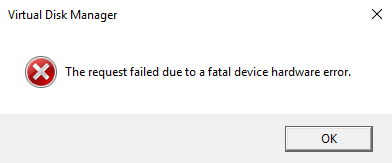
Cause
The external hard drive might be failing.
Solution
Here are some ways to figure this problem out.
Check The External Hard Drive’s S.M.A.R.T. log
The Fatal device hardware error may have been the result of a damaged external hard drive. You can make sure if the hard drive is in good working condition by reading its S.M.A.R.T. log. SMART stands for Self-Monitoring, Analysis, and Reporting Technology and is a monitoring system included in modern hard drives. Pretty much all SATA hard drives and SSDs are supported.
How to use SMART from the Windows command line?
Open the Command Prompt. Press WindowsKey+R and type cmd> press Enter
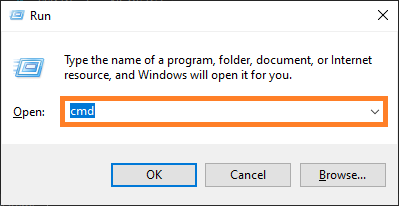
Now type WMIC and hit Enter Then type diskdrive get status and hit Enter
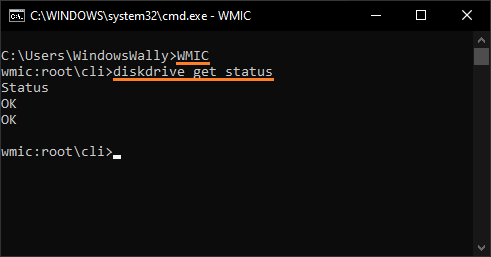
If it says OK, then the hard disk is fine. Here, it said OK twice because I had two hard drives hooked up to the computer.
You can also use software like CrystalDiskInfo to check the S.M.A.R.T. status of a variety of storage disks and with an easier to understand graphical user interface (GUI). If your hard drive does not pass the S.M.A.R.T. test then it is best to replace it as soon as you can. It can not be repaired.
Restart the Computer and Try a Different USB Port
Sometimes doing something as simple as restarting the computer can do wonders. It is the first thing you should try when facing any confusing problem with your computer. Trying a different USB port is another easy way to potentially fix the problem with minimum effort.
Scan and Repair the Hard Disk Using Windows
I saw the Fatal device hardware error when trying to backup files to an external drive. Then I decided to use the hard disk repair tools in Windows and it worked. Simply press Windows Key + E to open File Explorer.
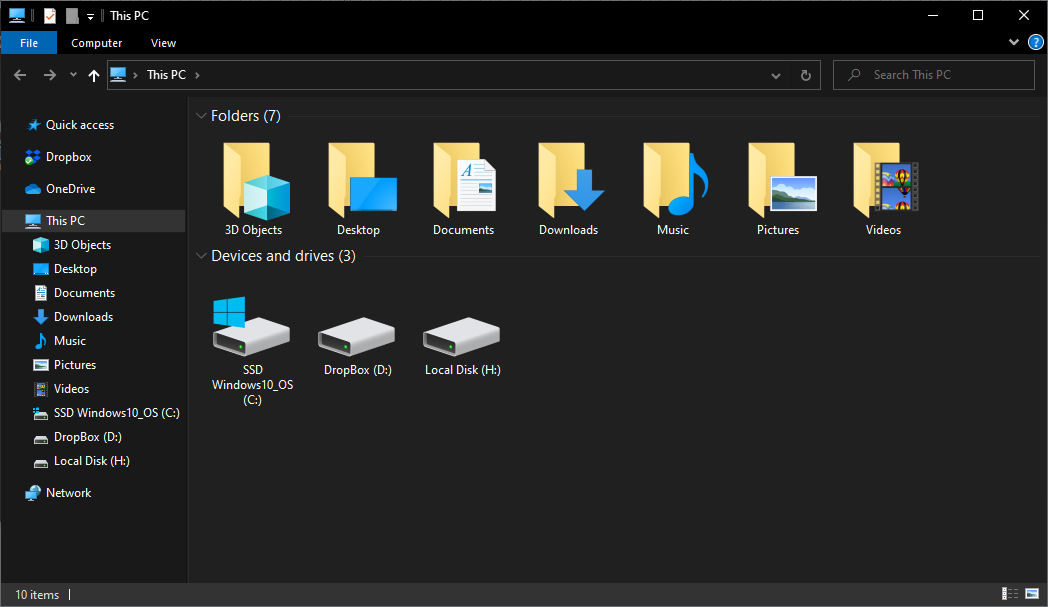
After that, RightClick the partition that belongs to the External Hard Drive or wherever you’re seeing the error and click Properties
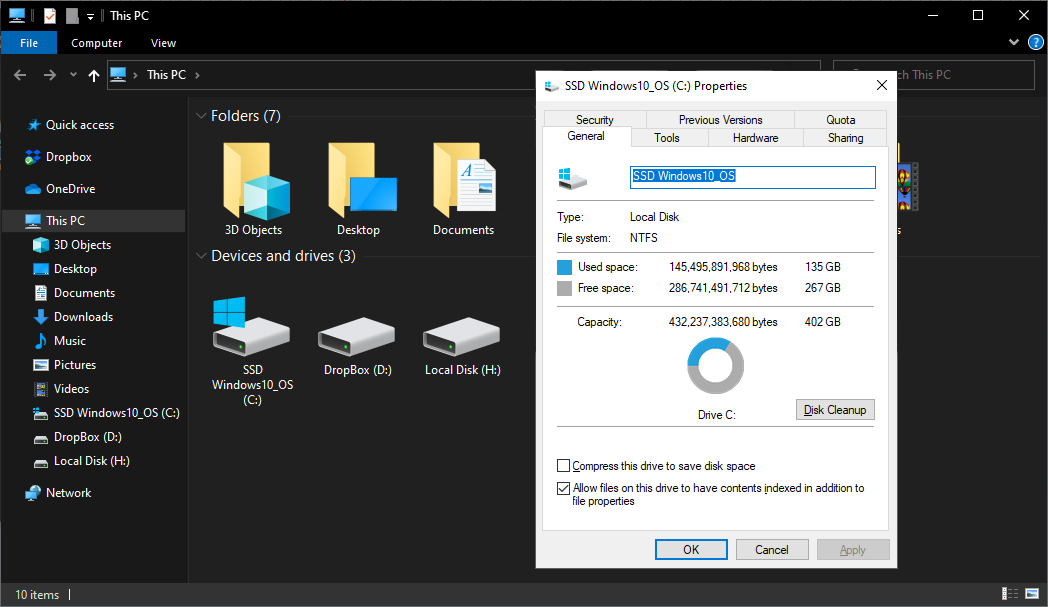
Go to the Tools tab and click Check as shown below
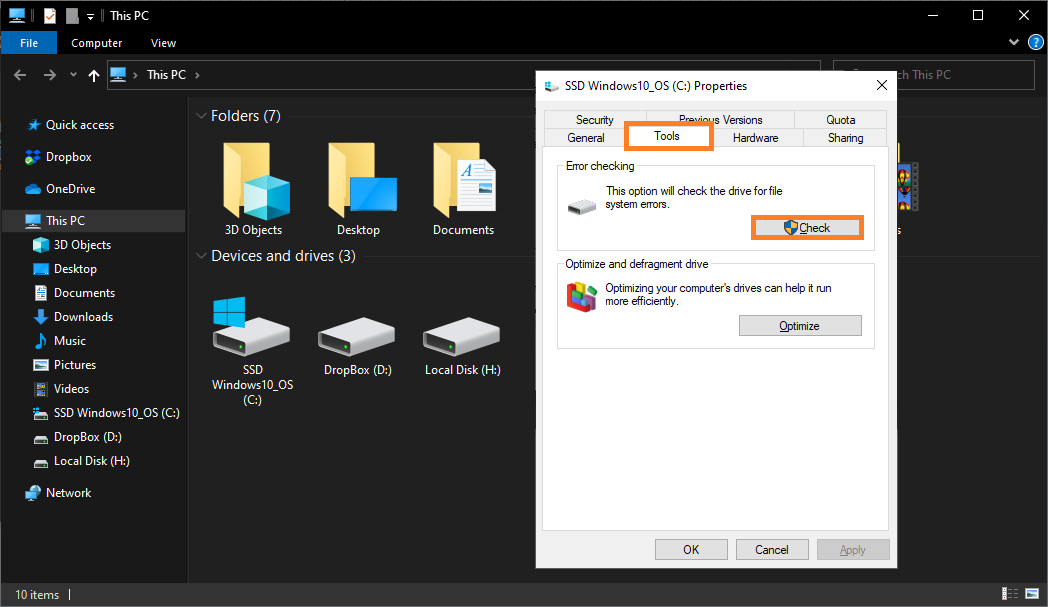
The scan might take a few minutes to complete depending on the speed of the computer’s hardware. When the scan is complete, Restart your computer. Hopefully, this has fixed the problem.
Scan Windows Using the SFC and DISM Commands
You can try using the SFC and DISM commands to fix Windows. I have written about this in an article linked here
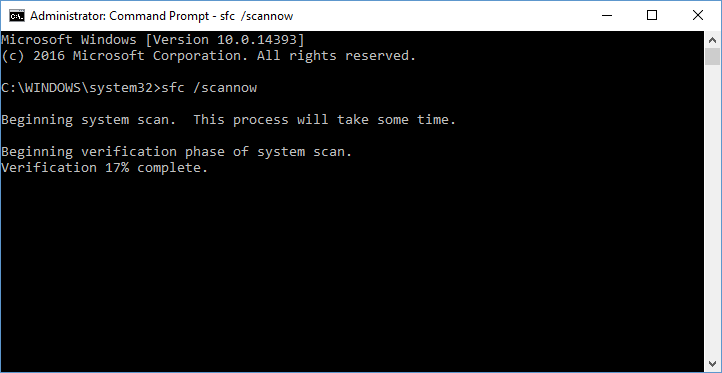
I Hope You Liked This Blog Article! If You Need Additional Support on This Issue Then Please Don’t Hesitate To Contact Me On Facebook or Twitter.
Is Your PC Healthy?
I always recommend to my readers to regularly use a trusted registry cleaner and optimizer such as WinThruster or CCleaner. Many problems that you encounter can be attributed to a corrupt and bloated registry. Happy Computing! ![]()

Wally's Answer Rating
Summary: Every Windows Wally blog post is evaluated on these three criteria. The average of all three elements determines an "Overall Rating" for each blog post.










