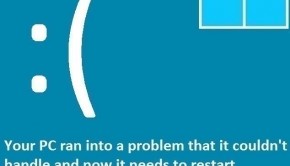How To Fix The HAL_Initialization_Failed Error
Reader Question:
“Hi Wally, I am trying to install Windows 8 on a Virtual PC with no luck. I get the blue screen with the following error ” hal_initialization_failed “. Could this be a compatibility problem? Any help would be appreciated!”- Charles S., United Kingdom
Before addressing any computer issue, I always recommend scanning and repairing any underlying problems affecting your PC health and performance:
- Step 1 : Download PC Repair & Optimizer Tool (WinThruster for Win 10, 8, 7, Vista, XP and 2000 – Microsoft Gold Certified).
- Step 2 : Click “Start Scan” to find Windows registry issues that could be causing PC problems.
- Step 3 : Click “Repair All” to fix all issues.
Setting up weekly (or daily) automatic scans will help prevent system problems and keep your PC running fast and trouble-free.
Wally’s Answer: Blue screen errors can show up out of nowhere and cause a lot of worries. These errors often look confusing and complicated to solve, but in reality, they can be easy to fix. Here we will look at a few ways to fix this blue screen error.
Problem
The HAL_Initialization_Failed error appears and the computer restarts.
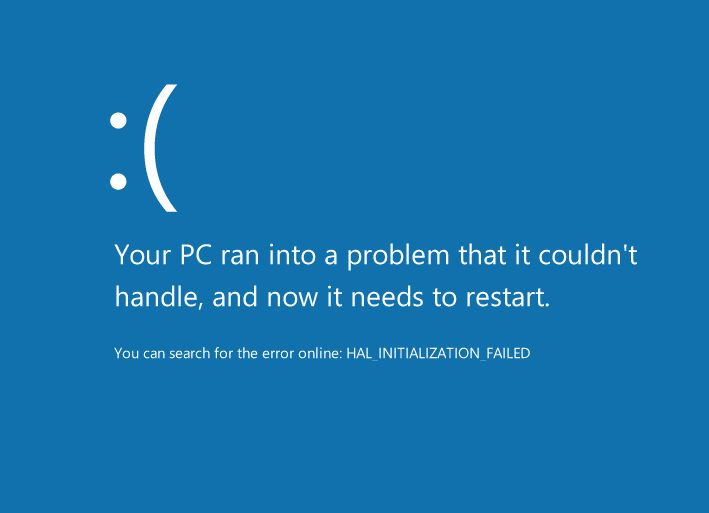
Cause
The HAL_Initialization_Failed error is caused by:
- Using obsolete or broken device drivers.
- Using an old virtual machine to run Windows 8.
Solution
Here are some ways to solve the HAL_Initialization_Failed error:
Use Safe Mode To Start The Computer If It Won’t Start Normally
If your computer won’t start normally then you can try to start it in safe mode. Click here to learn how.
Update Device Drivers To Fix The Error
Most blue screen errors are caused by driver-related problems. A driver is software that sits between the computer and Windows. It helps them communicate with each other. All devices that work on the computer use driver software.
You can fix driver-related problems by updating all drivers to their latest versions. This can be done by visiting your computer maker’s website and locating your device. Once you find your computer, download all drivers that are made for your operating system. make sure to install all the drivers one-by-one, and restart if prompted.
You can also choose to install drivers using a driver utility like DriverDoc. This will help you save time and effort in choosing the right drivers.
Using A Virtual Machine To Run Windows 8
If you’re using a virtual machine software (e.g. VMware or VirtualBox) to run Windows 8 then that could be the cause of the HAL_Initialization_Failed error. This is especially true if you are using an old version of the virtual machine software. Try updating it or try avoiding an old build of Windows 8 in your virtual machine.
I Hope You Liked This Blog Article! If You Need Additional Support on This Issue Then Please Don’t Hesitate To Contact Me On Facebook.
Is Your PC Healthy?
I always recommend to my readers to regularly use a trusted registry cleaner and optimizer such as WinThruster or CCleaner. Many problems that you encounter can be attributed to a corrupt and bloated registry.
Happy Computing! ![]()

Wally’s Answer Rating
Summary: Every Windows Wally blog post is evaluated on these three criteria. The average of all three elements determines an "Overall Rating" for each blog post.