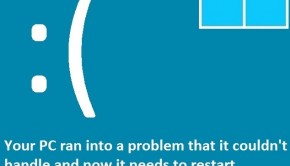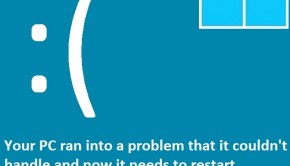How To Fix The IRQL_Not_Less_Or_Equal Error
Reader Question:
“Hi Wally, My computer started crashing with the error ” IRQL_NOT_LESS_OR_EQUAL “. I dunno what it means. I tried scanning the computer with an anti-virus but it didn’t help either. This is really annoying, please help me. Any help is appreciated.” - Ryan B., Canada
Before addressing any computer issue, I always recommend scanning and repairing any underlying problems affecting your PC health and performance:
- Step 1 : Download PC Repair & Optimizer Tool (WinThruster for Win 10, 8, 7, Vista, XP and 2000 – Microsoft Gold Certified).
- Step 2 : Click “Start Scan” to find Windows registry issues that could be causing PC problems.
- Step 3 : Click “Repair All” to fix all issues.
Setting up weekly (or daily) automatic scans will help prevent system problems and keep your PC running fast and trouble-free.
Wally’s Answer: Blue screen errors like the IRQL_Not_Less_or_Equal error can come out of nowhere. Blue screen errors look scary and confusing to people who see them for the first time. They’re actually not that scary and fixing them often only requires you to follow a few simple steps.
Problem
The IRQL_Not_Less_or_Equal error appears and the computer restarts.
Cause
The IRQL_Not_Less_or_Equal error can be caused by:
- Driver issues.
- A problematic Windows service.
- An antivirus program.
Solution
Here are some ways to fix the IRQL_Not_Less_or_Equal error:
Start The Computer In Safe Mode If It Doesn’t Start Normally
If your computer won’t start normally anymore then you can start it in safe mode. Click here to learn how.
Use System Restore To Undo Changes
You can use system restore to go back in time and reverse changes made to the computer. System restore can be used from within Windows and also from a Windows installation disk. Click here to learn more about system restore.
Fixing Driver Related Issues
A malfunctioning driver can cause problems like these. The proper way to troubleshoot this would be to read the blue screen error using a blue screen viewer. Then you could identify and disable the specific offending driver.
An easier way would be to update all drivers to their latest versions. Doing so fixes bugs and alleviates problems caused by obsolete and buggy driver software.
I Hope You Liked This Blog Article! If You Need Additional Support on This Issue Then Please Don’t Hesitate To Contact Me On Facebook.
Is Your PC Healthy?
I always recommend to my readers to regularly use a trusted registry cleaner and optimizer such as WinThruster or CCleaner. Many problems that you encounter can be attributed to a corrupt and bloated registry.
Happy Computing! ![]()

Wally's Answer Rating
Summary: Every Windows Wally blog post is evaluated on these three criteria. The average of all three elements determines an "Overall Rating" for each blog post.