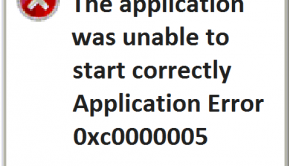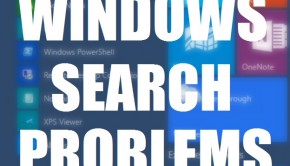How To Fix The IRQL_Unexpected_Value Error In Windows 10
Reader Question:
“Hi Wally, IRQL_UNEXPECTED_VALUE, the computer shows this error and shuts down. I was using WIndows 7 and everthing was working, but the Microsoft told me to upgrade to Windows 10 for free. I upgraded to Windows 10 and this error started. Now I can’t use my computer anymore.” – Brian A., United Kingdom
Before addressing any computer issue, I always recommend scanning and repairing any underlying problems affecting your PC health and performance:
- Step 1 : Download PC Repair & Optimizer Tool (WinThruster for Win 10, 8, 7, Vista, XP and 2000 – Microsoft Gold Certified).
- Step 2 : Click “Start Scan” to find Windows registry issues that could be causing PC problems.
- Step 3 : Click “Repair All” to fix all issues.
Setting up weekly (or daily) automatic scans will help prevent system problems and keep your PC running fast and trouble-free.
Wally’s Answer: Blue screen errors can seem to appear quite randomly. These errors can seem confusing and difficult to the average user. They’re actually not that difficult to fix once you have the error code. Depending on the problem, the error can be solved easily or it may require a bit of effort.
Problem
The Windows 10 computer keeps restarting and showing the IRQL_Unexpected_Value error on a blue screen.
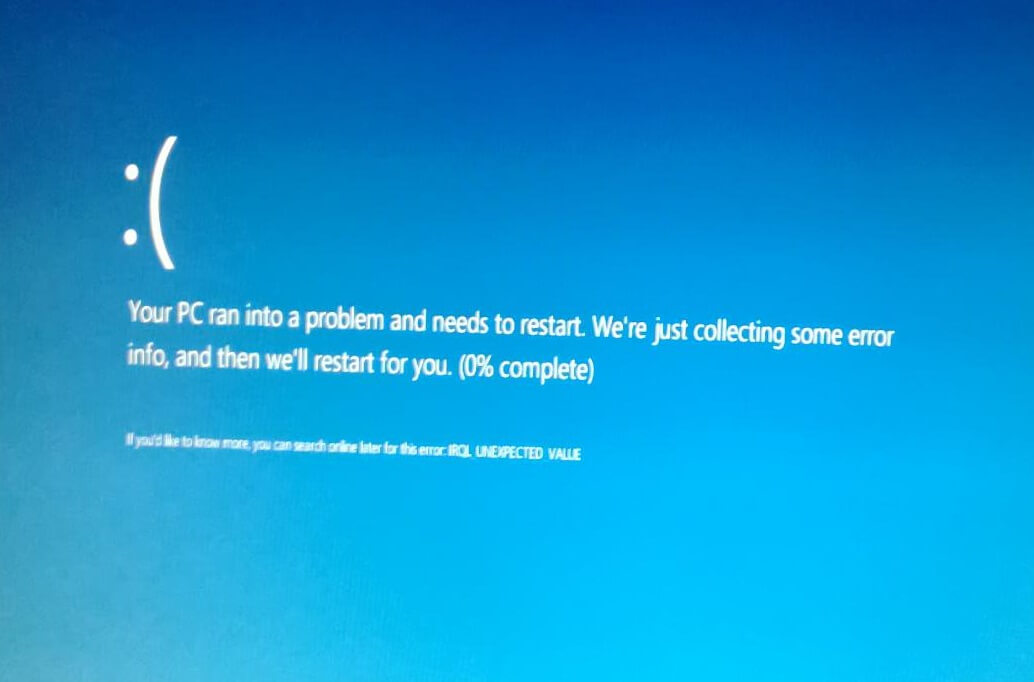
Cause
Blue screen errors like the IRQL_Unexpected_Value error can be caused due to many different reasons. The usual culprits are corrupt and/or outdated drivers and missing system files.
Solution
Here are some ways to fix the IRQL_Unexpected_Value error:
Start The Computer In safe Mode
Start the computer in safe mode if it keeps restarting and doesn’t let you do anything. You might need to start the computer in safe mode to perform the steps below. Click here to learn how to start Windows 10 in safe mode.
Update All Device Drivers To Fix The IRQL_Unexpected_Value Error
You can update the device drivers by going to your computer manufacturer’s website. On the website, look for a link to download drivers. Search for your computer’s model on the website and download the latest available drivers.
Its okay even if some drivers don’t have Windows 10 versions yet, you should try the latest available version regardless. Download all drivers and then install them one-by-one. If you’re using hardware that didn’t originally come with your computer, then you’ll have to go to its manufacturer’s website and get the driver update from there. You can use driver utility software like DriverDoc to quickly download and install driver updates if you don’t have to time to update drivers.
Use The SFC /SCANNOW Command
The sfc command scans Windows for corrupt and missing system files. It then replaces these files with backed up copies. Here’s how to use it:
- Use Windows Key + X > click Command Prompt (Admin)
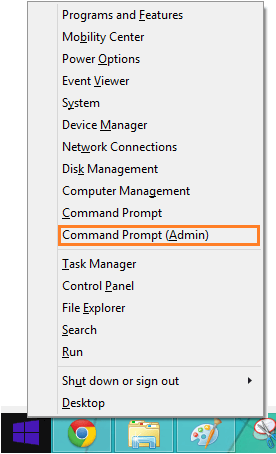
- Type sfc /scannow > press Enter

Try Using The Automatic Startup Repair Feature
The Automatic Startup Repair feature should be triggered automatically when the computer restarts a few times. But in case it didn’t trigger, you can start it manually.
- Press Windows Key > type advanced startup options > click Change advanced startup options
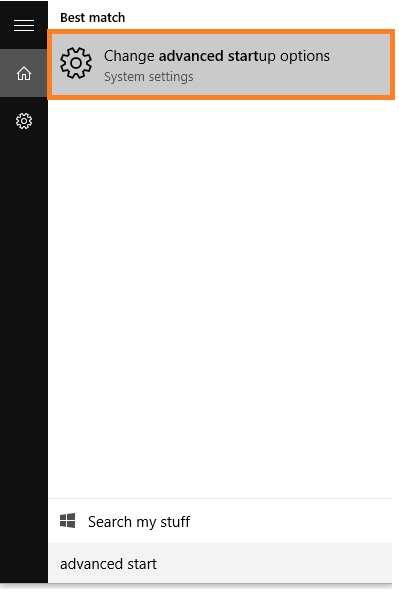
- Click the Restart Now button under Advanced startup
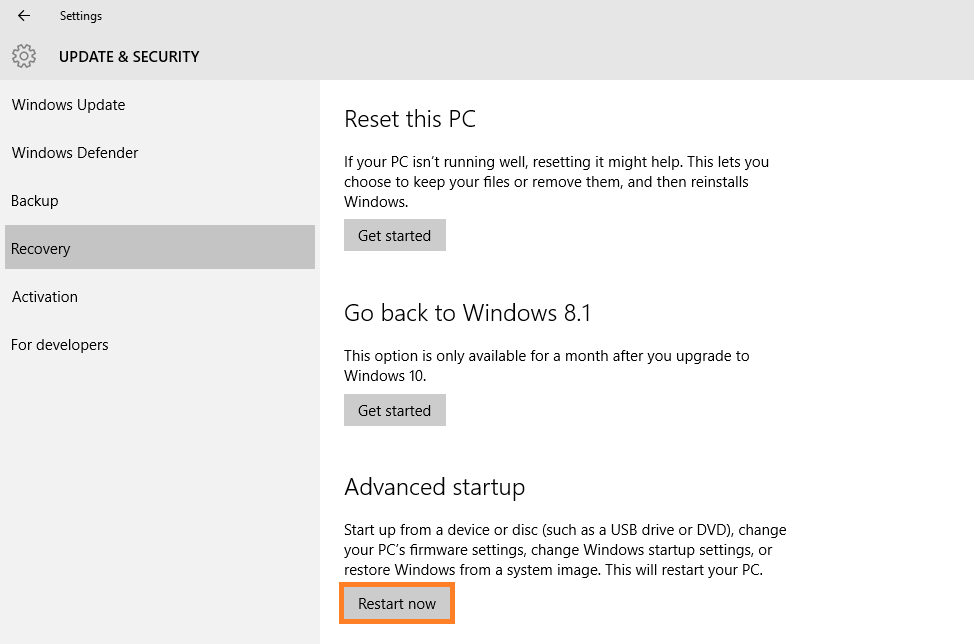
- The computer should restart and boot into Advanced startup, click Troubleshoot > Advanced options > Automatic Repair
You can also use this feature by booting the Windows 10 computer with a Windows 10 installation DVD/USB.
I Hope You Liked This Blog Article! If You Need Additional Support on This Issue Then Please Don’t Hesitate To Contact Me On Facebook.
Is Your PC Healthy?
I always recommend to my readers to regularly use a trusted registry cleaner and optimizer such as WinThruster or CCleaner. Many problems that you encounter can be attributed to a corrupt and bloated registry.
Happy Computing! ![]()

Wally's Answer Rating
Summary: Every Windows Wally blog post is evaluated on these three criteria. The average of all three elements determines an "Overall Rating" for each blog post.