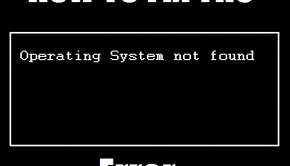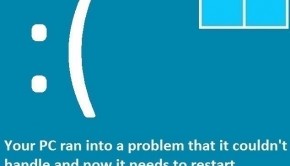How To Fix The Kernel_Data_Inpage_Error Death
Reader Question:
“Hi Wally, Whenever I resume from hibernation or restart after shut down, I see this error. I reinstalled windows 7 a few months ago. I’ve been seeing this problem for the last month.” - Andrew F., USA
Before addressing any computer issue, I always recommend scanning and repairing any underlying problems affecting your PC health and performance:
- Step 1 : Download PC Repair & Optimizer Tool (WinThruster for Win 10, 8, 7, Vista, XP and 2000 – Microsoft Gold Certified).
- Step 2 : Click “Start Scan” to find Windows registry issues that could be causing PC problems.
- Step 3 : Click “Repair All” to fix all issues.
Setting up weekly (or daily) automatic scans will help prevent system problems and keep your PC running fast and trouble-free.
Wally’s Answer: Some people start to panic when they see a blue screen error. There’s really no need to worry though. You should be able to fix this problem once you know have noted the error message. Here we will be looking at some ways to solve the Kernel_Data_Inpage_Error.
Problem
The Kernel_Data_Inpage_Error or STOP 0x0000007a appears and the computer restarts unexpectedly.
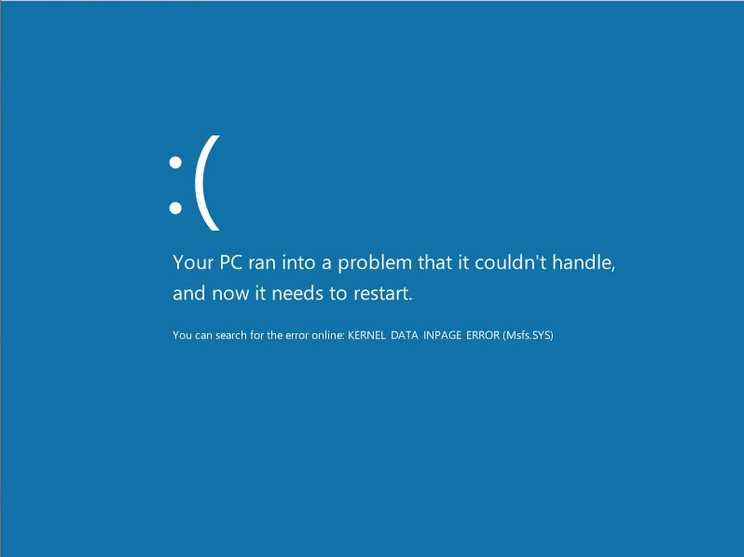
Cause
This error appears when Windows tries to read from the computer’s memory and fails, resulting in this error.
Solution
There are some ways to fix this problem through software but if they don’t work then you probably have a hardware problem on your hands. Here are some ways to fix Kernel_Data_Inpage_Error:
Use Chkdsk To Find And Repair Hard Disk Errors
In case you can’t get into Windows, start the computer in safe mode.
- Press the Windows Key > type cmd
- Right-click Command Prompt > click Run as Administrator
- In the Command Prompt window, type chkdsk C: /f /r /x
Here C should be the system partition where Windows is installed. - You can check if C is the system partition by pressing Windows Key + E to open My Computer/My PC. The drive where Windows is installed should have the Windows logo on it.
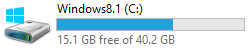
After the scan finishes, use CrystalDiskInfo to read the hard drive’s SMART log. This should tell you if the hard drive has any physical problems. If the hard drive’s status is “critical” or if its “about to fail”, then you should replace it as soon as possible.
Is Faulty RAM Or Memory Causing The Error
Another reason for this error is that the computer’s RAM or random access memory is not working properly. You can use the Memory Diagnostics Tool to scan the memory for errors. Here’s how to use it:
- Press Windows Key+R > type mdsched.exe > Press Enter
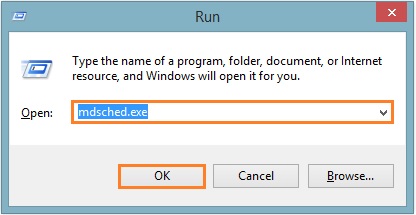
- Chooose Restart now and check for problems to start the scan.
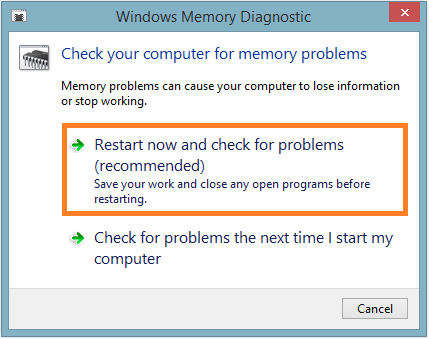
In case you can’t get into Windows, start the computer in safe mode.
If you’re not able to start the computer in safe mode either, then you should try using the computer’s built-in memory diagnostic. This can usually be launched from the BIOS. In case you can’t find it, there is a software called Memtest86 that you can use to test RAM:
- Download Memtest86 and make a bootable disk.
- Launch Memtest86 from the bootable disk and start the scan.
If diagnostic tests reveal that the RAM is not okay, then you should get it replaced as soon as possible. If the RAM tests did not find any errors, then there may be something wrong with the hard disk.
I Hope You Liked This Blog Article! If You Need Additional Support on This Issue Then Please Don’t Hesitate To Contact Me On Facebook.
Is Your PC Healthy?
I always recommend to my readers to regularly use a trusted registry cleaner and optimizer such as WinThruster or CCleaner. Many problems that you encounter can be attributed to a corrupt and bloated registry.
Happy Computing! ![]()

Wally's Answer Rating
Summary: Every Windows Wally blog post is evaluated on these three criteria. The average of all three elements determines an "Overall Rating" for each blog post.