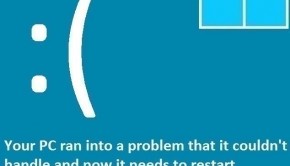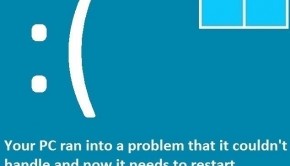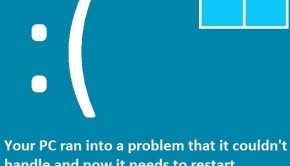How To Fix The Kmode_Exception_Not_Handled Error
Reader Question:
“Hi Wally, I recently bought a new laptop and I’m not very good with computers. Its only been two days and I’ve already seen the BSOD KMODE_EXCEPTION_NOT_HANDLED twice. I was playing and it happened suddenly. Please help, thanks!!“ - John F., United Kingdom
Before addressing any computer issue, I always recommend scanning and repairing any underlying problems affecting your PC health and performance:
- Step 1 : Download PC Repair & Optimizer Tool (WinThruster for Win 10, 8, 7, Vista, XP and 2000 – Microsoft Gold Certified).
- Step 2 : Click “Start Scan” to find Windows registry issues that could be causing PC problems.
- Step 3 : Click “Repair All” to fix all issues.
Setting up weekly (or daily) automatic scans will help prevent system problems and keep your PC running fast and trouble-free.
Wally’s Answer: Blue screen errors can seem to come out of nowhere and cause problems for many computer users who aren’t used to seeing them. Most blue screen errors are caused by hardware or driver related issues. Many of these errors can be solved with little effort if you know what needs to be done.
Problem
The Kmode_Exception_Not_Handled error appears and the computer restarts.
Cause
The Kmode_Exception_Not_Handled error can be caused by the following:
- Hardware compatibility issues.
- RAM or Memory failure.
Solution
Here are some ways to fix the Kmode_Exception_Not_Handled error:
Start The Computer In Safe Mode If It Doesn’t Start Normally
If your computer won’t start normally anymore then you can try to start it in safe mode. Click here to learn how.
Hardware Compatibility Issues
These issues can occur if you are using hardware with a version of Windows that does not support it. If you started using a new device with the computer then try to install its latest driver for the version of Windows you are currently using. You may also come across some solutions online for the device you are trying to use.
Update The BIOS Firmware
The BIOS may need to be updated. You can do this by starting Windows and downloading the driver for the BIOS from your computer manufacturer’s website. Download the driver carefully. If you’re using a laptop then make sure that it is connected to the power adapter and the battery is inserted before trying to install the BIOS driver.
Check The RAM For Problems To Fix The Kmode_Exception_Not_Handled Error
The computer’s RAM or Memory can fail, causing this error to occur. You can check the RAM for errors by starting Windows and using the built-in memory diagnostic test.
- Press Windows Key + R > type mdsched.exe > press Enter
- Follow the on-screen instructions
If you were unable to start Windows even in safe mode then you can still perform a memory diagnostic scan from the BIOS. Look for the option and you should find it in the BIOS. If not, then you should be able to find it somewhere on the screen after restarting the computer.
If the RAM does not pass the diagnostics test then you either need to change the RAM’s slot or replace the RAM entirely.
I Hope You Liked This Blog Article! If You Need Additional Support on This Issue Then Please Don’t Hesitate To Contact Me On Facebook.
Is Your PC Healthy?
I always recommend to my readers to regularly use a trusted registry cleaner and optimizer such as WinThruster or CCleaner. Many problems that you encounter can be attributed to a corrupt and bloated registry.
Happy Computing! ![]()

Wally's Answer Rating
Summary: Every Windows Wally blog post is evaluated on these three criteria. The average of all three elements determines an "Overall Rating" for each blog post.