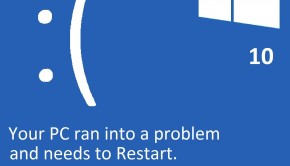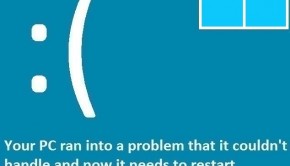How To Fix The Stop 0x0000007E Error
Reader Question:
“Hi Wally, I saw a blue screen error today. It was when I started the computer. I saw this error and since then its not been very usable. Error 0x0000007E.“ - Jorge S., USA
Before addressing any computer issue, I always recommend scanning and repairing any underlying problems affecting your PC health and performance:
- Step 1 : Download PC Repair & Optimizer Tool (WinThruster for Win 10, 8, 7, Vista, XP and 2000 – Microsoft Gold Certified).
- Step 2 : Click “Start Scan” to find Windows registry issues that could be causing PC problems.
- Step 3 : Click “Repair All” to fix all issues.
Setting up weekly (or daily) automatic scans will help prevent system problems and keep your PC running fast and trouble-free.
Wally’s Answer: Blue screen errors can startle even the most experienced PC users. Its because they often happen suddenly. You may be browsing the internet or playing a video game. You might be working on a document or talking to someone online, and then suddenly the 0x0000007E error appears.
So, what can you do to fix this? This is what we’ll talk about in the article.
Problem
The 0x0000007E blue screen error appears and the computer restarts. The 0x0000007E error is also called System_Thread_Exception_Not_Handled.
Cause
Most blue screen errors like the 0x0000007E error are caused by corrupt drivers or hardware issues. In this case, the hard drive might be the problem.
Solution
Here are some ways to fix the 0x0000007E error:
Check To See If The Hard Drive or RAM Is Not Working
If you’re seeing this error, chances are that the computer is not able to start Windows normally. This limits your options but you should be able to run a hard drive diagnostics test without using Windows.
Simply restart Windows and look for a prompt on the black screen for more options. Here, you should be able to find diagnostics tests for both the hard drive and the RAM.
Use Automatic Startup Repair To Fix The 0x0000007E Error
Startup repair should have started automatically after a few restarts. If it didn’t, then you can still run it from a bootable Windows 10 installation DVD or USB disk. If you don’t have one of these, then you can make one using the Media Creation Tool from Microsoft.
Just make sure to download the same version of Windows 10 as the one you previously had but downloading a similar version should also work for running the Startup Repair tool.
- Connect the bootable USB or insert the DVD and restart the computer.
- Once the disk boots, click Next
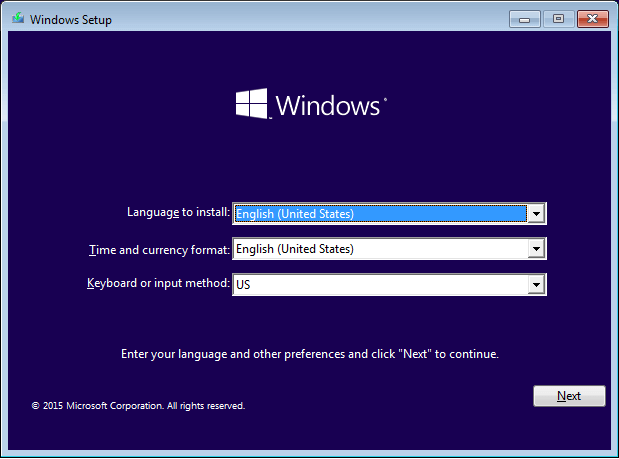
- Click the link that says Repair your computer as sown below.
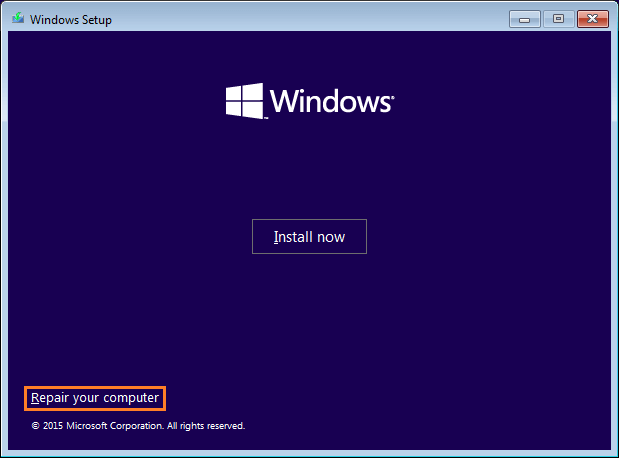
- Click Troubleshoot from the menu.
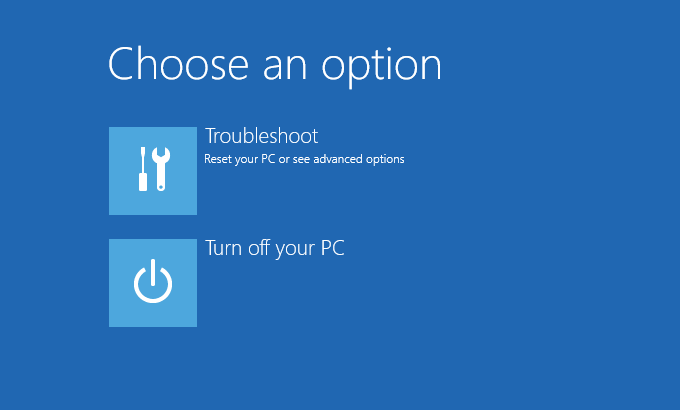
- Click Advanced Options as shown below.
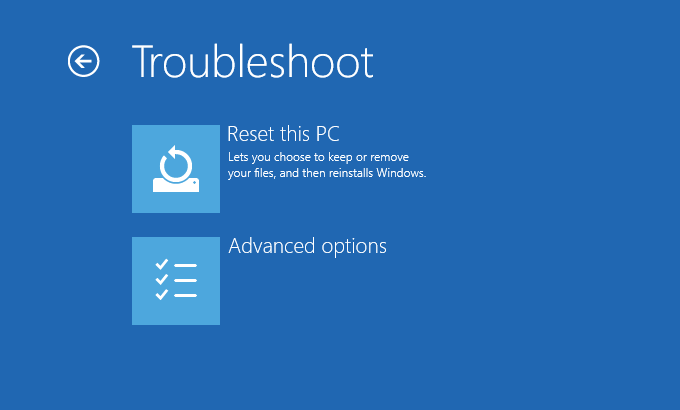
- Click Startup Repair to start the Startup Repair process.
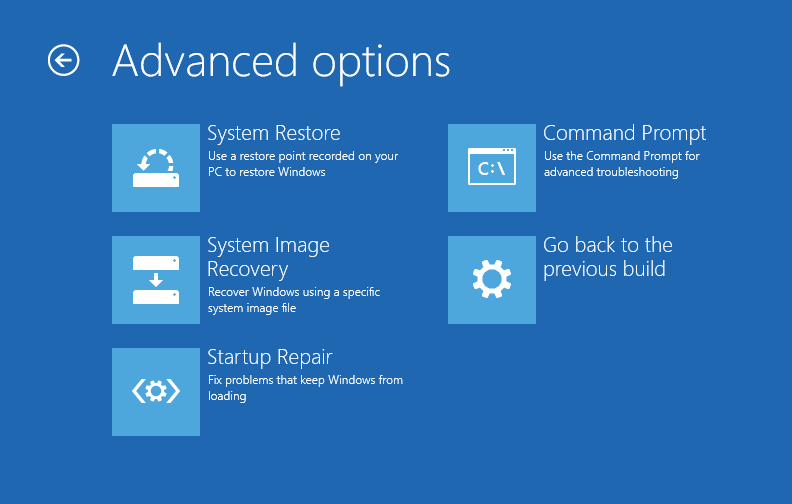
Update Device Drivers To Fix The 0x0000007E Error
A driver is a software that helps the computer’s hardware and software communicate with each other. Updating device drivers is easy. Visit your computer manufacturer’s website and look for your computer model. Once you find it, look for the latest device drivers.
Download all of them. Install them one-by-one and restart when prompted. You can also use third-party software like DriverDoc to update all drivers without much effort. You can do this if you’re new to updating and installing drivers.
I Hope You Liked This Blog Article! If You Need Additional Support on This Issue Then Please Don’t Hesitate To Contact Me On Facebook.
Is Your PC Healthy?
I always recommend to my readers to regularly use a trusted registry cleaner and optimizer such as WinThruster or CCleaner. Many problems that you encounter can be attributed to a corrupt and bloated registry.
Happy Computing! ![]()

Wally's Answer Rating
Summary: Every Windows Wally blog post is evaluated on these three criteria. The average of all three elements determines an "Overall Rating" for each blog post.