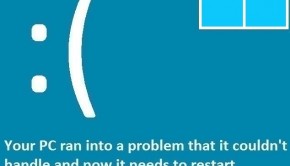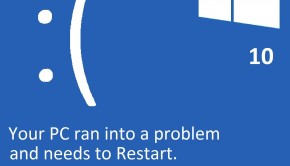How To Fix The System_Thread_Exception_Not_Handled Error
Reader Question:
“Hi Wally, A few days ago, my computer started showing me this blue screen error. It used to be kinda rare but now I see this error a lot. The blue screen says: System_thread_exception_not_handled and restarts the computer. Please help, Thanks,” - Michael C., USA
Before addressing any computer issue, I always recommend scanning and repairing any underlying problems affecting your PC health and performance:
- Step 1 : Download PC Repair & Optimizer Tool (WinThruster for Win 10, 8, 7, Vista, XP and 2000 – Microsoft Gold Certified).
- Step 2 : Click “Start Scan” to find Windows registry issues that could be causing PC problems.
- Step 3 : Click “Repair All” to fix all issues.
Setting up weekly (or daily) automatic scans will help prevent system problems and keep your PC running fast and trouble-free.
Wally’s Answer: The System_Thread_Exception_Not_Handled error appears on a blue screen. Any error that appears on this blue screen is called the blue screen of death error. This does not mean that your computer cannot be repaired anymore. These errors can be solved my identifying them and following a few simple steps to troubleshoot them.
Problem
The System_Thread_Exception_Not_Handled or STOP 0X1000007E appears on the screen and the computer restarts to prevent damage to the hardware.
Here is what it looked like in older versions of Windows:
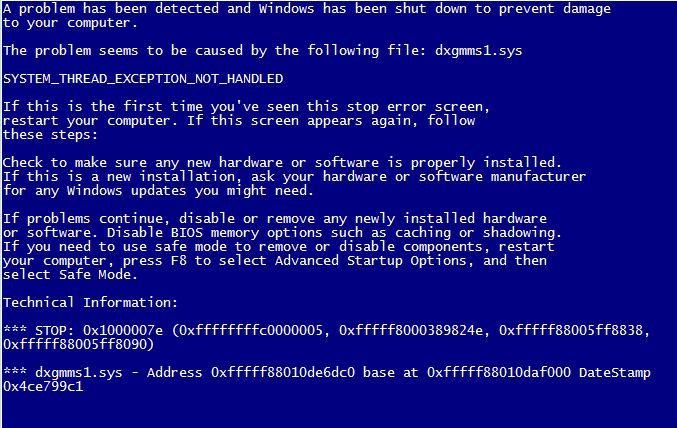
Windows 8:
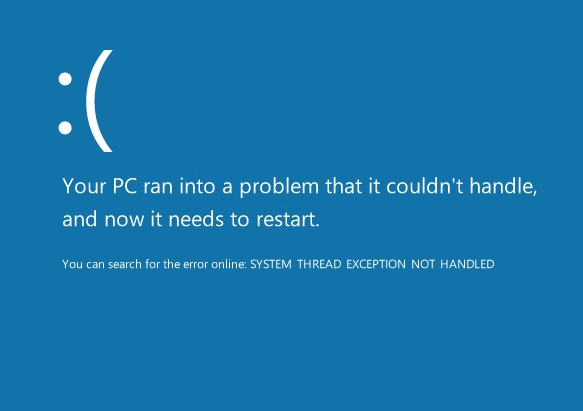
Cause
The System_Thread_Exception_Not_Handled error can be caused by outdated drivers. A Driver is a software that helps your computer’s hardware communicate with Windows.
Solution
Here are some ways to solve the System_Thread_Exception_Not_Handled error:
Start The Computer In Safe Mode If Windows Does Not Start Normally
Safe mode loads minimum drivers and services which allows the computer to load Windows despite severe software and driver issues. Click here to learn more about Safe Mode.
Update Outdated Device Drivers
This and most other blue screen errors are caused by outdated or corrupt drivers. Update all device drivers to fix the blue screen. You can update drivers using the manual method or by using a driver utility like DriverDoc. Using DriverDoc makes the work easier for you and it takes a lot less time.
It scans the computer for connected hardware and compares existing drivers to their latest versions available online. Then it offers you to updates these drivers. It can download all of them without you having to go to any websites and it helps you install the drivers as well.
Manually Update All Drivers
Doing this manually requires that you note the Make and Model of your computer. Go to your computer maker’s website and search for your computer model. If you’re not sure about the exact model of the computer, then try looking for a sticker somewhere on the computer.
You may find the model name or another code e.g. a service tag or product code. Your computer maker’s website should have a place to search for this code. This will help you find the correct drivers on the website.
Download the drivers and install them one-by-one as prompted. You should make sure to update the BIOS driver, it does not need to be updated every time you reinstall Windows.
Run A Hardware Diagnostic Check For Memory
This diagnostic test can be launched from within Windows. Here’s how to use it:
- Press the Windows Key + R to open the RUN Dialog.
- Type mdsched.exe and press Enter.
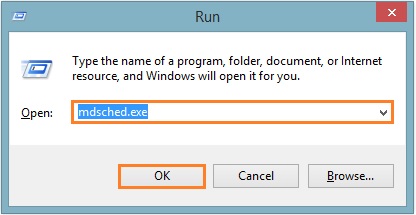
- Follow the on-screen instructions to complete the scan.
If you are not able to run Windows, then perform a Memory Diagnostic test from the computer’s BIOS.
If Nothing Else Works
If you’ve followed all of the given advice and you still can’t get the computer fixed then try reinstalling Windows. In Windows 8 you can do this by using the Windows Refresh and Reset features.
I Hope You Liked This Blog Article! If You Need Additional Support on This Issue Then Please Don’t Hesitate To Contact Me On Facebook.
Is Your PC Healthy?
I always recommend to my readers to regularly use a trusted registry cleaner and optimizer such as WinThruster or CCleaner. Many problems that you encounter can be attributed to a corrupt and bloated registry.
Happy Computing! ![]()

Wally's Answer Rating
Summary: Every Windows Wally blog post is evaluated on these three criteria. The average of all three elements determines an "Overall Rating" for each blog post.