How To Fix The System Thread Exception Not Handled Error In Windows 10?
Reader Question:
“Hi Wally, I upgraded my computer to Windows 10 yesterday. Windows started, everything was working great, except the next morning. I turned it on and it showed the System Thread Exception Not Handled error on the screen. Its a blue screen error! Please help.“ - Gabriel N., USA
Before addressing any computer issue, I always recommend scanning and repairing any underlying problems affecting your PC health and performance:
- Step 1 : Download PC Repair & Optimizer Tool (WinThruster for Win 10, 8, 7, Vista, XP and 2000 – Microsoft Gold Certified).
- Step 2 : Click “Start Scan” to find Windows registry issues that could be causing PC problems.
- Step 3 : Click “Repair All” to fix all issues.
Setting up weekly (or daily) automatic scans will help prevent system problems and keep your PC running fast and trouble-free.
Wally’s Answer: Windows 10 has seen an amazing adoption rate. According to Microsoft’s statistics, Windows 10 has had 75 Million activations in the first month of its release. Windows 10 is working fine for a lot of people but some people have also faced problems. Most of the time, these problems are caused by software incompatibility and using outdated device drivers.
Cause
The System Thread Exception Not Handled error may appear in Windows 10 because of driver-related problems.
Solution
Here are some ways to fix the System Thread Exception Not Handled error in Windows 10:
If You Can’t Load Windows 10 at All
There’s a chance that you can’t access Windows at all. In that case, you should try to start the computer in Safe Mode first.
- Restart the computer and keep pressing the Shift key
- Click Troubleshoot
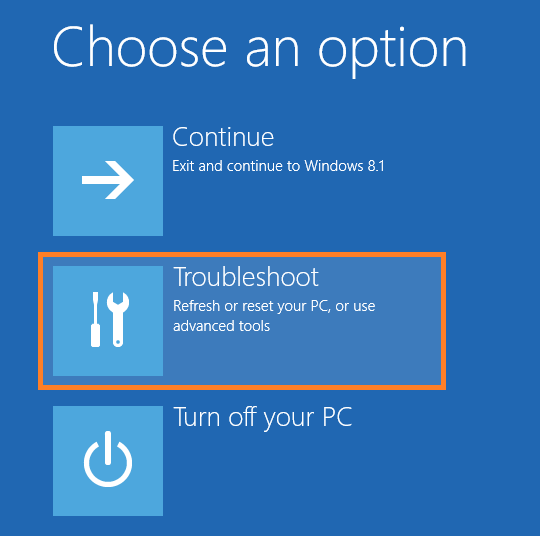
- Click Advanced options
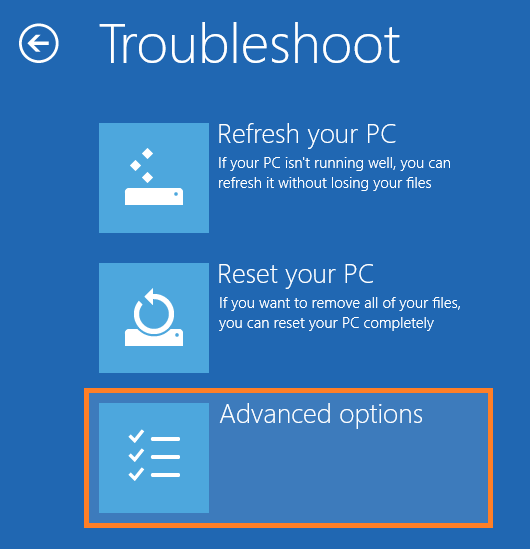
- Click Startup Settings
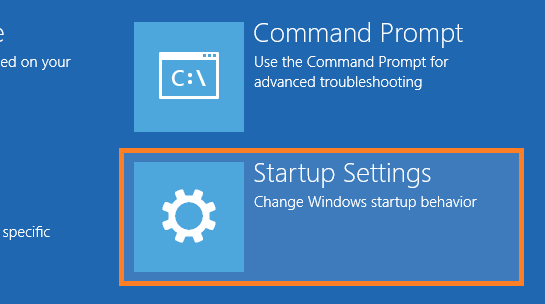
- Click Safe mode
Update Device Drivers In Windows 10
Errors like this are usually caused by out-of-date device drivers. After installing/upgrading to a new version of Windows, your first priority should be to upgrade its drivers. You can update drivers by downloading and installing them from your computer manufacturer’s official website.
Go to your computer manufacturer’s website. Look for your computer on the website by searching for it or filling in a form. Once you find your computer, download the latest versions of all drivers made for Windows 10, and install them one by one. Restart when prompted.
If you’re new to installing drivers or if you’d rather do this another way then you can use third-party software like DriverDoc to install drivers for you.
I Hope You Liked This Blog Article! If You Need Additional Support on This Issue Then Please Don’t Hesitate To Contact Me On Facebook.
Is Your PC Healthy?
I always recommend to my readers to regularly use a trusted registry cleaner and optimizer such as WinThruster or CCleaner. Many problems that you encounter can be attributed to a corrupt and bloated registry.
Happy Computing! ![]()

Wally's Answer Rating
Summary: Every Windows Wally blog post is evaluated on these three criteria. The average of all three elements determines an "Overall Rating" for each blog post.














