How To Fix The UsbHub.sys Error in Windows 10?
Reader Question:
“Hi Wally, I have a laptop computer which has been crashing a lot recently. Opening the dump file shows that usbhub.sys is the cause of this issue. I’m not even using usb hubs lol. Please tell me what this is and how I can fix it. Thank you.” - Ms. Olfa
Before addressing any computer issue, I always recommend scanning and repairing any underlying problems affecting your PC health and performance:
- Step 1 : Download PC Repair & Optimizer Tool (WinThruster for Win 10, 8, 7, Vista, XP and 2000 – Microsoft Gold Certified).
- Step 2 : Click “Start Scan” to find Windows registry issues that could be causing PC problems.
- Step 3 : Click “Repair All” to fix all issues.
Setting up weekly (or daily) automatic scans will help prevent system problems and keep your PC running fast and trouble-free.
Wally’s Answer: You’re using your computer and one day the blue screen of death appears and your computer restarts. Examining the error reveals that it was caused by UsbHub.sys
How did this happen? and How do you fix it?
Problem
The computer restarts after showing a blue screen containing the UsbHub.sys error
Solution
Please read along to find out what you can do to fix this problem.
Check The Hard Drive’s Health Status
Hard drives wear out with time. When they do, files start becoming corrupt and blue screen errors start appearing. This is usually accompanied by random screen freezes and restarts.
You can check if a hard drive failure has been causing the UsbHub.sys error by running CrystalDiskInfo
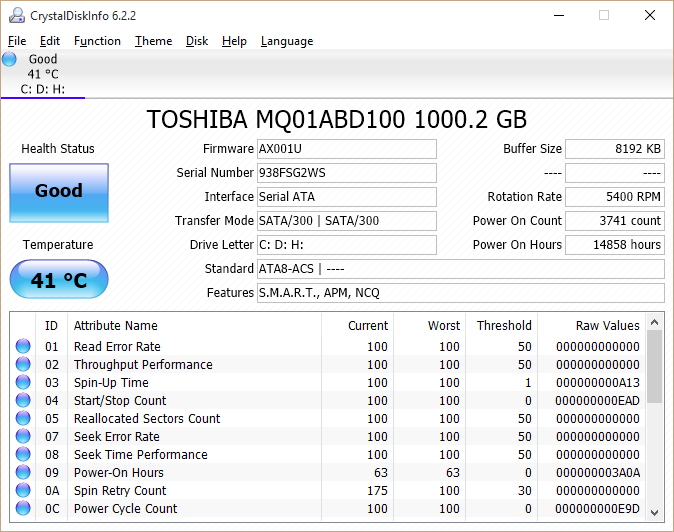
If the “Health Status” is “Caution” or “Bad”, then you should consider copying your data and replacing the hard drive with a new one as soon as possible.
A Corrupt USB Device Driver
In case the driver has become corrupt due to a hardware issue, re-installation should fix the problem. This can be done from the Device Manager.
First, Restart the computer.
Once the computer starts again, open the Device Manager by pressing Windows Key+X and then clicking Device Manager from the list of options.
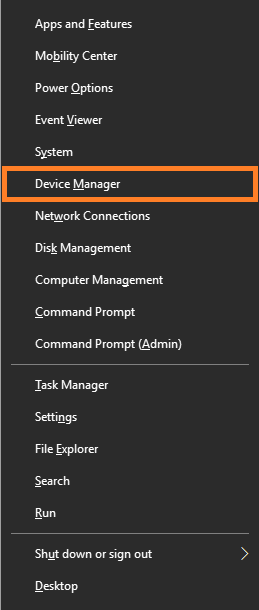
Once Device Manager opens, it should look something like this
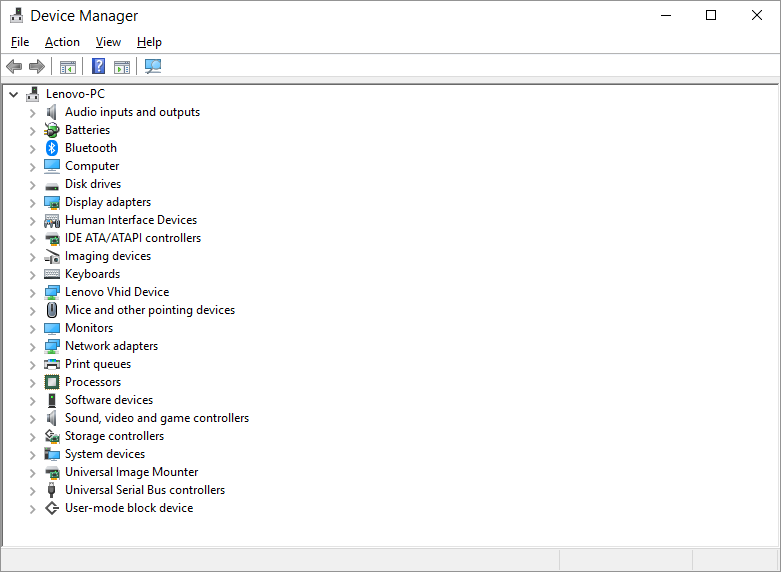
Expand the Universal Serial Bus controllers option
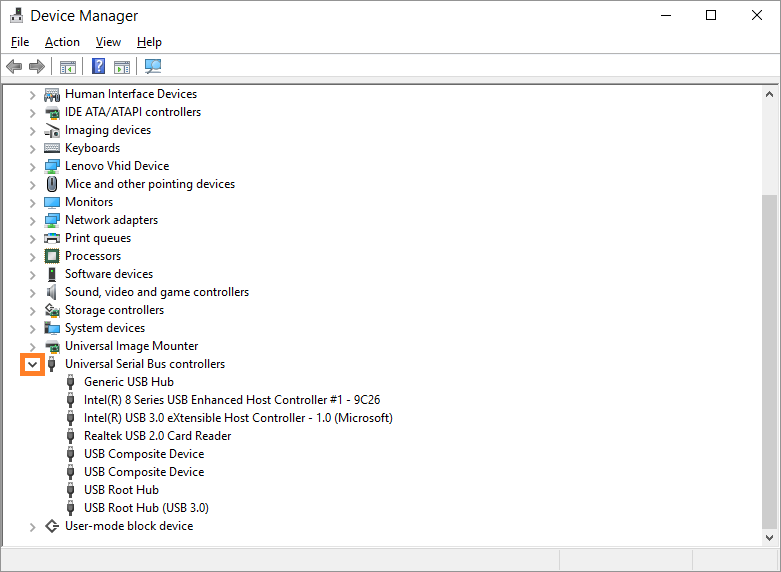
Now, Right-Click each device under Universal Serial Bus controllers and click Update driver
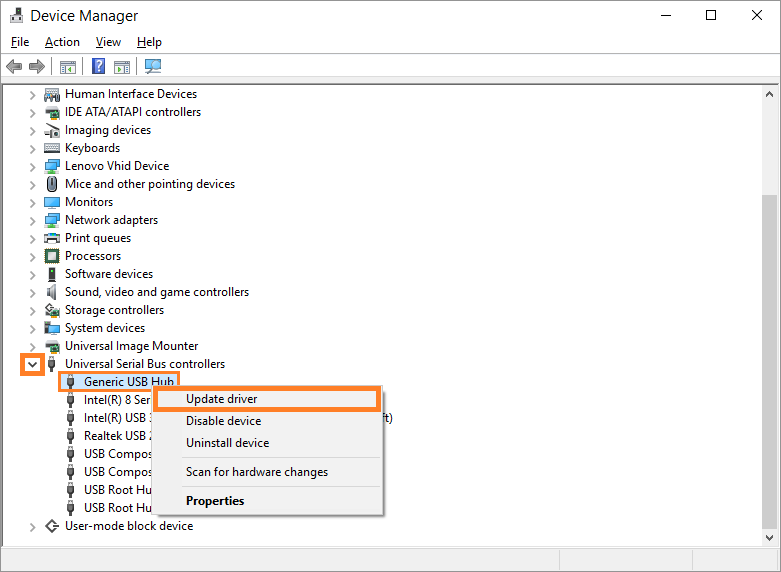
USB Hardware Problem
Please disconnect all USB devices and check again.
If the error stops, then connect a device to one of the ports and check to see if everything is working. Now, plug the same device in another USB port and see if the error appears.
If the Uusbhub.sys blue screen error returns, then there could be a problem with one of the USB ports. It would be best to contact your computer manufacturer for Technical support on this issue.
I Hope You Liked This Blog Article! If You Need Additional Support on This Issue Then Please Don’t Hesitate To Contact Me On Facebook.
Is Your PC Healthy?
I always recommend to my readers to regularly use a trusted registry cleaner and optimizer such as WinThruster or CCleaner. Many problems that you encounter can be attributed to a corrupt and bloated registry.
Happy Computing! ![]()

Wally's Answer Rating
Summary: Every Windows Wally blog post is evaluated on these three criteria. The average of all three elements determines an "Overall Rating" for each blog post.










