How To Fix The WDF_Violation Error
Reader Question:
“Hi Wally, I was playing a game with my Xbox 360 joystick and it stopped working. I think the hardware disconnected and then reconnected. Then I plugged in my controller again. The exact same thing happened. I saw a wdf_violation bsod one time it happened.“ - Adrian P., USA
Before addressing any computer issue, I always recommend scanning and repairing any underlying problems affecting your PC health and performance:
- Step 1 : Download PC Repair & Optimizer Tool (WinThruster for Win 10, 8, 7, Vista, XP and 2000 – Microsoft Gold Certified).
- Step 2 : Click “Start Scan” to find Windows registry issues that could be causing PC problems.
- Step 3 : Click “Repair All” to fix all issues.
Setting up weekly (or daily) automatic scans will help prevent system problems and keep your PC running fast and trouble-free.
Wally’s Answer: The WDF_Violation error usually appears on computers running Windows 8 and rarely on other versions of Windows. This and other such blue screen errors can seem difficult to solve but as long as you know the error code, you should be able to solve the error with relative ease.
Problem
The WDF_Violation or 0x10d error appears on a blue screen.
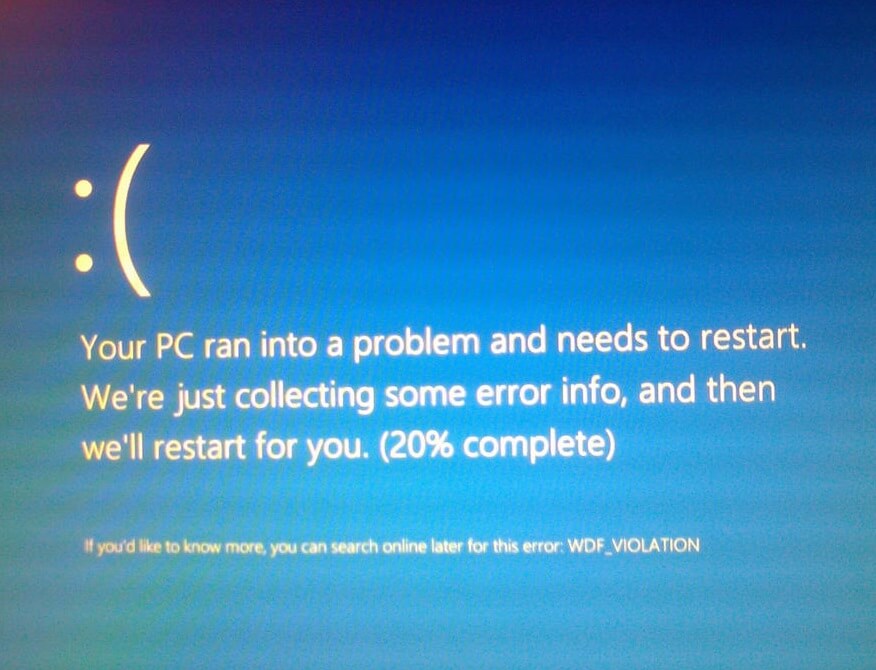
Cause
The WDF_Violation error usually appears and:
- restarts the computer unexpectedly when trying to play with an Xbox 360 controller.
- restarts the computer unexpectedly when trying to sync an iDevice to iTunes.
- restarts the computer unexpectedly when trying to use an external Hard Drive.
Solution
Here are some ways to fix the WDF_Violation error:
WDF_Violation Error While Syncing To iTunes
This error usually appears on computers running Windows 8 when trying to sync iTunes to an iPod or iPhone. Follow these instructions to fix this problem:
- Open iTunes and click the Summary tab for your device.
- Click Enable Disk Use.
- Now you should be able to copy files without the error message or crash.
FireWire Compatibility Issues
In some cases, the FireWire hardware used in the computer may not be working well with Windows. You can fix this by updating the FireWire driver. You can also try using a different FireWire card.
Update All Drivers To Fix The WDF_Violation Error
Try to update all device drivers to fix the problem. It is difficult to track down the specific driver which is causing this problem. You can upgrade all deice drivers by visiting the website of your computer vendor and looking for your computer’s model there.
Once you find your computer on their website, download and install all available drivers. Make sure to download the one designed for your version of Windows. Windows 7 drivers may work on Windows 8 if a Windows 8 driver is not available. Make sure to install the drivers one-by-one and restart when prompted to.
You can also update all drivers using a driver update utility like DriverDoc. This will help you save a lot of time and hassle, especially if this is your first time doing something like this.
I Hope You Liked This Blog Article! If You Need Additional Support on This Issue Then Please Don’t Hesitate To Contact Me On Facebook.
Is Your PC Healthy?
I always recommend to my readers to regularly use a trusted registry cleaner and optimizer such as WinThruster or CCleaner. Many problems that you encounter can be attributed to a corrupt and bloated registry.
Happy Computing! ![]()

Wally's Answer Rating
Summary: Every Windows Wally blog post is evaluated on these three criteria. The average of all three elements determines an "Overall Rating" for each blog post.














