How To Fix The WerFault.exe Error in Windows 10
Reader Question:
“Hi Wally, I have this error message on my screen WerFault.exe. It says: The instruction at 0xf1334b39 uses the memory address 0x7779bec0. The memory can not be in ‘written’ state. Click OK to finish the program (but in this case, the message returns). Click Cancel to debug the program.” – Christian Y., New Zealand
Before addressing any computer issue, I always recommend scanning and repairing any underlying problems affecting your PC health and performance:
- Step 1 : Download PC Repair & Optimizer Tool (WinThruster for Win 10, 8, 7, Vista, XP and 2000 – Microsoft Gold Certified).
- Step 2 : Click “Start Scan” to find Windows registry issues that could be causing PC problems.
- Step 3 : Click “Repair All” to fix all issues.
Setting up weekly (or daily) automatic scans will help prevent system problems and keep your PC running fast and trouble-free.
Wally’s Answer: Warnings like the WerFault.exe dialog box can be a bit annoying if you’re in the middle of doing something important. But, don’t worry, we’ll help you fix this error easily.
Problem
The WerFault.exe – Application Error box appears with an error message.
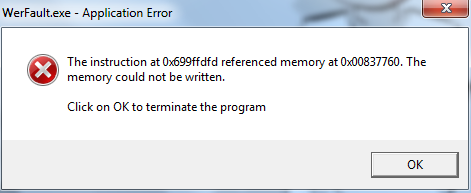
Solution
Here are some ways to fix the WerFault.exe error.
What is WerFault.exe?
It is a program used by Windows for error reporting. It tracks error messages relating to the operating system. It allows error data to be sent to Microsoft.
Turn Off The Windows Error Reporting Service
WerFault.exe is triggered by the Windows Error Reporting service. If you want, you can stop this service to stop the error message. Please follow these steps:
Press the Windows Key+R to get the Run dialog box. Now, type services.msc and press Enter
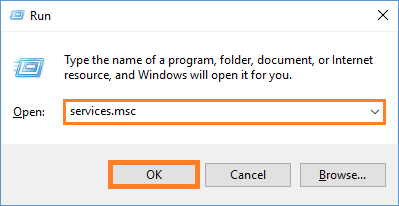
A list of all services should appear. Look for the Windows Error Reporting service from the list.
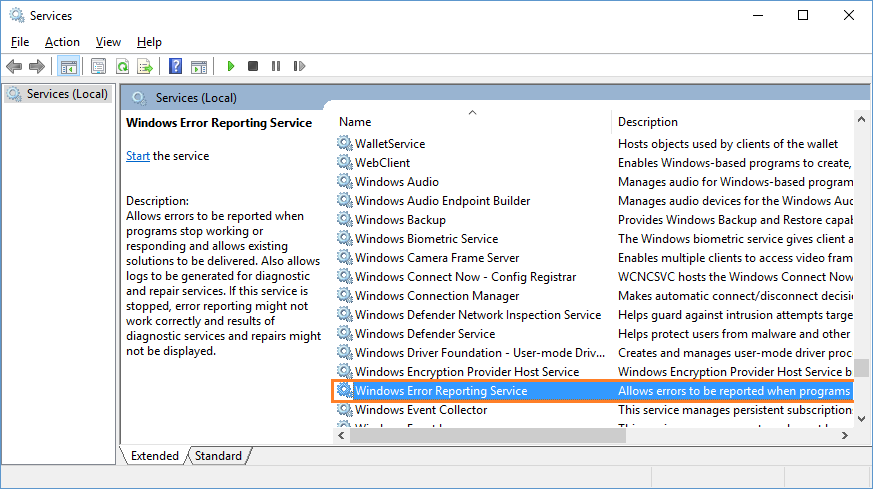
Double-click the Windows Error Reporting service to see more options. Change the Startup Type to Disabled. Click OK to save settings.
Does This Error Appear When You’re Trying To Run A Software Program?
If the WerFault.exe error box appears when you’re trying to start a specific program or when you’re trying to play a specific video game, then please reinstall it. Please try installing its latest version to try and resolve this issue.
Does This Error Appear When You’re Trying To Use A Device?
If the WerFault,exe error box appears when you’re using a specific device, then please try updating device drivers for that device. If that doesn’t work either, then please try different ports to connect the device, or try using this device on another computer to make sure that it is working correctly.
I Hope You Liked This Blog Article! If You Need Additional Support on This Issue Then Please Don’t Hesitate To Contact Me On Facebook.
Is Your PC Healthy?
I always recommend to my readers to regularly use a trusted registry cleaner and optimizer such as WinThruster or CCleaner. Many problems that you encounter can be attributed to a corrupt and bloated registry.
Happy Computing! ![]()

Summary: Every Windows Wally blog post is evaluated on these three criteria. The average of all three elements determines an "Overall Rating" for each blog post.










