How To Fix ” USB Device Not Recognized ” Error in Windows 10
Reader Question: “Hi Wally, I am seeing the USB device not recognized message in Windows 10 Pro. It appears every few seconds and its driving me nuts. I disconnected all USB device and connected them back one by one to no success. All devices are working but the error isn’t stopping. How can I fix this? Thank You” – Alexandra S., USA
- Step 1 : Download PC Repair & Optimizer Tool (WinThruster for Win 10, 8, 7, Vista, XP and 2000 – Microsoft Gold Certified).
- Step 2 : Click “Start Scan” to find Windows registry issues that could be causing PC problems.
- Step 3 : Click “Repair All” to fix all issues.
Setting up weekly (or daily) automatic scans will help prevent system problems and keep your PC running fast and trouble-free.
Wally’s Answer: USB devices have been serving us for so long that it is hard to imagine using a computer without them. Of course, USB devices come in all sorts of different shapes, sizes, ad functionality. They’re usually great and work without any issues. But, sometimes a USB device can start having problems and showing ” USB Device Not Recognized ” errors.
Problem
Persistent popup errors keep appearing with the following message: ” USB Device Not Recognized “.
Solution
Here are some ways to fix the ” USB Device Not Recognized ” error:
Unplug All USB Devices From The Computer and Restart To Stop The Error
The only way to stop this error from appearing is to disconnect all USB devices from the computer. After that, restart the computer and see if it appears again. If it stops appearing, then you’ve established that one of the USB devices was causing this error.
Plug-in USB Devices One by One To Find The Problematic Device
Attach one USB device to the computer and see what happens. Did the error start appearing? If not, then unplug the device and plus another device. Do this until you find the one that causes this error to appear.
Look in The Device Manager to Find Problematic Devices
Open the Device Manager and expand the USB category. You can do this by Pressing The Windows Key + X and clicking Device Manager 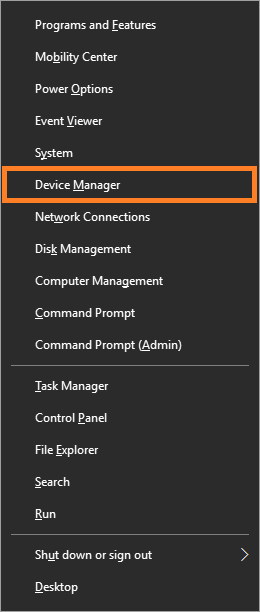
After that, expand Universal Serial Bus controllers and look for an icon with a Yellow Triangle on it.
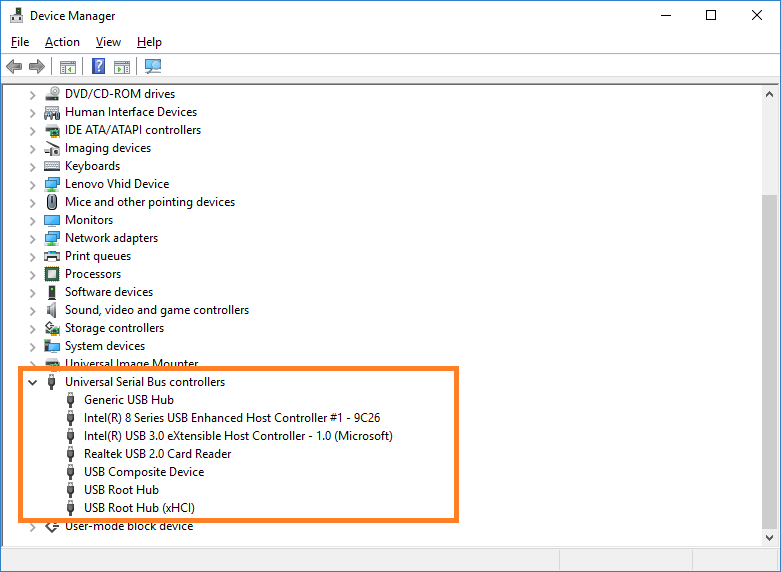
If you find one, then right-click that device and click Uninstall to remove its driver. After that, simply Restart the computer. This should reinstall the driver automatically.
How To Test The Health of USB Flash Drives?
You can test if a USB flash drive is healthy or not by using various USB testing software. One such software is h2testw it is free to use. Scan your USB Flash drive using this software. I Hope You Liked This Blog Article! If You Need Additional Support on This Issue Then Please Don’t Hesitate To Contact Me On Facebook.
Is Your PC Healthy?
I always recommend to my readers to regularly use a trusted registry cleaner and optimizer such as WinThruster or CCleaner. Many problems that you encounter can be attributed to a corrupt and bloated registry. Happy Computing! ![]()

Wally's Answer Rating
Summary: Every Windows Wally blog post is evaluated on these three criteria. The average of all three elements determines an "Overall Rating" for each blog post.










