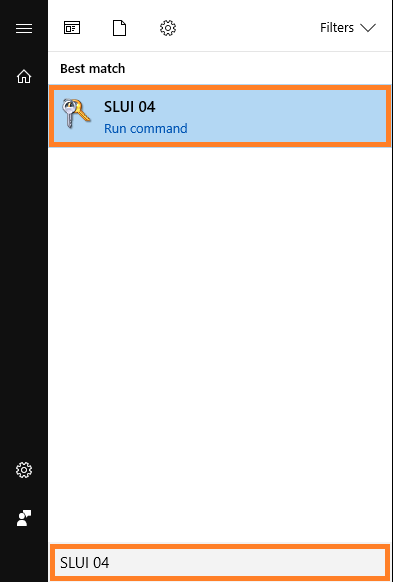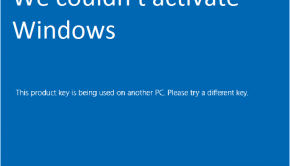How To Fix Windows 10 Activation Error 0x803FA071
Reader Question:
“Hi Wally, I installed a new motherboard but kept the old hard drive with genuine activated Windows installed in it. Now, when the computer’s telling me that the product key is already in use Error code: 0x803FA071. How do I fix this?” – Darrell G., USA
Before addressing any computer issue, I always recommend scanning and repairing any underlying problems affecting your PC health and performance:
- Step 1 : Download PC Repair & Optimizer Tool (WinThruster for Win 10, 8, 7, Vista, XP and 2000 – Microsoft Gold Certified).
- Step 2 : Click “Start Scan” to find Windows registry issues that could be causing PC problems.
- Step 3 : Click “Repair All” to fix all issues.
Setting up weekly (or daily) automatic scans will help prevent system problems and keep your PC running fast and trouble-free.
Wally’s Answer: Making a Custom PC can be exciting, but running into problems isn’t fun at all. Here, we will look at the 0x803FA071 error after making major hardware changes to the computer.
Note: This will not work for activating Windows on two different computers. One copy of Windows can only be used on one computer at a time.
Problem
The user-activated Windows on a computer at some point. Later, the user installed a new motherboard in the CPU. The computer seems to be working fine. However, Windows does not run normally, showing an error saying:
This product key is being used on another PC. Please try a different key. Error code: 0x803FA071
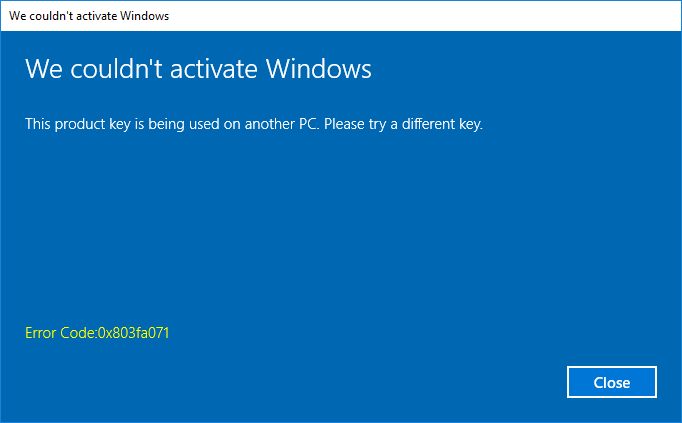
Cause
When Windows is activated on a computer, it saves information about the hardware of the computer. This includes the motherboard.
If the motherboard is changed, this information no longer matches, and Windows shows an error saying 0x803FA071
Solution
Here are a few ways to fix the 0x803FA071 error:
How To Activate Windows After Changing The Motherboard?
If you have made major changes to your computer (or device) then you will need to activate Windows using the phone. You can do this by running the SLUI 04 command. Here’s how:
Press the Windows Key and start typing. Type SLUI 04 to search for it. Click SLUI 04 from the search results as shown below.
If you’re using Windows 10 Anniversary Update (Version 1607) or later, then please follow these instructions to Reactivate Windows 10 Anniversary Update on new hardware.
I Hope You Liked This Blog Article! If You Need Additional Support on This Issue Then Please Don’t Hesitate To Contact Me On Facebook.
Is Your PC Healthy?
I always recommend to my readers to regularly use a trusted registry cleaner and optimizer such as WinThruster or CCleaner. Many problems that you encounter can be attributed to a corrupt and bloated registry.
Happy Computing! ![]()

Wally's Answer Rating
Summary: Every Windows Wally blog post is evaluated on these three criteria. The average of all three elements determines an "Overall Rating" for each blog post.