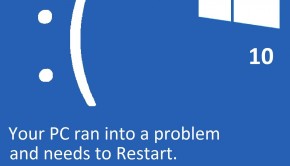How to Fix Windows 10 Update Error 0xC1900101
Reader Question:
“Hi Wally, Windows 10 starts to install but it gets stuck on 24% and then the computer restarts. It says that error 0xC1900101 – 0×20017 is the reason for this, but I don’t know what to do about that.” – Nicole G., USA
Before addressing any computer issue, I always recommend scanning and repairing any underlying problems affecting your PC health and performance:
- Step 1 : Download PC Repair & Optimizer Tool (WinThruster for Win 10, 8, 7, Vista, XP and 2000 – Microsoft Gold Certified).
- Step 2 : Click “Start Scan” to find Windows registry issues that could be causing PC problems.
- Step 3 : Click “Repair All” to fix all issues.
Setting up weekly (or daily) automatic scans will help prevent system problems and keep your PC running fast and trouble-free.
Wally’s Answer: Windows 10 has seen an amazing adoption rate at around 75 Million activations in only 30 days of its release. Like any other operating system, Windows is not perfect. That is why some problems are to be expected. Here we will be talking about how to fix the 0xC1900101 error.
Problem
1. The Windows 10 update process can’t get ahead of 24%. The computer restarts after showing the 0xC1900101 error.
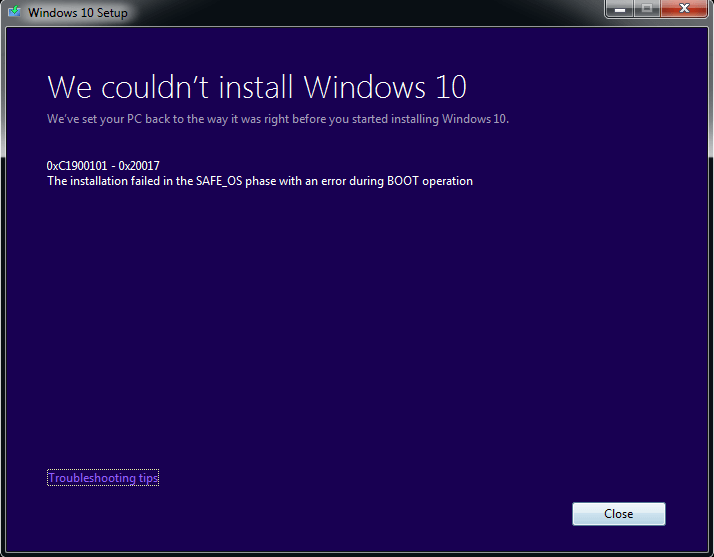
2. The computer may restart and then show this error: ”Failed: 1 update, Error(s) found: C1900101-20017″
Solution
Here are some ways to fix the 0xC1900101 error.
Troubleshoot Windows Update
It is rare, but Windows update can start acting strange sometimes. If that happens, then you can reset Windows update components by running the Fix it program on Microsoft’s own website. You can use the exact Fix it by visiting this page.
Disable The Antivirus Program
Once you run the Fix it program from Microsoft, disable antivirus programs before you attempt the Windows 10 update. This is because some anti-virus programs are known to have stopped Windows update operations by mistake.
Install Windows 10 Using The Media Creation Tool
You can try skipping this step entirely by downloading the Windows 10 ISO through the Media Creation Tool. Click the link to learn how to Use The Media Creation Tool To Upgrade To Windows 10.
I Hope You Liked This Blog Article! If You Need Additional Support on This Issue Then Please Don’t Hesitate To Contact Me On Facebook.
Is Your PC Healthy?
I always recommend to my readers to regularly use a trusted registry cleaner and optimizer such as WinThruster or CCleaner. Many problems that you encounter can be attributed to a corrupt and bloated registry.
Happy Computing! ![]()

Wally's Answer Rating
Summary: Every Windows Wally blog post is evaluated on these three criteria. The average of all three elements determines an "Overall Rating" for each blog post.