How To Fix Windows 10 Upgrade Error 0xc7700112
Reader Question:
“Hi Wally, I keep getting the following error when trying to upgrade from windows 8.1 to windows 10: 0xc7700112.” – Michael J., USA
Before addressing any computer issue, I always recommend scanning and repairing any underlying problems affecting your PC health and performance:
- Step 1 : Download PC Repair & Optimizer Tool (WinThruster for Win 10, 8, 7, Vista, XP and 2000 – Microsoft Gold Certified).
- Step 2 : Click “Start Scan” to find Windows registry issues that could be causing PC problems.
- Step 3 : Click “Repair All” to fix all issues.
Setting up weekly (or daily) automatic scans will help prevent system problems and keep your PC running fast and trouble-free.
Wally’s Answer: Windows updates, especially the major ones can cause problems like this when they don’t install correctly. This usually happens because of a computer crash or some other unexpected issue.
Upgrading from one version of Windows to another can be a bit risky because software like anti-virus can interfere with the upgrade process. But usually things work out just. Small errors like this can be with a little effort.
Problem
The user attempted to upgrade from Windows 8.1 to Windows 10. But, ran into a problem with error 0xc7700112
Solution
Here are a few ways to fix the 0xc7700112 error when upgrading to Windows 10.
Make Sure That Windows 10 Drivers Are Available For Your Computer
You should check if your computer manufacturer has released drivers for Windows 10 before you start the upgrade.
You can do this by going to your computer manufacturer’s website and looking for your computer’s model on their website.
You can also identify your computer model by entering a serial number usually written on a sticker somewhere on your computer. Look for available drivers, and make sure that the Windows 10 version of most drivers is available.
Install Windows 10 Using The Media Creation Tool
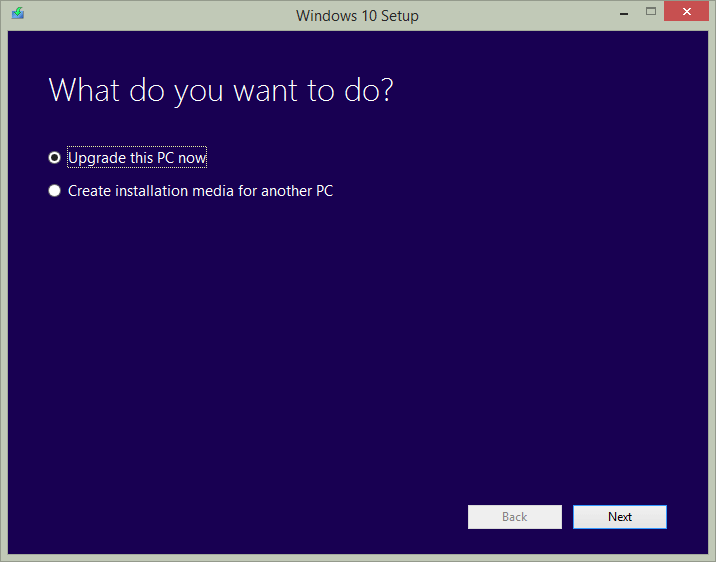
You can install Windows 10 from a bootable installation disk. The bootable Windows installation disk can be made using a Windows 10 ISO file that you can get by clicking this link.
Start Windows 8.1 in Clean Boot Environment Before Attempting The Upgrade
Start Windows 8.1 in clean boot to avoid any conflicts which may result from third-party software. You can learn how to start Windows 8.1 in Clean Boot mode by clicking here.
As a rule, you should always disable any third-party antivirus program when attempting to upgrade Windows.
I Hope You Liked This Blog Article! If You Need Additional Support on This Issue Then Please Don’t Hesitate To Contact Me On Facebook.
Is Your PC Healthy?
I always recommend to my readers to regularly use a trusted registry cleaner and optimizer such as WinThruster or CCleaner. Many problems that you encounter can be attributed to a corrupt and bloated registry.
Happy Computing! ![]()

Wally's Answer Rating
Summary: Every Windows Wally blog post is evaluated on these three criteria. The average of all three elements determines an "Overall Rating" for each blog post.










