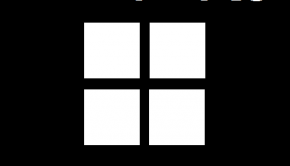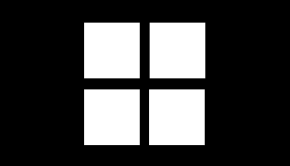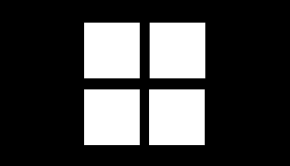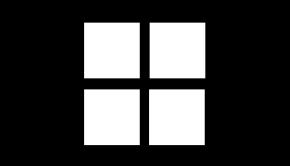How To Fix Windows 8 Black Screen
Reader Question:
“Hi Wally, I installed Windows 8 on my computer about 6 months ago. It worked fine until yesterday. Now it just shows a black screen. I can’t use it anymore.” - David M., New Zealand
Before addressing any computer issue, I always recommend scanning and repairing any underlying problems affecting your PC health and performance:
- Step 1 : Download PC Repair & Optimizer Tool (WinThruster for Win 10, 8, 7, Vista, XP and 2000 – Microsoft Gold Certified).
- Step 2 : Click “Start Scan” to find Windows registry issues that could be causing PC problems.
- Step 3 : Click “Repair All” to fix all issues.
Setting up weekly (or daily) automatic scans will help prevent system problems and keep your PC running fast and trouble-free.
Wally’s Answer: Normally Windows 8 works fine when installed via a clean install. It should run fine and encounter no errors or issues whatsoever. Unfortunately, that’s not always the case and sometimes things do go wrong. This usually happens right after installing a new program or device driver. There are other things that can also cause the Windows 8 black screen to appear. Here we’ll look at some ways to fix this.
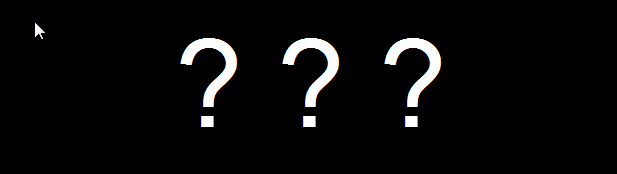
Windows 8 Black screen due to Antivirus
An antivirus program can sometimes prevent programs from launching. The reason is that the antivirus may consider that program to be a threat to the computer. Sometimes this can even happen to Windows system programs like the Windows file explorer.
The way to fix this is to first get the desktop back by pressing Windows Key + D. Now you can either uninstall the antivirus program, update the antivirus program, or change its real-time filtering settings to allow Windows system applications to run.
Windows 8 Black screen from Graphic Driver Update
Graphics card vendors keep releasing new versions of device drivers for their devices, especially for new operating systems. Normally this works just fine but sometimes the new driver can cause problems. Usually, Windows recovers gracefully and may not even let the driver install in the first place. In this situation you are better-off restoring the computer to a previous restore point, start the computer in safe mode. Learn more about safe mode by clicking the link.
Windows 8 Black screen due to Corrupted System Files
Corrupted system files can be caused by many different things but most likely they were caused by turning the computer off in an unexpected way. Maybe the computer was shutting down and updates were being installed or it happened accidentally. Either way, if you force it to shut down nothing good can come of it.
You can fix this using the System file checker utility to scan your computer’s Windows installation for damaged and missing system files. The system file checker will find and replace them:
- Press Windows Key+X > Click Command Prompt (Admin)
- In command prompt window, type sfc /scannow > press Enter
I Hope You Liked This Blog Article! If You Need Additional Support on This Issue Then Please Don’t Hesitate To Contact Me On Facebook.
Is Your PC Healthy?
I always recommend to my readers to regularly use a trusted registry cleaner and optimizer such as WinThruster or CCleaner. Many problems that you encounter can be attributed to a corrupt and bloated registry.
Happy Computing! ![]()

Wally’s Answer Rating
Summary: Every Windows Wally blog post is evaluated on these three criteria. The average of all three elements determines an "Overall Rating" for each blog post.