How to fix Windows Blue Screen Errors?
Reader Question:
“Hi Wally, I’m having a really bad day. My computer keeps restarting after showing me a blue screen. I don’t know what to do. I don’t know how to fix this! Please help!!“ - Antonio J., New Zealand
Before addressing any computer issue, I always recommend scanning and repairing any underlying problems affecting your PC health and performance:
- Step 1 : Download PC Repair & Optimizer Tool (WinThruster for Win 10, 8, 7, Vista, XP and 2000 – Microsoft Gold Certified).
- Step 2 : Click “Start Scan” to find Windows registry issues that could be causing PC problems.
- Step 3 : Click “Repair All” to fix all issues.
Setting up weekly (or daily) automatic scans will help prevent system problems and keep your PC running fast and trouble-free.
Wally’s Answer: Most PC users have seen the blue screen on their screen at one time or another. It is also called BSoD short for the blue screen of death. It happens suddenly. One minute you’re using your computer and everything’s fine, and then you see the blue screen error. The computer restarts and you have to remember what you were doing, worse, you might even lose the work you were doing.
It is not that bad though. In this video, we will walk you through the process of how to fix a blue screen error.
Problem
I’m seeing a blue screen error on my computer. The computer shows me a blue screen and then restarts.
Cause
Blue screen errors are usually caused by corrupt drivers and hardware related issues.
Solution
Here are some ways to fix blue screen errors:
Find The Error Message And Search For It Online
A Windows blue screen error appears when Windows is trying to do something but is unable to do so. This problem can render Windows unable to function. So, a restart is the only option. There are many blue screen errors. Each Windows blue screen error relates to a different issue. The first thing you should do is to find the error on the screen. It is different for different versions of Windows.
Windows XP
You can see that the error message is displayed at the top. It is in capital letters and spaces are underscored. This is the error you need to note. The STOP error is also highlighted. This is the code name of the same Windows blue screen error. You can write this error down, or better yet take a picture of the screen with your phone, and send it to someone on a forum so they can help you solve the problem. You can also try searching online for a solution. Chances are that many people have seen the same problem you have.
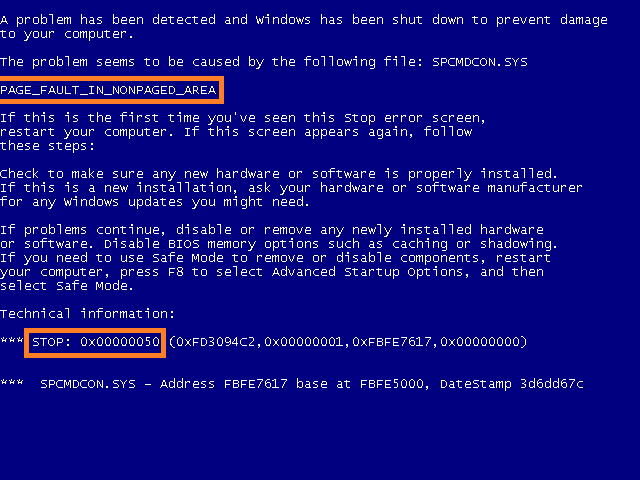
Windows 8
The Windows 8 error screen has a lot less text. It is pretty simple and straightforward. It is a lot more friendly-looking and the error message is easier to find.
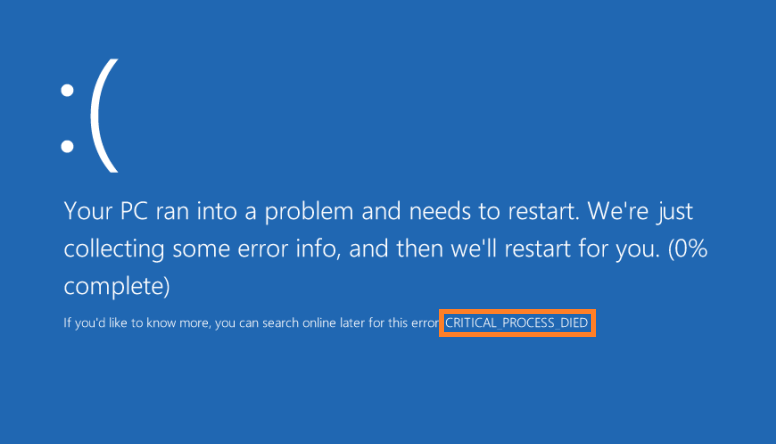
Windows 10
The Windows 10 blue screen error screen looks almost identical to the Windows 8 screen. The error message is highlighted in the example below.
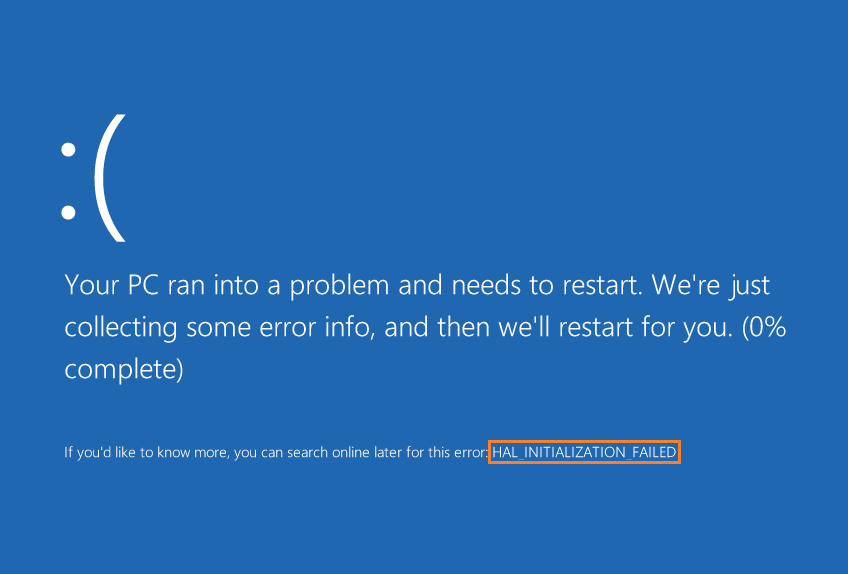
As far as fixing the problem goes, there are various different ways to fix specific problems. Although, for many of them you’ll have to start the computer in safe mode and update device drivers since these errors are usually caused by driver-related issues.
I Hope You Liked This Blog Article! If You Need Additional Support on This Issue Then Please Don’t Hesitate To Contact Me On Facebook.
Is Your PC Healthy?
I always recommend to my readers to regularly use a trusted registry cleaner and optimizer such as WinThruster or CCleaner. Many problems that you encounter can be attributed to a corrupt and bloated registry.
Happy Computing! ![]()

Wally's Answer Rating
Summary: Every Windows Wally blog post is evaluated on these three criteria. The average of all three elements determines an "Overall Rating" for each blog post.














