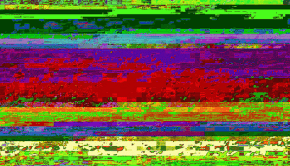How To Fix Windows Defender Failed to Initialize Error 0x800106bA?
Reader Question:
“Hi Wally, Windows is showing me this error when I try to start Windows defender “ Windows Defender. Application failed to initialize “. What should I do?“ - Tiffany M., USA
Before addressing any computer issue, I always recommend scanning and repairing any underlying problems affecting your PC health and performance:
- Step 1 : Download PC Repair & Optimizer Tool (WinThruster for Win 10, 8, 7, Vista, XP and 2000 – Microsoft Gold Certified).
- Step 2 : Click “Start Scan” to find Windows registry issues that could be causing PC problems.
- Step 3 : Click “Repair All” to fix all issues.
Setting up weekly (or daily) automatic scans will help prevent system problems and keep your PC running fast and trouble-free.
Wally’s Answer: The Application failed to initialize error for Windows Defender usually appeases when some other security software causes problems with Windows Defender. This can happen as a result of running a new anti-virus program while also running Windows defender.
Problem
Windows Defender gives an error saying Application failed to initialize 0x800106ba when it is executed.
Cause
The failed to initialize error occurs when another anti-virus program tries to do the same thing Windows defender is doing, resulting in a conflict. Corrupt system files is another reason why this error might appear.
Solution
If you have another anti-virus or another security software providing realtime protection then disable Windows Defender. If that is not the case then try these steps to fix the Application failed to initialize error:
Make Sure That The Windows Defender Service Is Running
- Press Windows Key+R > type services.msc > Press Enter
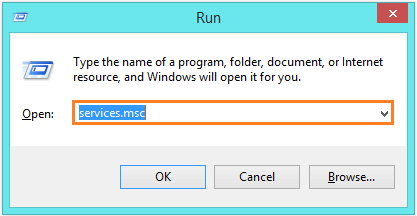
- Double-Click Windows Defender Service to open its settings
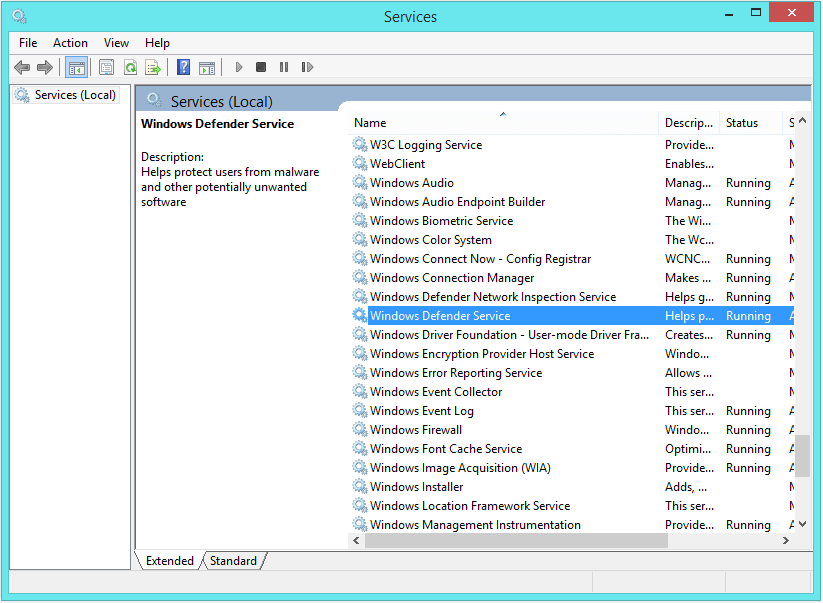
- Click the General tab
- The Startup type should be set to Automatic
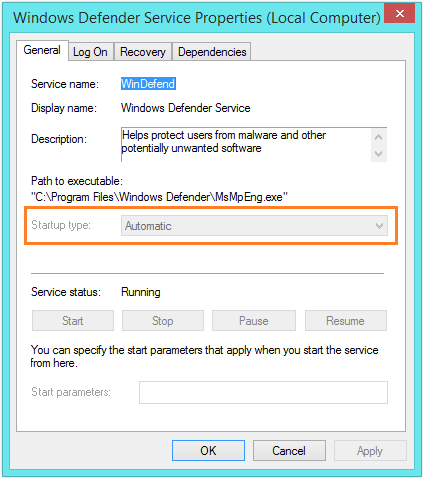
- Click Start under Service status: to start the service.
This should have fixed the Application failed to initialize error, if the problem persists then follow the next instructions.
Reinstall Windows Defender
- Press the Windows Key+R > type appwiz.cpl > press Enter
- Right-click Windows Defender > click Uninstall
- Follow the on-screen instructions to remove Windows Defender from the computer.
- Download and install Windows Defender from Download.com
Troubleshooting Related DLL Files
- Press the Windows Key > type cmd
- From the search results, right-click cmd or Command Prompt and click Run as administrator
- Type regsvr32 atl.dll > Press Enter
- Type regsvr32 wuapi.dll > Press Enter
- Type regsvr32 softpub.dll > Press Enter
- Type regsvr32 mssip32.dll > Press Enter
- Press the Windows Key > type windows defender > click Windows Defender to run it
Is Your PC Healthy?
I always recommend to my readers to regularly use a trusted registry cleaner and optimizer such as WinThruster or CCleaner. Many problems that you encounter can be attributed to a corrupt and bloated registry.
Happy Computing! ![]()

Wally’s Answer Rating
Summary: Every Windows Wally blog post is evaluated on these three criteria. The average of all three elements determines an "Overall Rating" for each blog post.