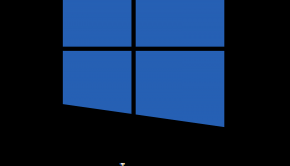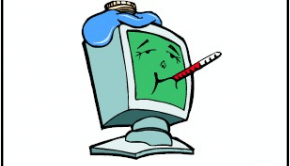How To Get A Faster Computer
Reader Question:
“Hi Wally, can you tell me how to get a faster computer?“ - Alejandro B., Canada
Before addressing any computer issue, I always recommend scanning and repairing any underlying problems affecting your PC health and performance:
- Step 1 : Download PC Repair & Optimizer Tool (WinThruster for Win 10, 8, 7, Vista, XP and 2000 – Microsoft Gold Certified).
- Step 2 : Click “Start Scan” to find Windows registry issues that could be causing PC problems.
- Step 3 : Click “Repair All” to fix all issues.
Setting up weekly (or daily) automatic scans will help prevent system problems and keep your PC running fast and trouble-free.
Wally’s Answer:
Why You Should Get A Faster Computer
Through constant use, computers get worn out just like any other mechanical device. Over time, your fast computer becomes slow and sluggish, and your PC is not performing like it used to. Starting the computer becomes a major hassle since it takes a long time before it finally loads up the desktop.
Sometimes you don’t restart or shutdown at all, since you don’t want to wait on another lengthy startup. You may also decide not to use certain programs anymore since it takes too much time to open, and some may not even open at all.
Slow PC speed can be a great hassle especially for students and working professionals. Slow computers have limited capabilities thus reducing your productivity. If you’re a student, you can’t afford to not finish any of your projects, or if you are an employee, you can’t afford to have your boss lose his temper. Conversely, even a recreational PC user doesn’t want to waste their time waiting on a slow PC when they would rather be doing something else.
If your computer is at that point, it is advisable that you do some simple things to make your computer faster and improve overall performance. There are several ways to make your PC run fast, and the more you do, the faster your PC will be. Below, you will find some simple tips to improve computer speed.
Get A Faster Computer: Tips & Tricks
Here are some of the basic things that you need to do in order to achieve a faster computer:
Empty Recycle Bin
Make emptying the Recycle Bin a habit. A cluttered hard drive with excess junk files makes your system work harder, which is a major roadblock to maintaining a fast computer. You can also set the maximum size of the Recycle Bin to a much lower size in order to provide more storage space for your computer’s other data.
Delete / Uninstall Unnecessary Programs
If you have lots of programs and software installed on your computer, it might become slow and sluggish because you have too many things running at startup and in the background. Keep only the programs that you’ll need and uninstall the rest. Unnecessary programs also consume your computer’s storage space that could be used for other important data and files.
Defragment Your Hard Disk
Defragmentation usually takes a lot of time but can greatly improve your computer’s speed and performance. Windows comes built-in with a disk defragmenter that could relocate fragmented files in order to make your PC faster.
Fix Registry Issues
One of the main roadblocks to a fast computer is a corrupt and cluttered Windows registry. To remedy this, download and install a trusted registry cleaner, run a scan, and repair the problems.
These are just some of the few things you can do to achieve a faster computer. By doing all of the things above you will not only have a faster PC, but you will also extend its life, saving you a lot of money.
I Hope You Liked This Article! If You Need Additional Support on This Issue Then Please Don’t Hesitate To Contact Me On Facebook.
Is Your PC Healthy?
I always recommend to my readers to regularly use a trusted registry cleaner and optimizer such as WinThruster or CCleaner. Many problems that you encounter can be attributed to a corrupt and bloated registry.
Happy Computing! ![]()

Wally's Answer Rating
Summary: Every Windows Wally blog post is evaluated on these three criteria. The average of all three elements determines an "Overall Rating" for each blog post.