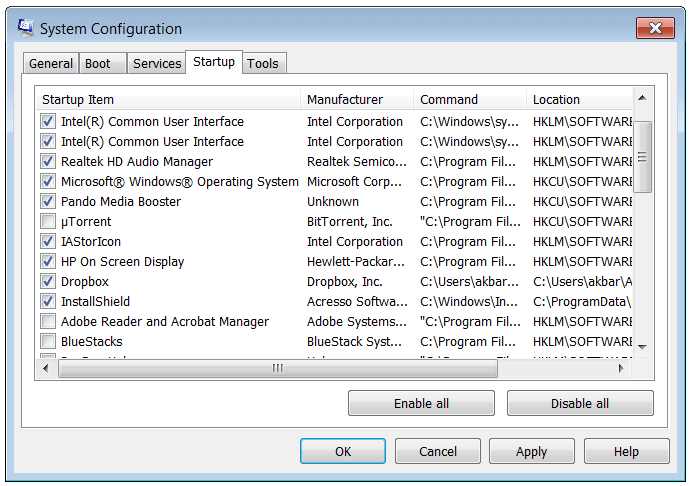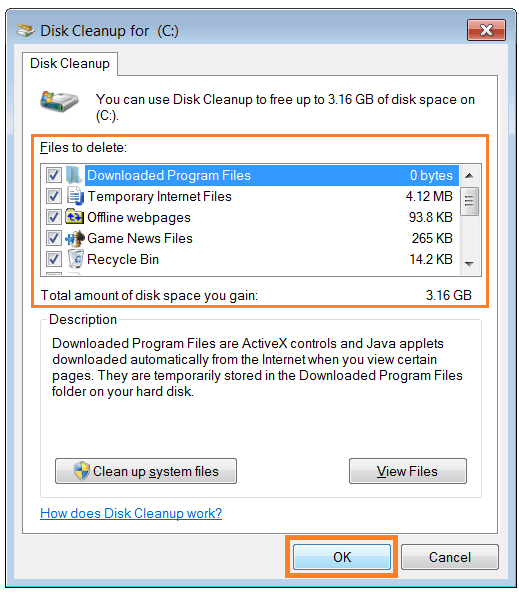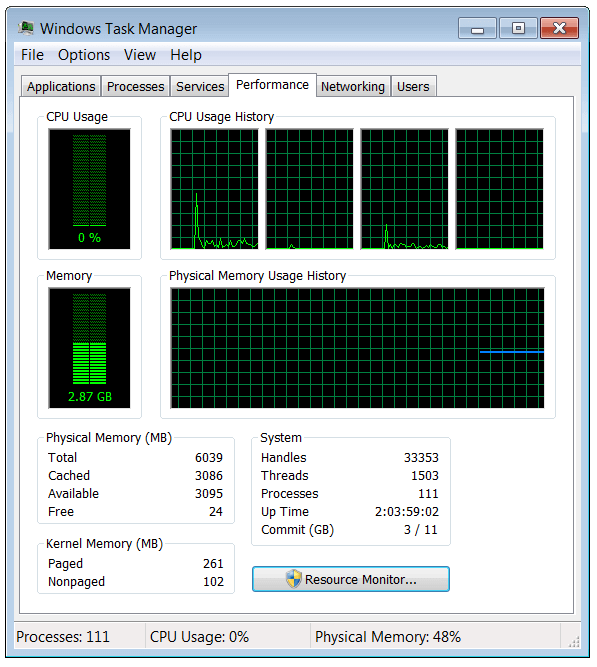How to Increase Windows Vista Performance?
Reader Question:
“Hi Wally, How do I improve the performance of my Windows Vista PC. It came with Windows Vista so I want it to run smoothly.”
- Andrew F., USA
Before addressing any computer issue, I always recommend scanning and repairing any underlying problems affecting your PC health and performance:
- Step 1 : Download PC Repair & Optimizer Tool (WinThruster for Win 10, 8, 7, Vista, XP and 2000 – Microsoft Gold Certified).
- Step 2 : Click “Start Scan” to find Windows registry issues that could be causing PC problems.
- Step 3 : Click “Repair All” to fix all issues.
Setting up weekly (or daily) automatic scans will help prevent system problems and keep your PC running fast and trouble-free.
Wally’s Answer: No matter how impressive the computer seems when it is bought, with time it can get slower, and slower. due to poor maintenance. Windows Vista is known for being a resource-hungry operating system.
It did not get accepted as widely as say, Windows XP did when it was released. Microsoft had to release Windows 7 to take its place. Resolving the performance and hardware compatibility issues. Although, there are some ways to give Windows Vista a boost and to make it run smoothly.
Uninstall Programs you don’t need
New computers usually come with many programs pre-installed on them. Even a brand new and up-to-date computer can get bogged-down when too many programs are installed on it. The first thing to uninstall might be the trial software that comes with the computer. Only keep the software you need.
Startup Programs
Many programs are designed to load automatically when Windows starts. Disabling some programs running on start-up can also increase computer speed. Disable these programs by using msconfig. Pressing the Windows key while holding ‘R’ should open the run dialog box. Type msconfig and press enter. In Msconfig click the Startup tab and un-check the applications that you don’t want to run. You should only disable the ones that you understand.
Disk Cleanup
The first thing you might want to try is to run Disc Cleanup. Disk Cleanup is a built-in Windows utility that helps remove various temporary files on the computer.
Click the Start button, go to All Programs > Accessories > System Tools > Disk Cleanup > Select a Drive > click OK
It should scan the drive for temporary files and then show you a list of files to delete. Check appropriate boxes and click OK.
That should help you get rid of unnecessary files.
Turn off visual effects for Improved Vista Performance
Since Windows Vista is resource-hungry, you can gain some vista performance by turning-off visual effects. The trade-off is that now Windows will look a little less pretty, but now it should run more smoothly. You can choose the visual effects you want to turn off, or you can let Windows decide for you.
Click the Start button > Control Panel >System and Maintenance > Performance Information and Tools > Adjust visual effects
Now, click the Visual Effects tab > click Adjust for best performance > OK. (or you can select Let Windows choose what’s best for my computer, and let Windows decide for you)
Registry Checkup
A computer’s Registry is one of its most vital components. Vista performance may improve from registry optimization. Many registry optimization tools like WinThruster can fix these registry problems.
Upgrade the Hardware
Different people have different needs, and chances are that the computer you bought needs more memory or a graphics card for picture and video editing tasks. Also, if you like doing lots of things on your computer at the same time, you can increase vista performance by adding more RAM or computer memory. Your Windows Vista PC should be fine if you have 2 GB (GigaBytes) of RAM.
Determine What to Upgrade
Just run the programs that you normally use and open the Performance tab. Under the Performance tab, check the CPU Usage and Memory to see if they are constantly running near maximum.
If the Memory is constantly nearly full, then all you need to do is add more RAM (ask a computer professional for help). If the CPU is constantly running full-throttle, you may need to upgrade your computer or change to Windows 7.
I Hope You Liked This Blog Article! If You Need Additional Support on This Issue Then Please Don’t Hesitate To Contact Me On Facebook.
Is Your PC Healthy?
I always recommend to my readers to regularly use a trusted registry cleaner and optimizer such as WinThruster or CCleaner. Many problems that you encounter can be attributed to a corrupt and bloated registry.
Happy Computing! ![]()

Wally’s Answer Rating
Summary: Every Windows Wally blog post is evaluated on these three criteria. The average of all three elements determines an "Overall Rating" for each blog post.