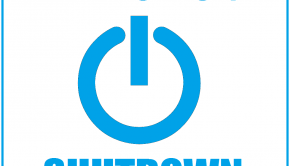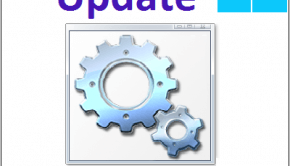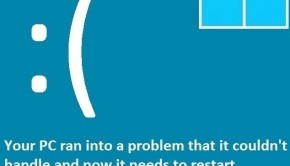How To Make Windows 8 more like Windows 7
Reader Question:
“Hi Wally, I upgraded to Windows 8 but there are many things I don’t like. The start menu is gone, metro apps are weird, the ribbon bar, etc How can I make it look more like Windows 7?” - Maria M., USA
Before addressing any computer issue, I always recommend scanning and repairing any underlying problems affecting your PC health and performance:
- Step 1 : Download PC Repair & Optimizer Tool (WinThruster for Win 10, 8, 7, Vista, XP and 2000 – Microsoft Gold Certified).
- Step 2 : Click “Start Scan” to find Windows registry issues that could be causing PC problems.
- Step 3 : Click “Repair All” to fix all issues.
Setting up weekly (or daily) automatic scans will help prevent system problems and keep your PC running fast and trouble-free.
Wally’s Answer: Windows 8 is here and we have to get used to it. It has some good and some not-so-good features. Most people who are complaining about Windows 8 are experienced users who don’t like the omission of the start menu and of course the addition of the metro screen in particular. Here are some ways you can make Windows 8 look more like Windows 7.
How To Disable The File Explorer Ribbon?
The ribbon interface has been introduced for the Windows File Explorer (previously Windows Explorer) for the first time. It attempts to put many options in one place, and make it easier to find them.
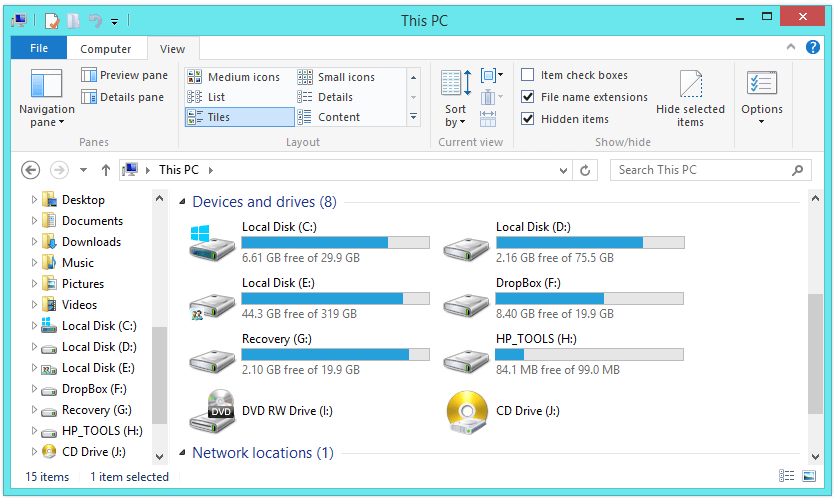
The ribbon can take a lot of space on the screen and maybe you don’t want to look at it all the time while browsing files and folders. Use the keyboard key combination Ctrl+F1 or click the arrow at the top-right corner of the screen to hide and reveal the ribbon interface.
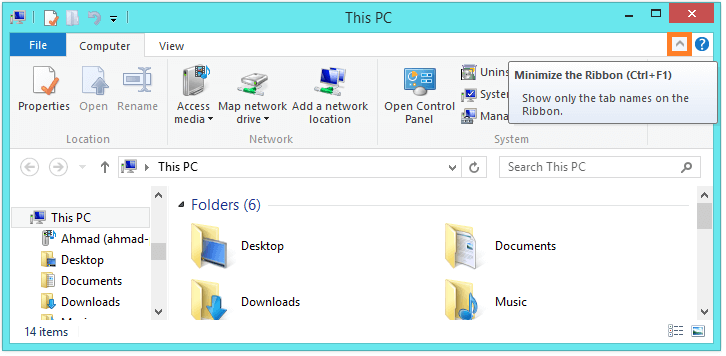
How To Disable Live Tiles in Metro Screen?
You might have noticed that some tiles in the Metro Screen automatically display information like email, calendar events, and other things all the time. If you think it’s distracting or just don’t want a Metro Tile to keep changing, you can easily do that by right-clicking the tile and clicking Turn live tile off.
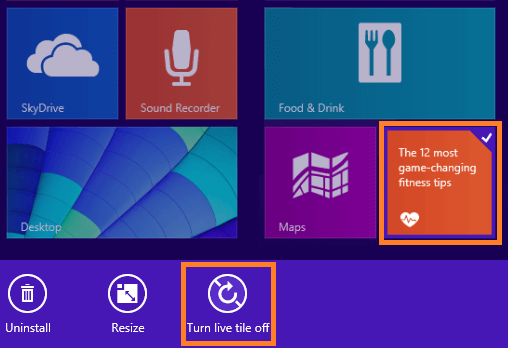
How to Add Start Menu to Windows 8?
Even though you can do most of the things that the Start Menu did from the Metro Screen it still might feel like something is missing from Windows because there is no Start Menu. You can get the start menu back by using ClassicShell. Download and install ClassicShell to get the Start Menu back, making it feel more like good old Windows 7.
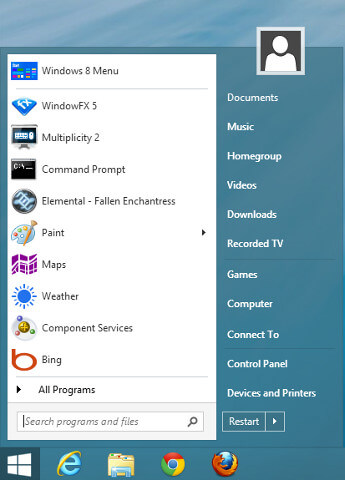
I Hope You Liked This Blog Article! If You Need Additional Support on This Issue Then Please Don’t Hesitate To Contact Me On Facebook.
Is Your PC Healthy?
I always recommend to my readers to regularly use a trusted registry cleaner and optimizer such as WinThruster or CCleaner. Many problems that you encounter can be attributed to a corrupt and bloated registry.
Happy Computing! ![]()

Wally’s Answer Rating
Summary: Every Windows Wally blog post is evaluated on these three criteria. The average of all three elements determines an "Overall Rating" for each blog post.