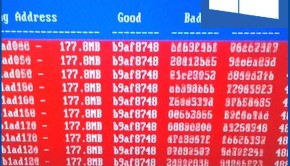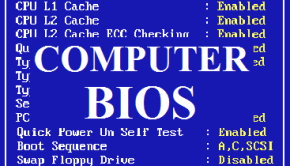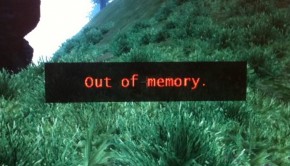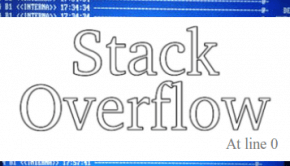How to Perform a Memory Test
Reader Question:
“Hi Wally, What software would you recommend to test the computer’s RAM.” - Corey D., United Kingdom
Before addressing any computer issue, I always recommend scanning and repairing any underlying problems affecting your PC health and performance:
- Step 1 : Download PC Repair & Optimizer Tool (WinThruster for Win 10, 8, 7, Vista, XP and 2000 – Microsoft Gold Certified).
- Step 2 : Click “Start Scan” to find Windows registry issues that could be causing PC problems.
- Step 3 : Click “Repair All” to fix all issues.
Setting up weekly (or daily) automatic scans will help prevent system problems and keep your PC running fast and trouble-free.
Wally’s Answer: The RAM or memory of the computer is much faster than the computer’s hard drive. The computer loads programs into its memory in order to execute them. This saves a considerable amount of time in terms of processing.
So, memory health is important. Programs are available that can be used to perform detailed tests on your computer’s memory.
Why Perform a Memory Test?
A computer’s memory is one of its vital components. Although memory chips are fairly reliable and do not require to be taken after, it is still a good idea to perform a memory test. For example, When you buy a new RAM (especially if you buy used RAM) it is a good idea to perform a memory test on it. This way you can make sure that there won’t be memory related problems in the future.
Note: Memory testing programs work outside of the operating system’s environment. So, they can be used to test the memory of whether or not an operating system is installed on the computer.
They are also operating system independent, so it does not matter which operating system you are using. In the event that the memory fails memory tests and is unsuitable to use, you will have to replace it immediately. Such RAM can damage your computer is used.
Memtest86
Memtest86 is free software. It is a simple, and easy to use memory test software program. If you just want to perform a simple and quick memory test, use Memtest86. Just go to their website and click the download button.
Download the CD ISO and burn it to CD by using any free CD burning software like PowerISO. Most laptops and desktops these days have a CD\DVD writer so this should be easy. You can also download the bootable USB ISO if you want to use a USB instead.
After that, restart your computer and boot from the CD or USB you created. If it does not Boot and instead Windows starts then try changing your computer’s BIOS settings by pressing F2 when the computer starts. In BOOT options, change the Boot Device order to allow your CD or USB to Boot. Once the software starts, you can begin the memory test.
M2K MemScope
M2K MemScope is another memory test program. It’s free software from the famous diagnostic tool makers Micro-Scope. M2K MemScope performs thorough tests to find even the smallest memory issues. The software is free, but the download page will give you a small form to fill as a formality.
Built-in Memory Diagnostic Tool
Most new computers that ship with Windows 7 should have built-in memory test software and other diagnostic software. Refer to your computer’s manual to see how to use these tools. If available, this is the easiest option since it is not only free but also requires the least amount of time and effort.
I Hope You Liked This Blog Article! If You Need Additional Support on This Issue Then Please Don’t Hesitate To Contact Me On Facebook.
Is Your PC Healthy?
I always recommend to my readers to regularly use a trusted registry cleaner and optimizer such as WinThruster or CCleaner. Many problems that you encounter can be attributed to a corrupt and bloated registry.
Happy Computing! ![]()