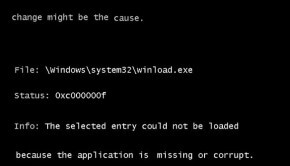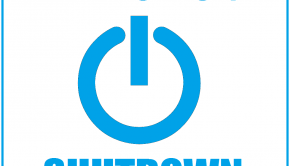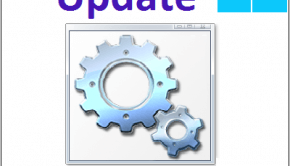How To repair a .NET Framework installation
Reader Question:
“Hi Wally, I upgraded my computer from Vista to Windows 7. Everything seems to work fine but .net framework isn’t running well.” - Robert M., USA
Before addressing any computer issue, I always recommend scanning and repairing any underlying problems affecting your PC health and performance:
- Step 1 : Download PC Repair & Optimizer Tool (WinThruster for Win 10, 8, 7, Vista, XP and 2000 – Microsoft Gold Certified).
- Step 2 : Click “Start Scan” to find Windows registry issues that could be causing PC problems.
- Step 3 : Click “Repair All” to fix all issues.
Setting up weekly (or daily) automatic scans will help prevent system problems and keep your PC running fast and trouble-free.
Wally’s Answer: If you are using .NET Framework then you are probably a programmer. For beginner programmers .NET Framework can provide a lot of assistance in writing programs when used with Visual Studio. It is quite stable, but sometimes you may run into problems with .NET Framework too.
What is .NET Framework?
.NET Framework was Developed by Microsoft, and its purpose is to provide programming language interoperability. Meaning, different programming language code can be used together through the .NET Framework. The IDE or integrated development environment that goes with .NET Framework in Visual Studio.
Repairing an installation of .NET Framework
Although it is rare, and installation of .NET Framework can become corrupt. Upgrading a version of Windows on top of an existing installation can cause .NET Framework to start having issues as well. Here are some ways to handle such issues.
- Reinstall .NET Framework using the installation disk or the downloaded setup file.
- Click the Start Button > type RUN > press Enter
In the RUN dialog box, type:
N:\dotnetframework\dotnetfx.exe /t:c:\temp /c:”msiexec.exe /i c:\temp\netfx.msi REINSTALL=ALL ReinstallMODE=vomus”
here N:\ is the drive that contains the setup file. This should repair the installation.
Using Microsoft’s own .NET Framework repair tool
Microsoft’s .NET Framework repair tool tries to fix the most common issues. Sometimes these fixes have to do with updates as well. You can download it from here.
Click the Download button on the website and check to see if the fix supports the version of .NET Framework that you are using.
Using the .NET Framework cleanup tool
If using the aforementioned tool did not fix the problem then try using the .NET Framework cleanup tool. This tool allows you to re-install .NET Framework after clearing-up all its traces from Windows. It removes files, registry keys, registry values, and directories so that you can perform a clean installation of .NET Framework.
It does the same to all existing versions of .NET Framework installed on your computer so only use it as a last resort. This tool should only be used if re-installation and repair did not work. You can download it from here and here.
After using the .NET Framework cleanup tool, try installing .NET Framework again.
I Hope You Liked This Blog Article! If You Need Additional Support on This Issue Then Please Don’t Hesitate To Contact Me On Facebook.
Is Your PC Healthy?
I always recommend to my readers to regularly use a trusted registry cleaner and optimizer such as WinThruster or CCleaner. Many problems that you encounter can be attributed to a corrupt and bloated registry.
Happy Computing! ![]()

Wally’s Answer Rating
Summary: Every Windows Wally blog post is evaluated on these three criteria. The average of all three elements determines an "Overall Rating" for each blog post.