How To Reset To Default Settings Of The Microsoft Edge Browser?
Reader Question:
“Hi Wally, I want t know how to reset the Edge browser in Windows 10. Also, please tell me how to reinstall the Edge browser. Thank you” – Allison A., Australia
Before addressing any computer issue, I always recommend scanning and repairing any underlying problems affecting your PC health and performance:
- Step 1 : Download PC Repair & Optimizer Tool (WinThruster for Win 10, 8, 7, Vista, XP and 2000 – Microsoft Gold Certified).
- Step 2 : Click “Start Scan” to find Windows registry issues that could be causing PC problems.
- Step 3 : Click “Repair All” to fix all issues.
Setting up weekly (or daily) automatic scans will help prevent system problems and keep your PC running fast and trouble-free.
Wally’s Answer: The Microsoft Edge browser is of course, the new web browser made by Microsoft that comes with Windows 10. It replaces Internet explorer as the default web browser. It was designed to be fast, lightweight, and powerful. Here, we will look at how to reset the Microsoft Edge browser.
Problem
How to reset the Edge browser to default. Also, how to reinstall the Edge browser.
Solution
Here’s how to reset the edge browser’s settings to default and do other things.
Clear Browser Data In Microsoft Edge Browser
You can clear the browsing history in the Microsoft Edge Browser by following these instructions:
- Open the Microsoft Edge Browser and click the button the on the upper-right corner of the screen. It has three dots on it as shown below
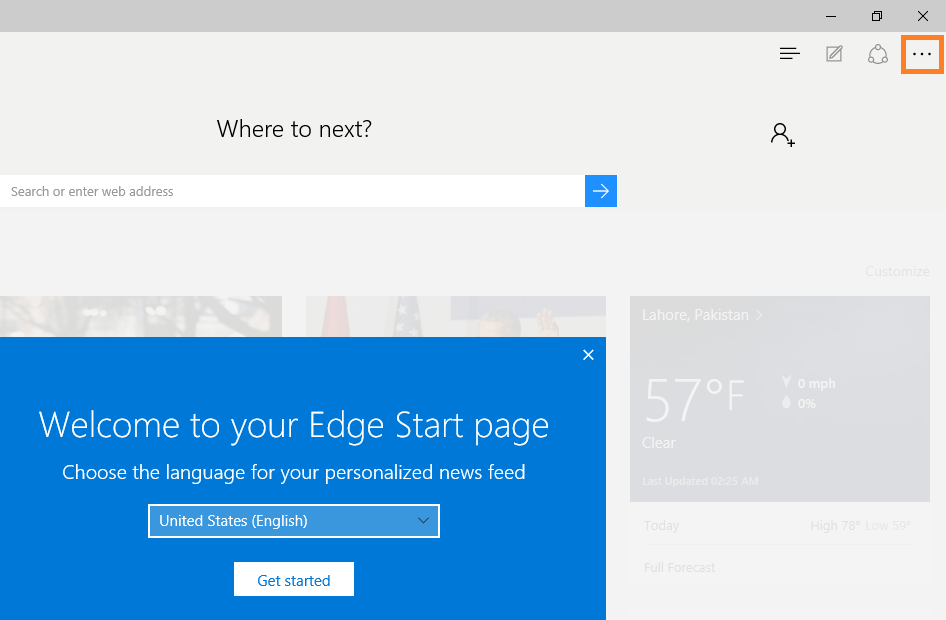
- Click Settings
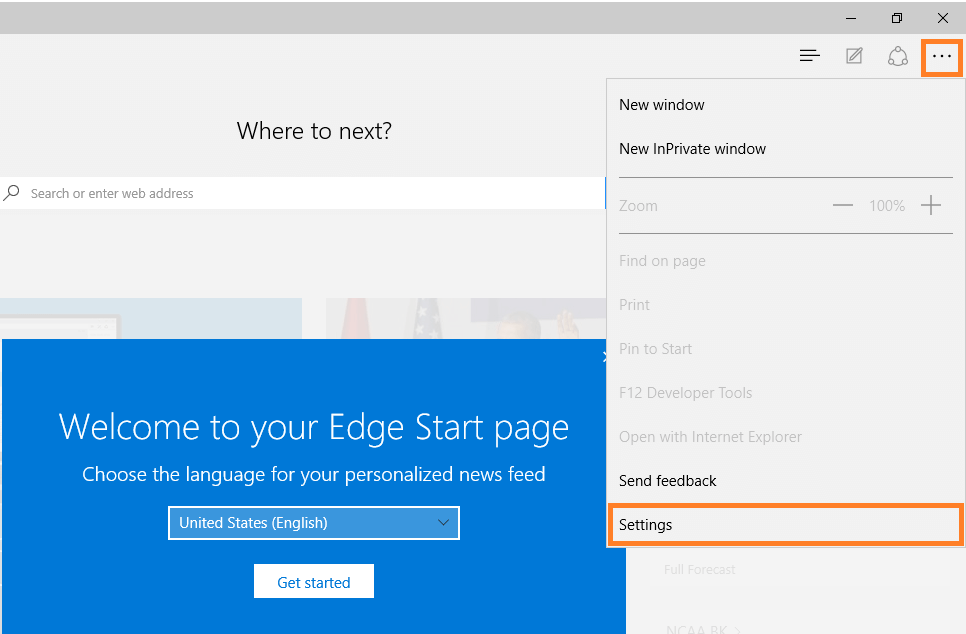
- Click the button labeled Choose what to clear, under Clear browsing data
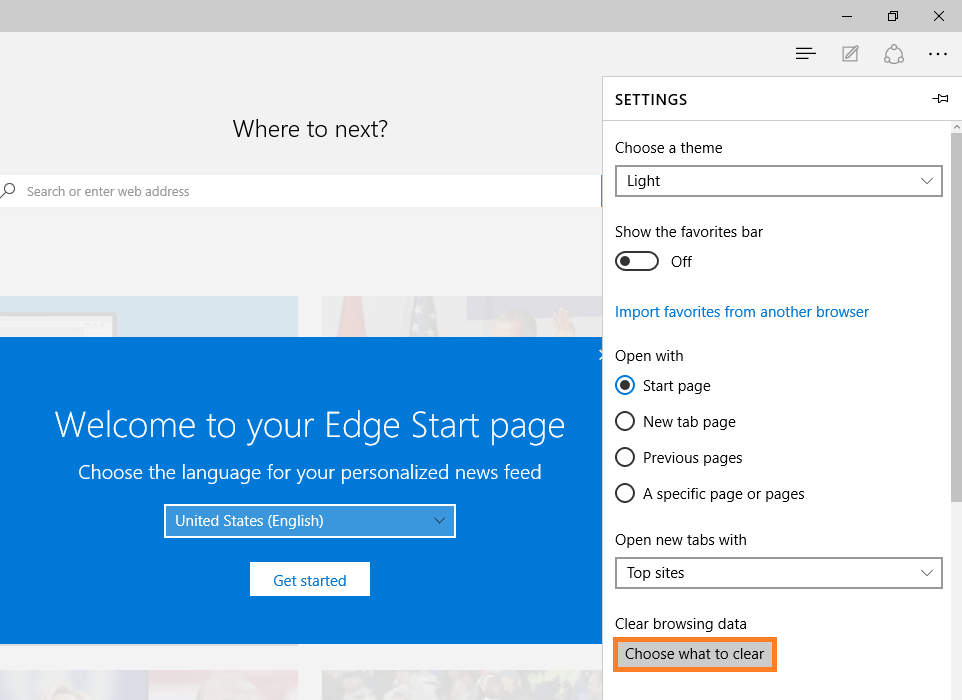
- Choose what you want to clear by putting a check mark in the box next to it, click Clear when you’re done. As you can see, this is how to delete cookies in the Edge browser as well. You can also click Show more to show more boxes.
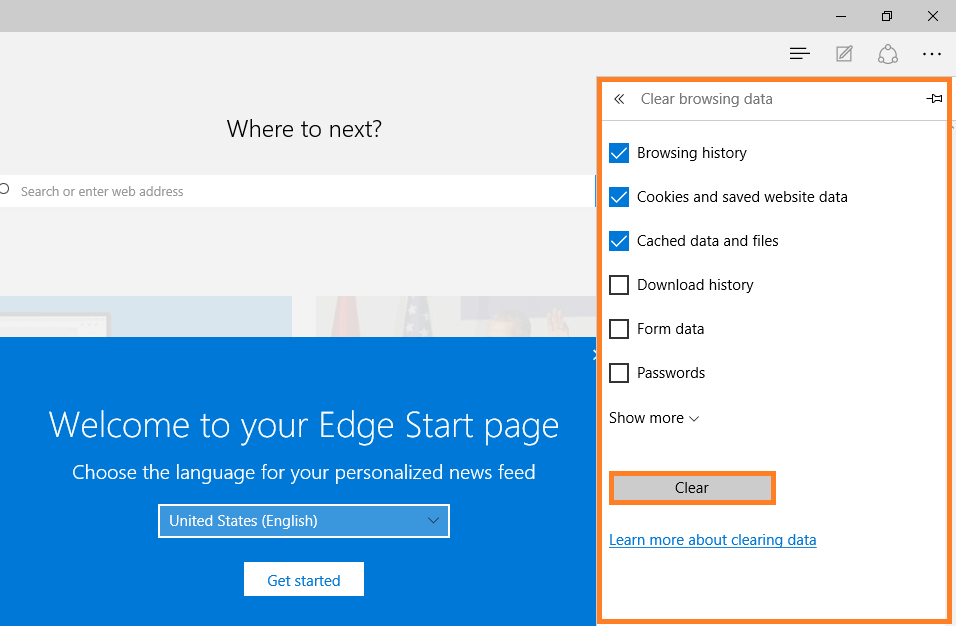
The Microsoft Edge browser comes with Windows 10 as a pre-installed application. It is the default web browse and not an optional application. Therefore, it can’t really be uninstalled or reinstalled. Although it can be updated through Windows Update.
I Hope You Liked This Blog Article! If You Need Additional Support on This Issue Then Please Don’t Hesitate To Contact Me On Facebook.
Is Your PC Healthy?
I always recommend to my readers to regularly use a trusted registry cleaner and optimizer such as WinThruster or CCleaner. Many problems that you encounter can be attributed to a corrupt and bloated registry.
Happy Computing! ![]()

Wally's Answer Rating
Summary: Every Windows Wally blog post is evaluated on these three criteria. The average of all three elements determines an "Overall Rating" for each blog post.










