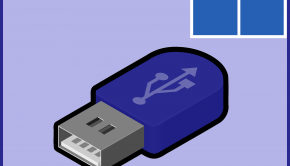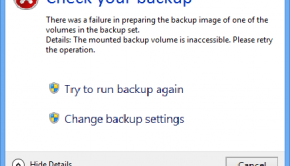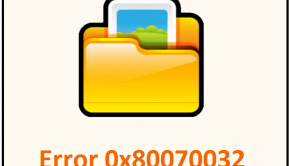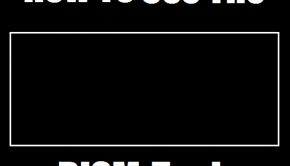How To Restore Computer
Reader Question:
“Hi Wally, can you tell me how to restore my computer?“ - Shawn R., Canada
Before addressing any computer issue, I always recommend scanning and repairing any underlying problems affecting your PC health and performance:
- Step 1 : Download PC Repair & Optimizer Tool (WinThruster for Win 10, 8, 7, Vista, XP and 2000 – Microsoft Gold Certified).
- Step 2 : Click “Start Scan” to find Windows registry issues that could be causing PC problems.
- Step 3 : Click “Repair All” to fix all issues.
Setting up weekly (or daily) automatic scans will help prevent system problems and keep your PC running fast and trouble-free.
Wally’s Answer:
Why You Should Restore Computer
When your PC is not running the way it should be it can be extremely frustrating. There are several factors that cause a computer to run slow and experience errors and crashes. Malware, viruses, corrupt files, registry errors, and much more can be a source of Windows problems. Fortunately, these computer issues can be corrected without hiring a PC technician.
One of the most useful fixes is built into Windows. System Restore is a Windows utility that allows you to essentially “turn back the clock” on your PC. You can access System Restore by going to Programs, click Accessories, and select System Tools. Within System Tools, you should find the System Restore utility.
System Restore is easy to do, yet the majority of PC users are not aware of this powerful tool. Running a System Restore will set your computer back to its previous state on the date of your choosing. This is very effective, especially if something occurred that has made your computer not function properly. System Restore can restore your computer to a previous state without the risk of losing important personal files (eg. documents, photos, spreadsheets, etc.). This simple, easy, and effective tool can save you a lot of hassle and frustration.
Restore Computer: Tips & Tricks
System Restore will remove any software program updated or installed since the last know period that your computer is functioning properly (called a “snapshot”, like a camera).
How does System Restore work?
- Windows saves a “snapshot” of your PC – these snapshots of your PC are known as “restore points”.
- You can have multiple restore points at different periods in time.
- You are free to choose what specific restore point System Restore will use to roll back your PC to that previous state.
How do I Restore Windows?
- Go to Start.
- Select All Programs. Go to Accessories. Click on System Tools.
- Select System Restore
- Select “Restore My Computer At An Earlier Time”.
- Choose a specific date that you want your computer to restore to.
Using System Restore is very easy for beginners to experienced users. Because most Windows users will eventually experience problems, knowing how to restore your computer is one of the most effective tasks that all PC owners should know. This simple Windows feature can save you hours of hassle and frustration.
I Hope You Liked This Article! If You Need Additional Support on This Issue Then Please Don’t Hesitate To Contact Me On Facebook.
Is Your PC Healthy?
I always recommend to my readers to regularly use a trusted registry cleaner and optimizer such as WinThruster or CCleaner. Many problems that you encounter can be attributed to a corrupt and bloated registry.
Happy Computing! ![]()

Wally's Answer Rating
Summary: Every Windows Wally blog post is evaluated on these three criteria. The average of all three elements determines an "Overall Rating" for each blog post.