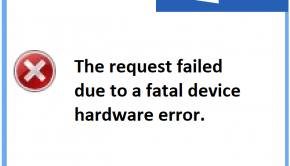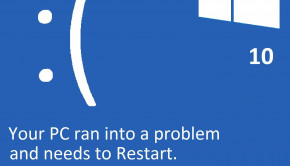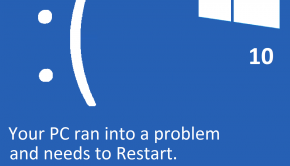How To Upgrade Computer
Reader Question:
“Hi Wally, can you tell me how to upgrade my computer?“ - Brianna K., Canada
Before addressing any computer issue, I always recommend scanning and repairing any underlying problems affecting your PC health and performance:
- Step 1 : Download PC Repair & Optimizer Tool (WinThruster for Win 10, 8, 7, Vista, XP and 2000 – Microsoft Gold Certified).
- Step 2 : Click “Start Scan” to find Windows registry issues that could be causing PC problems.
- Step 3 : Click “Repair All” to fix all issues.
Setting up weekly (or daily) automatic scans will help prevent system problems and keep your PC running fast and trouble-free.
Wally’s Answer:
Why You Should Upgrade Computer
Buying computer upgrades can be an effective way to increase speed and overall performance. It is important to know the different components available, their benefits, and compatibility with your system. If you have been using the same computer for several years, chances are your computer is running slow and sluggish. The reason why this happens is, that with advances in software technology, minimum hardware requirements demand much more computing power, thus rendering older models obsolete.
However, there are times that hardware PC upgrades are not that cost-effective. Depending on your computer’s system and what you use it for, the changes in terms of perceived PC performance can be minimal.
If you are trying to upgrade to a high-end machine, and engage in computation-heavy computing such as gaming or computer-aided design, then it’s an option worth considering. If not, hardware upgrades may not be worth your time and money.
Additionally, if you are considering upgrading your computer’s CPU, then you might be better off buying a brand new system. Replacing the CPU requires a lot of computer knowledge, and could also require an upgrade to other dependent components, such as a motherboard. Alternatively, if you have a lot of spare time and enjoy mechanic tasks, you can learn how to build your own computer from scratch.
Upgrade Computer: Tips & Tricks
If you decided to proceed with hardware upgrades, it can be a cost-effective way to keep up with the increasing computer specification requirements. For most PC owners, upgrading their computer’s RAM can give their PC’s system a significant speed boost. The memory modules available in the market are DDR, DDR2, and of course, DDR3.
The most common of them all is DDR2 which is usually comes pre-installed in most computers and laptops and can be sold separately and cost around $50 or even less. Be careful to choose the memory module that is compatible with your system since some PCs can accept DDR2, but won’t take DDR or DDR3.
If you are a hardcore gamer, you might also want to consider upgrading your computer’s video card. The majority of pre-built computers in the market initially come with integrated graphics. These cards share the same RAM with the central processing unit, thus robbing your computer of its performance potential.
Having a dedicated video card allows you to boost your PC’s speed since dedicated video cards have their own processor and memory, leaving your PC’s memory and processor to accommodate other tasks. If you want a video card that provides decent performance at an affordable price, choose mid-range video cards that will cost you around $200.
I Hope You Liked This Article! If You Need Additional Support on This Issue Then Please Don’t Hesitate To Contact Me On Facebook.
Is Your PC Healthy?
I always recommend to my readers to regularly use a trusted registry cleaner and optimizer such as WinThruster or CCleaner. Many problems that you encounter can be attributed to a corrupt and bloated registry.
Happy Computing! ![]()

Wally's Answer Rating
Summary: Every Windows Wally blog post is evaluated on these three criteria. The average of all three elements determines an "Overall Rating" for each blog post.