Keyboard Stopped Working After Upgrading to Windows 10
Reader Question: “Hi Wally, I’m seeing a really weird problem after upgrading to Windows 10. The keyboard is working normally. When I use it in the command prompt window it works just fine.
But when I try to use it in any Windows app, the app becomes unresponsive after I try to enter any data. the same thing happens when I try to use the edge Browser and the same thing happens when I tried to use MS Word. Any ideas? Thanks in advance.” – Veronica G., Canada
Before addressing any computer issue, I always recommend scanning and repairing any underlying problems affecting your PC health and performance:
- Step 1 : Download PC Repair & Optimizer Tool (WinThruster for Win 10, 8, 7, Vista, XP and 2000 – Microsoft Gold Certified).
- Step 2 : Click “Start Scan” to find Windows registry issues that could be causing PC problems.
- Step 3 : Click “Repair All” to fix all issues.
Setting up weekly (or daily) automatic scans will help prevent system problems and keep your PC running fast and trouble-free.
Wally’s Answer: Being able to use the keyboard normally is something that we all expect to be able to do on our computers. Not being able to do so can cause a lot of confusion. This is an annoying problem and a very rare problem. However, there is no need to worry.
By the time you are finished with this article, your problem should be fixed. Let’s get started!
Problem
Whenever the user tries to type something with their keyboard in a Windows application, the app stops responding.
Cause
There are a few possible reasons for this. Either the filter keys feature is the problem, Or, using a wireless keyboard and there is a problem with how the keyboard is communicating with your computer through a dongle.
Another possibility is that the keyboard uses a device driver that isn’t functioning correctly. However, this possibility is quite rare unless you’re using some special kind of keyboard since most keyboards are plug-and-play.
Solution
Here are a few things that you can do if your keyboard stops working after upgrading to Windows 10
Turn off The Filter Keys Feature in Windows 10
Windows has a feature to ignore repeated keystrokes. This feature, combined with a special feature on your keyboard may have been causing this issue to occur.
You can turn off this feature in Windows 10 by following these steps: Press the Windows Key to open the start menu. Type filter keys and click Ignore brief or repeated keystrokes from the search results as shown below
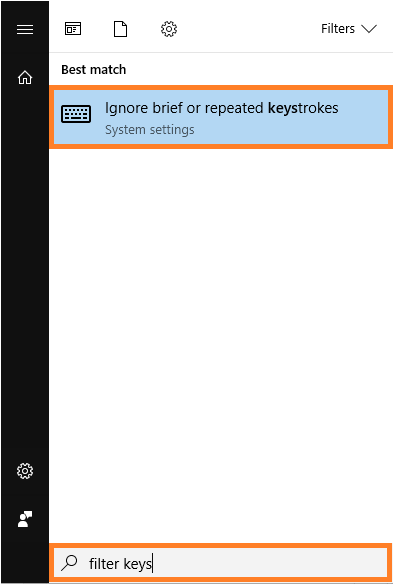
Make sure that the Filter Keys feature is off
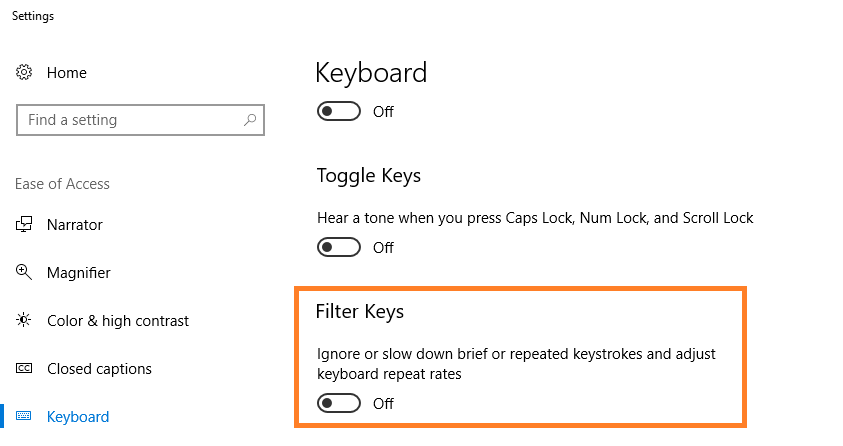
Update The Wireless Keyboard Dongle’s Device Driver
You need to upgrade the device driver of the USB Dongle that came with the wireless keyboard. You can do this by going to your keyboard manufacturer’s website. You will need to look for the correct make and model of your device and install the driver for the correct version of Windows.
You can also try using a driver utility like DriverDoc to download and install the drivers for you automatically. You should use this option if you’re new to installing drivers.
I Hope You Liked This Blog Article! If You Need Additional Support on This Issue Then Please Don’t Hesitate To Contact Me On Facebook.
Is Your PC Healthy?
I always recommend to my readers to regularly use a trusted registry cleaner and optimizer such as WinThruster or CCleaner. Many problems that you encounter can be attributed to a corrupt and bloated registry. Happy Computing! ![]()

Wally's Answer Rating
Summary: Every Windows Wally blog post is evaluated on these three criteria. The average of all three elements determines an "Overall Rating" for each blog post.










