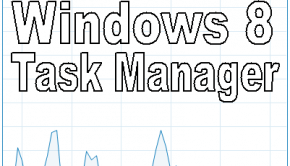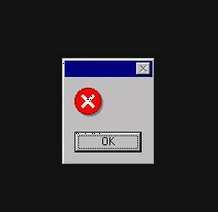MsMpEng.exe using too much CPU speed
Reader Question:
“Hi Wally, Why is MsMpEng.exe using so much CPU?” - Jacqueline J., New Zealand
Before addressing any computer issue, I always recommend scanning and repairing any underlying problems affecting your PC health and performance:
- Step 1 : Download PC Repair & Optimizer Tool (WinThruster for Win 10, 8, 7, Vista, XP and 2000 – Microsoft Gold Certified).
- Step 2 : Click “Start Scan” to find Windows registry issues that could be causing PC problems.
- Step 3 : Click “Repair All” to fix all issues.
Setting up weekly (or daily) automatic scans will help prevent system problems and keep your PC running fast and trouble-free.
Wally’s Answer: The Windows process MsMpEng.exe is a core process of Windows Defender. Windows Defender was previously known as Microsoft Anti-Spyware. As the name suggests, it is Microsoft’s anti-spyware utility. So, it is a safe process, and it is not a virus or harmful program.
What is Windows Defender?
Windows Defender is Microsoft’s anti-spyware utility. It scans the computer for harmful programs such as malware and spyware. If it finds any suspicious programs then it tries to remove them or quarantine.
It automatically protects the computer from threats by scanning downloaded files and checking execution program files. It searches the system for worm and Trojan infections. So, all in all, it is a safe process.
Removing MsMpEng.exe
Removing MsMpEng.exe is not recommended due to the fact that it might actually make your computer prone to virus and malware infection. However, you can install another anti-virus or anti-malware program to combat such threats, and disable Windows Defender from within Windows if you want.
Reasons for removing MsMpEng.exe
Some users of Windows Vista and Windows live One Care has noted that the MsMpEng.exe process takes a lot of system resources and slows the computer down. It can become annoying and starts to use up all the available CPU speed. So, you may choose to turn it off or exclude directories on your computer from being monitored.
Here is how to stop Windows Defender from scanning its dictionary:
- Open Windows Defender
- Click on Tools > Options. (scroll down to the Advanced Options section)
- Click the Add button under the “Do not scan these files or locations” section.
- Type in the path for the Windows Defender directory (given as follows), and click OK, then Save.
c:\program files\windows defender
Here is how to turn off Windows Defender:
- Open Windows Defender
- Go to Options >Administrator Options (un-check Use Windows Defender box)
- Click Save
Deceptive Malware
Another reason for removing MsMpEng.exe is that malware programs can be deceptively named anything. This means that if you do not have Windows defender running on your computer, and you still see this process running on your computer then it might actually be a threat. Check where the file is located on your computer.
If a non-Microsoft .exe file is stored in the C:\Windows or C:\Windows\System32 folder, then it might be a spyware, virus, trojan, worm, or some other infection. Some Anti-spyware software includes Spybot – Search & Destroy, and WinThruster.
I Hope You Liked This Blog Article! If You Need Additional Support on This Issue Then Please Don’t Hesitate To Contact Me On Facebook.
Is Your PC Healthy?
I always recommend to my readers to regularly use a trusted registry cleaner and optimizer such as WinThruster or CCleaner. Many problems that you encounter can be attributed to a corrupt and bloated registry.
Happy Computing! ![]()

Wally’s Answer Rating
Summary: Every Windows Wally blog post is evaluated on these three criteria. The average of all three elements determines an "Overall Rating" for each blog post.