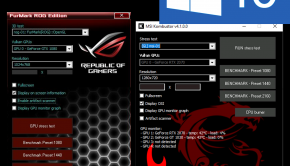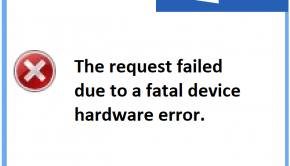Printer Troubleshooting
Reader Question:
“Hi Wally, I am having problems with Print Spooler and wondering how to fix it?” - Edgar H., United Kingdom
Before addressing any computer issue, I always recommend scanning and repairing any underlying problems affecting your PC health and performance:
- Step 1 : Download PC Repair & Optimizer Tool (WinThruster for Win 10, 8, 7, Vista, XP and 2000 – Microsoft Gold Certified).
- Step 2 : Click “Start Scan” to find Windows registry issues that could be causing PC problems.
- Step 3 : Click “Repair All” to fix all issues.
Setting up weekly (or daily) automatic scans will help prevent system problems and keep your PC running fast and trouble-free.
Wally’s Answer:
Overview of Print Spooler
The print spooler is a program that manages the printing of documents and pictures. When a user instructs a program like Microsoft Word to print the current document, a copy of the document is saved to the print spooler. When the printer is ready to print the document, it uses the copy from the print spooler.
This enables the user to focus on other tasks they need to complete on the computer without worrying about the print job. If there are several documents or very long documents that need to be printed, the print spooler will keep them all organized and send them to the printer in the order they were received.
The print spooler creates an icon in the system tray near the digital clock. Users can open the print spooler by double-clicking on the icon. Users can pause or cancel print jobs they have initiated from within the print spooler interface. If the printer is on a network, they can also see how many print jobs are head of them and how many pages each print job contains.
What Problems are Associated with Print Spooler?
The most common error experienced by users is, “Spool 32 printer error.” This error will prevent the print spooler from opening and nothing can be printed. This issue is often the result of having the wrong printer driver installed or the printer driver is corrupt. Reinstalling the correct printer driver will allow the user to print documents and pictures.
Another common error message is, “The document failed to print.” This error is normally the result of a problem with the printer. If the printer is out of ink or paper, this error message will often be displayed. This error will also occur if the connection between the computer and the printer is lost. A loose cable can break the connection or if the printer is turned off.
Sometimes documents will not print and there is no error message. When the user opens the print spooler interface, the current printing job status is “Printing.” After waiting a minute or two, if the status has not changed and the printer still isn’t printing, the user will need to cancel all the print jobs in the queue. Restarting each print job after the print spooler queue is cleared will often resolve the issue.
I Hope You Liked This Blog Article! If You Need Additional Support on This Issue Then Please Don’t Hesitate To Contact Me On Facebook.
Is Your PC Healthy?
I always recommend to my readers to regularly use a trusted registry cleaner and optimizer such as WinThruster or CCleaner. Many problems that you encounter can be attributed to a corrupt and bloated registry.
Happy Computing! ![]()

Wally's Answer Rating
Summary: Every Windows Wally blog post is evaluated on these three criteria. The average of all three elements determines an "Overall Rating" for each blog post.